I have started to learn about Copilo Studio, so I took notes on what I learned.
This time, we will build an agent that can talk to a generative AI.
Create Agent
First, go to Copilo Studio and select “Create” and then “New Agent”.
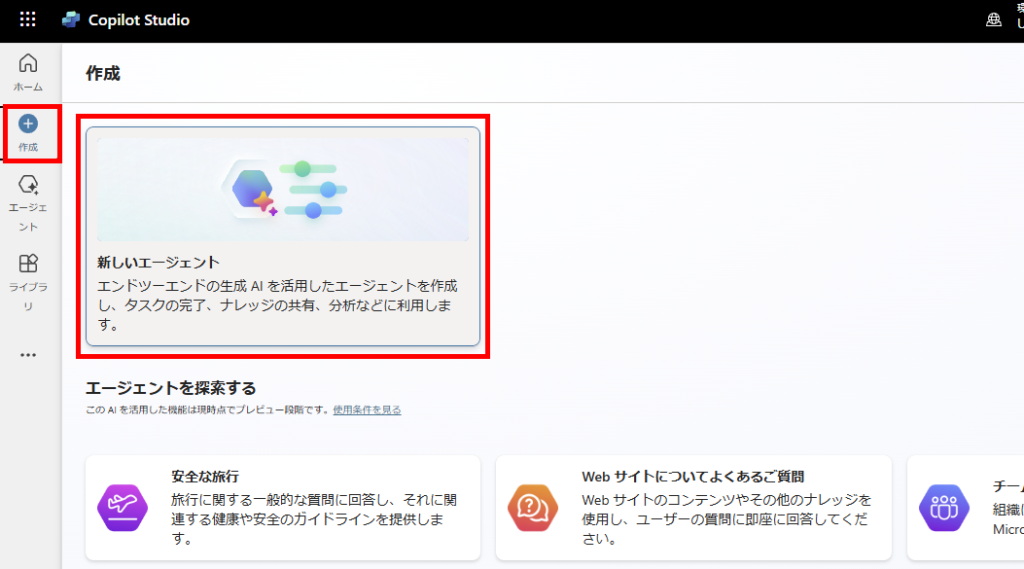
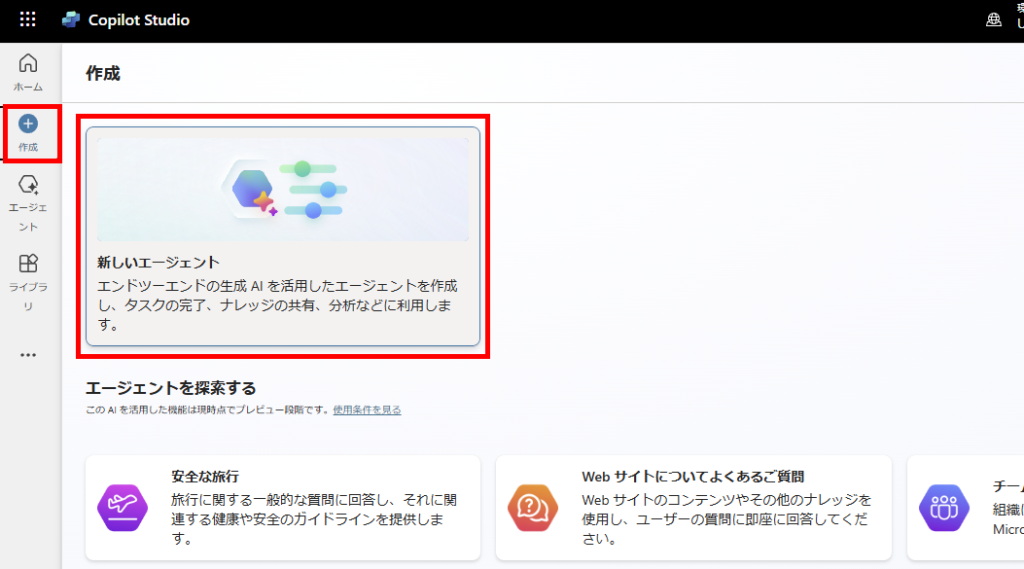
At present, only agents whose “language is English” can still use the generated AI, so change the language to English.
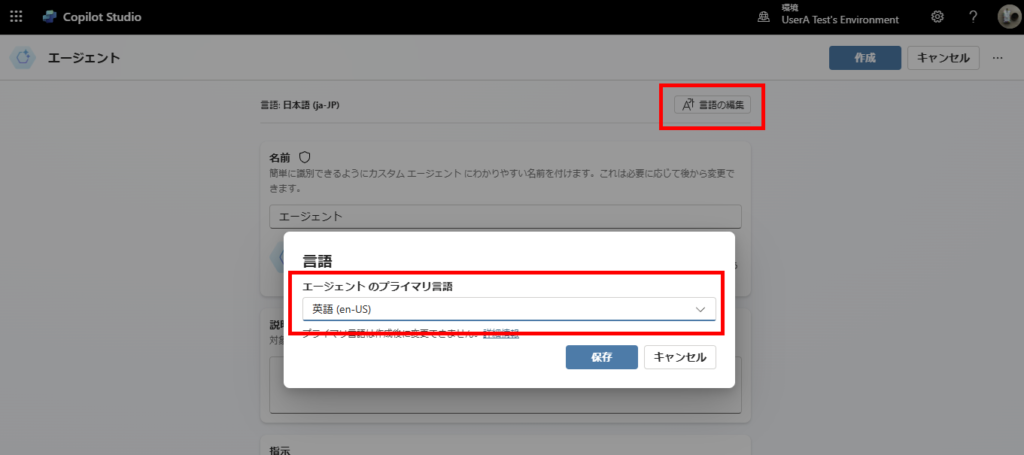
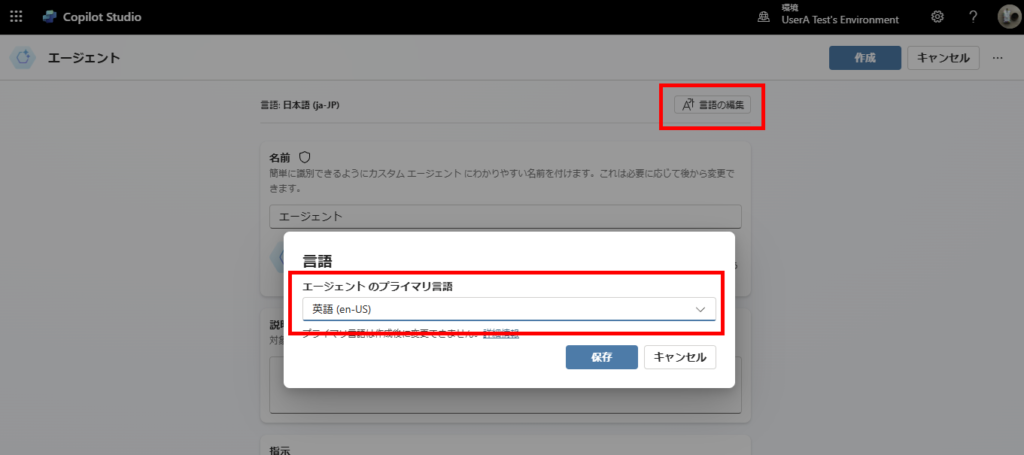
After entering a name, description, and instructions, press [Create].
* [Instructions] will be edited later.
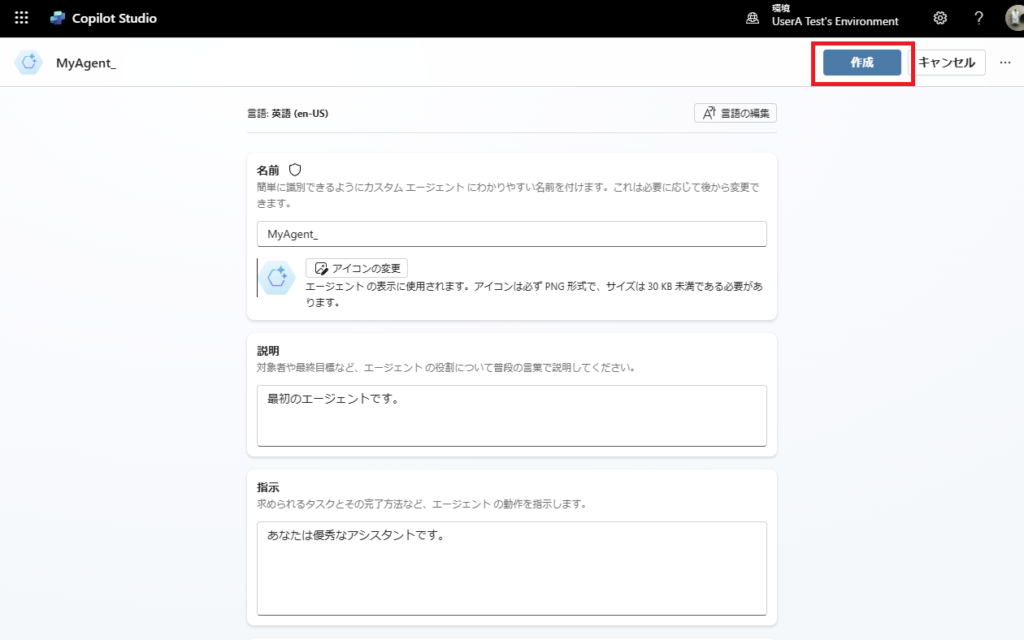
* [Instructions] will be edited later.
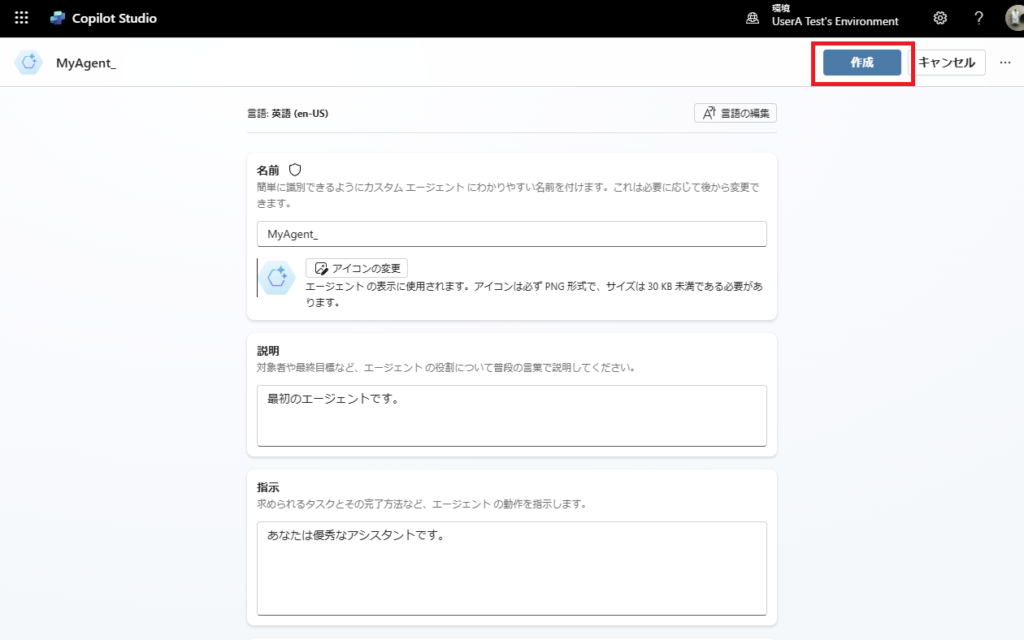
Then the agent can do it.
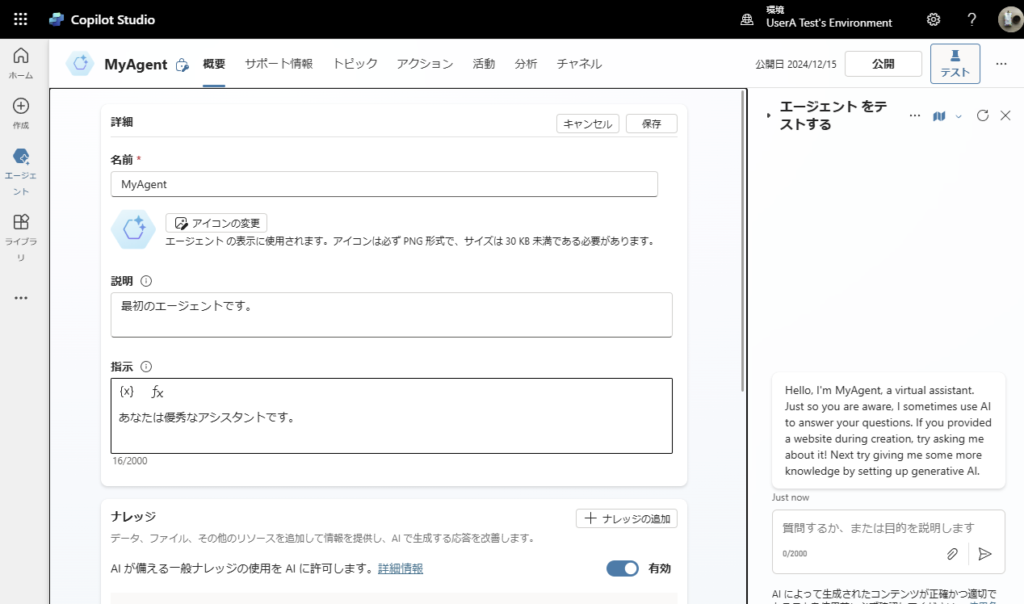
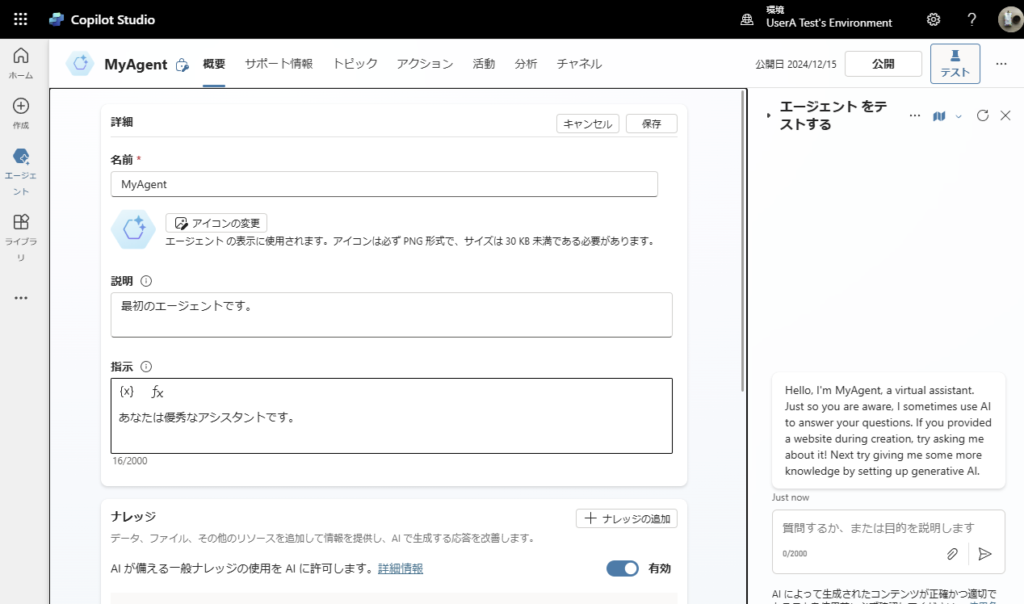
Enable Generative AI
Then activate the generated AI. Go to “Settings”,
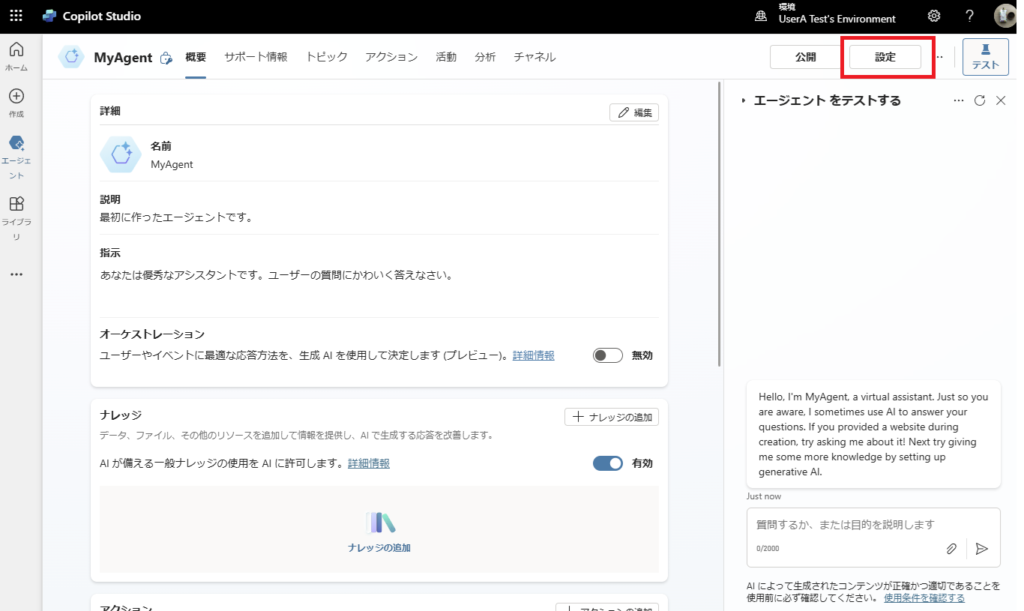
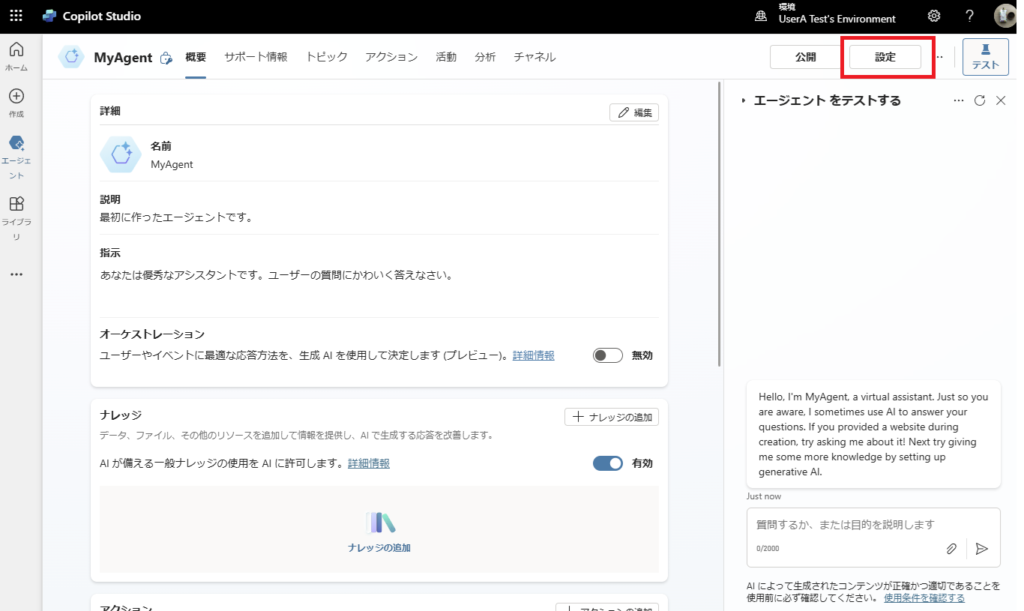
From the [Generate AI] tab, select [Generate (Preview)]. Since we are here, turn on the image input and click “Save”.


Since [Instructions] to the agent seems to be the system prompt, enter the agent’s role, prior information, etc. here and the activation of the generated AI is complete.
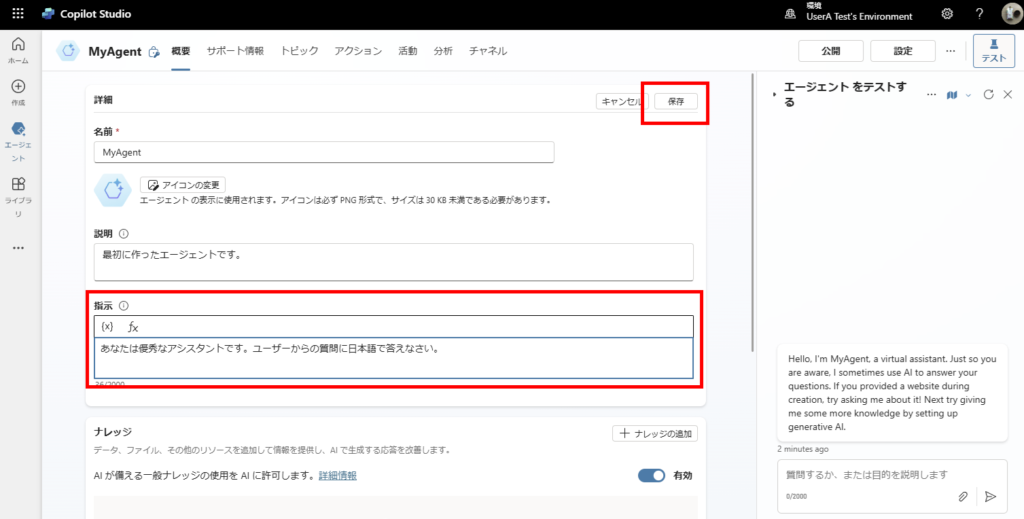
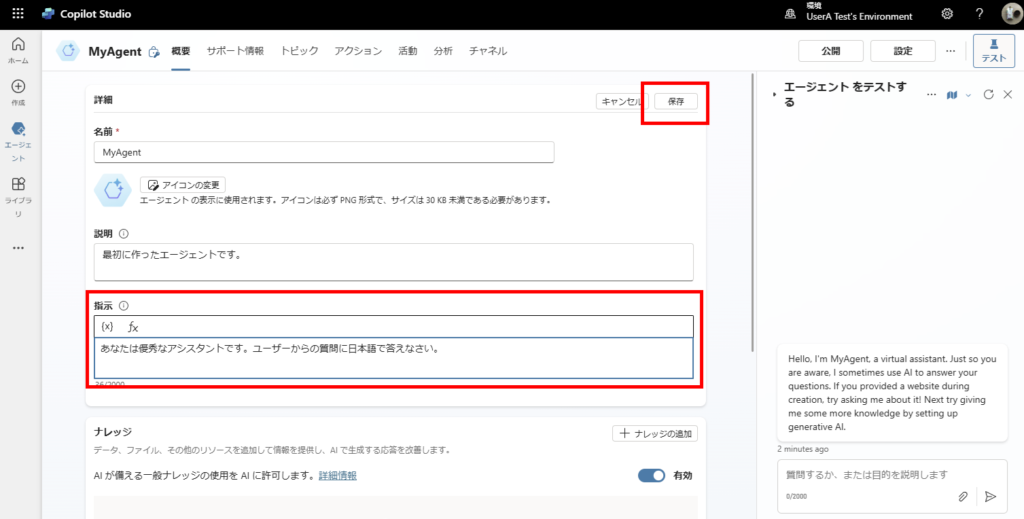
Conversation with Generated AI
You can still talk to the AI as is, but you can delete all the pre-registered custom topics so that they don’t interfere with the conversation (*optional).
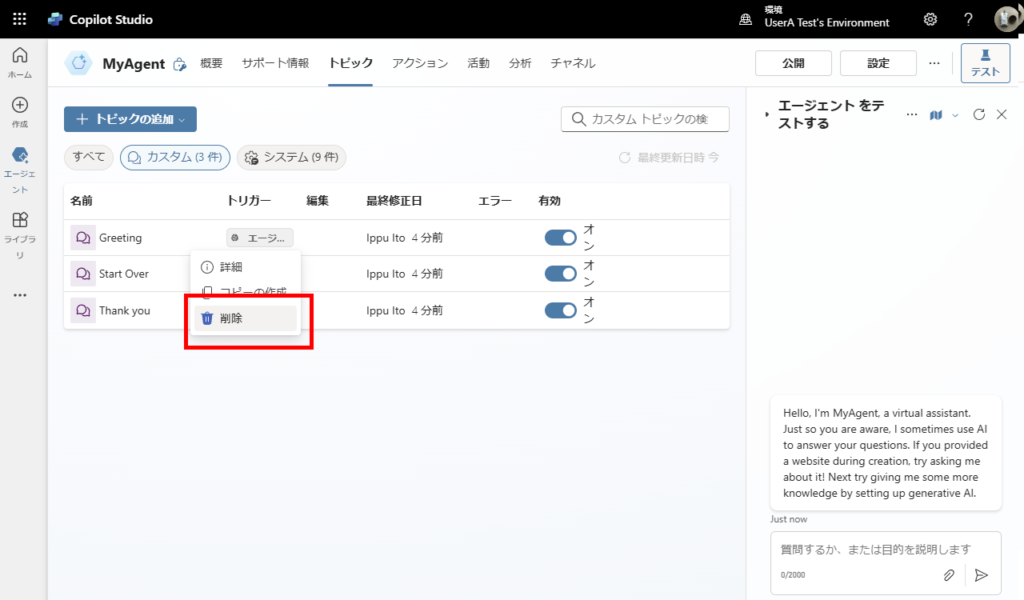
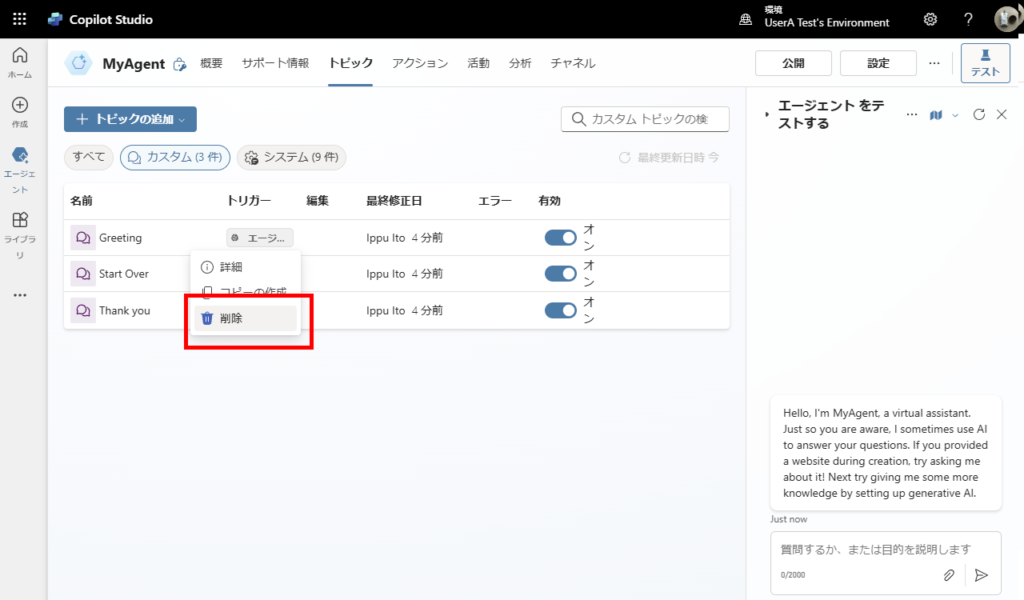
Leave only system topics.
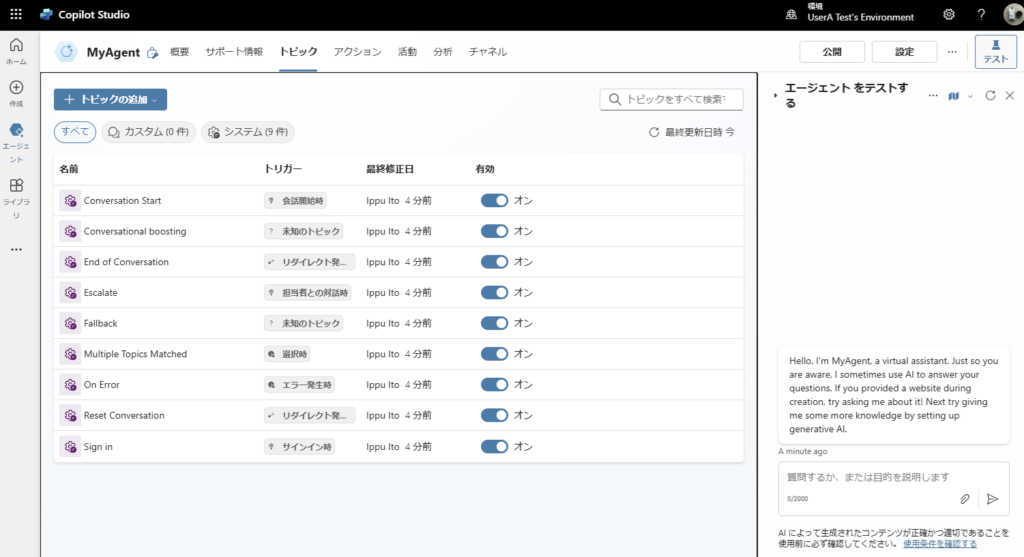
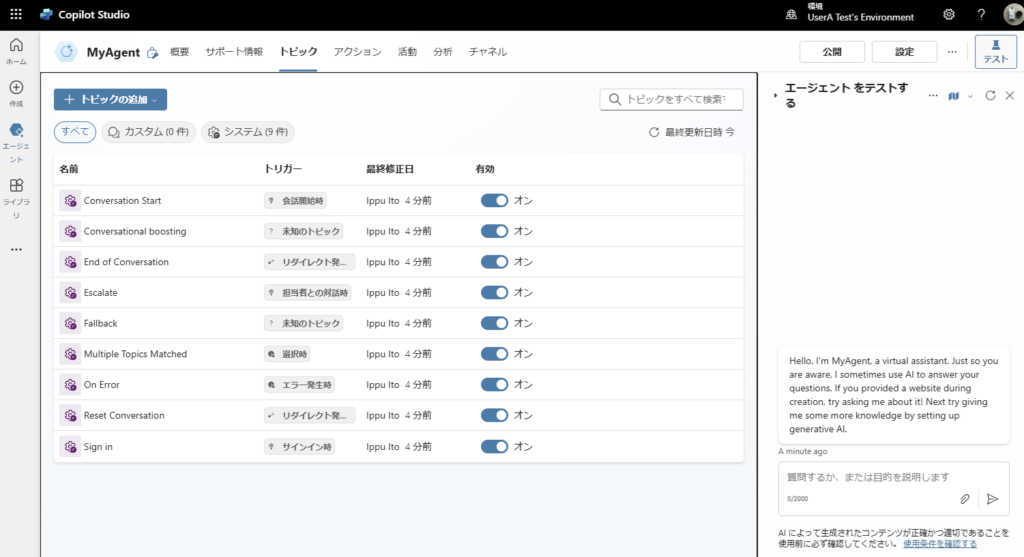
When you talk to them, they answer back.
At this time, we have not registered any knowledge sources, so the answers will come from the AI’s knowledge.
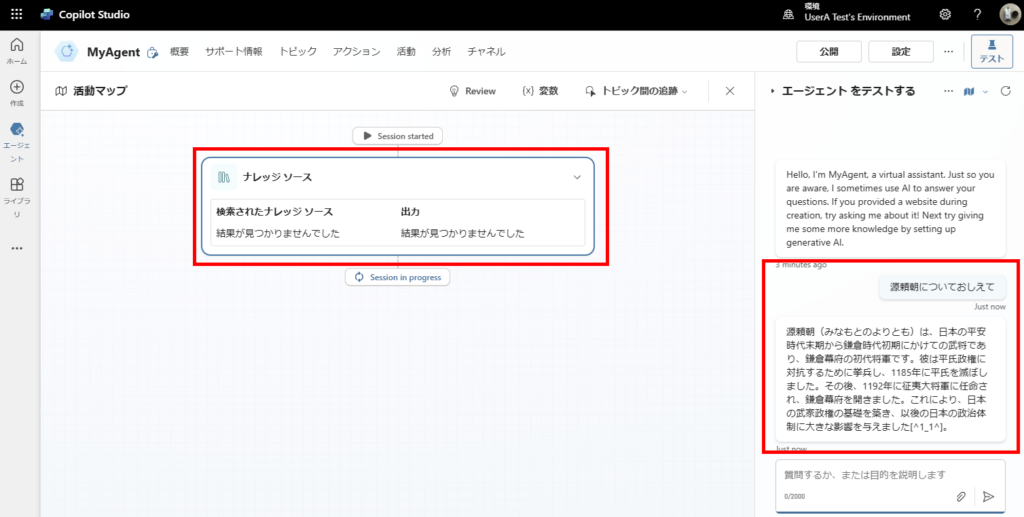
At this time, we have not registered any knowledge sources, so the answers will come from the AI’s knowledge.
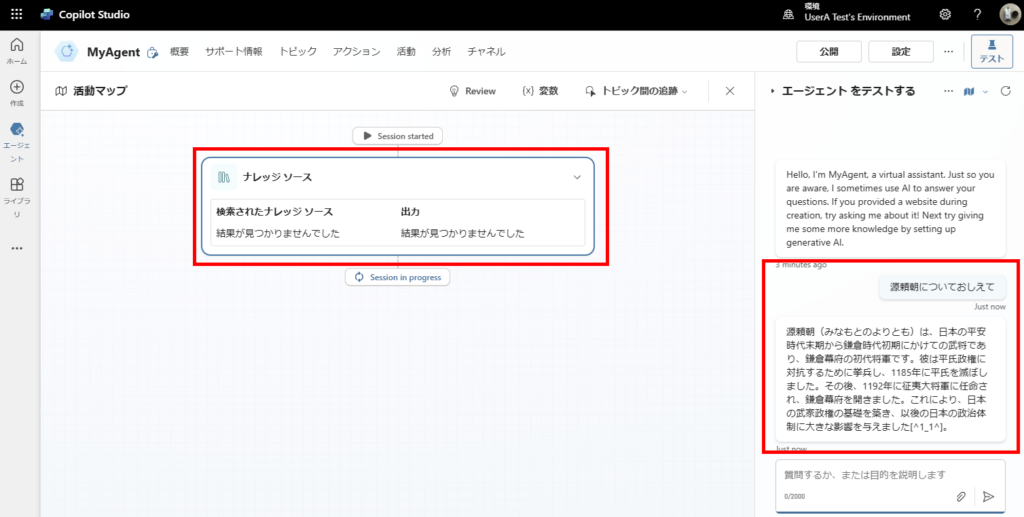
Publish to Teams
The current one is [publish] and the one at the moment is [publish],
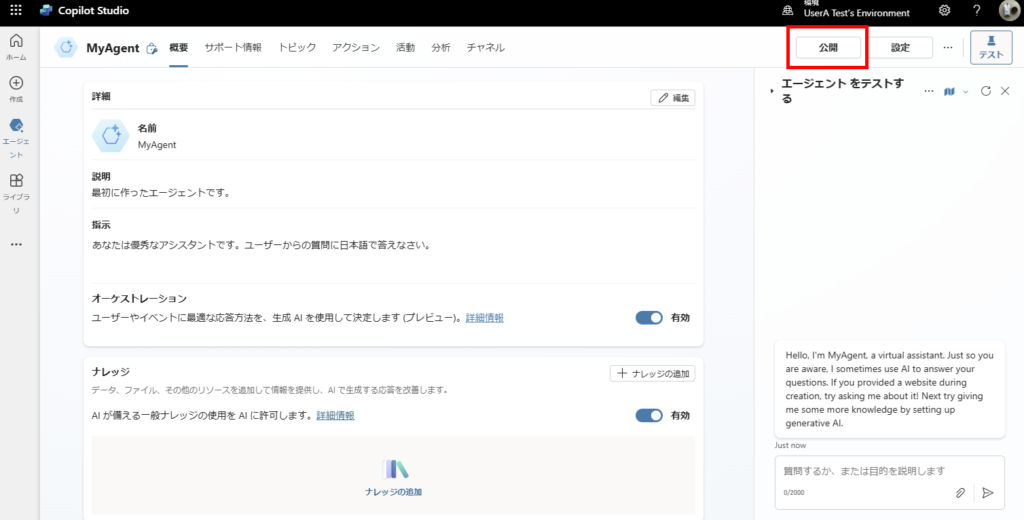
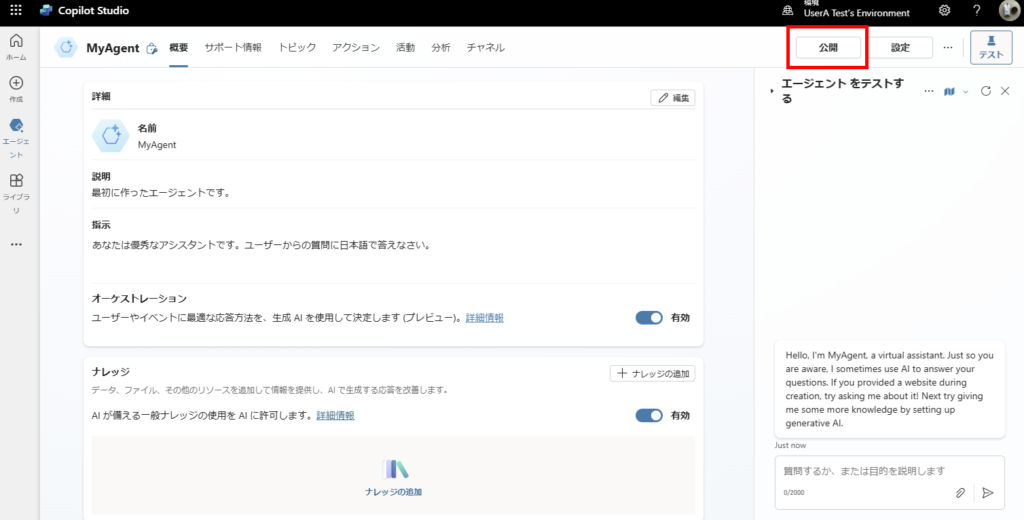
From the Channels tab, press “Microsoft Teams” and select “Enable Teams”.
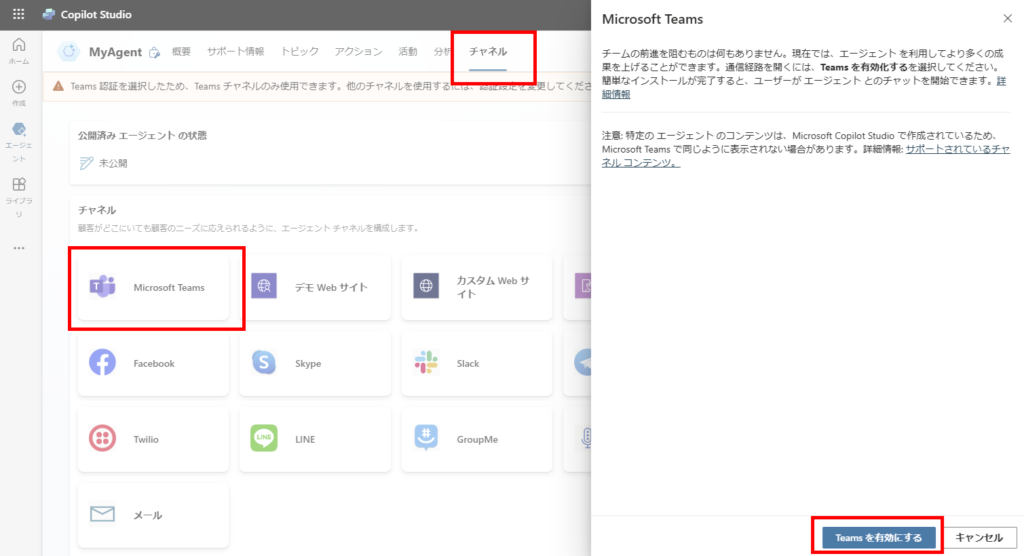
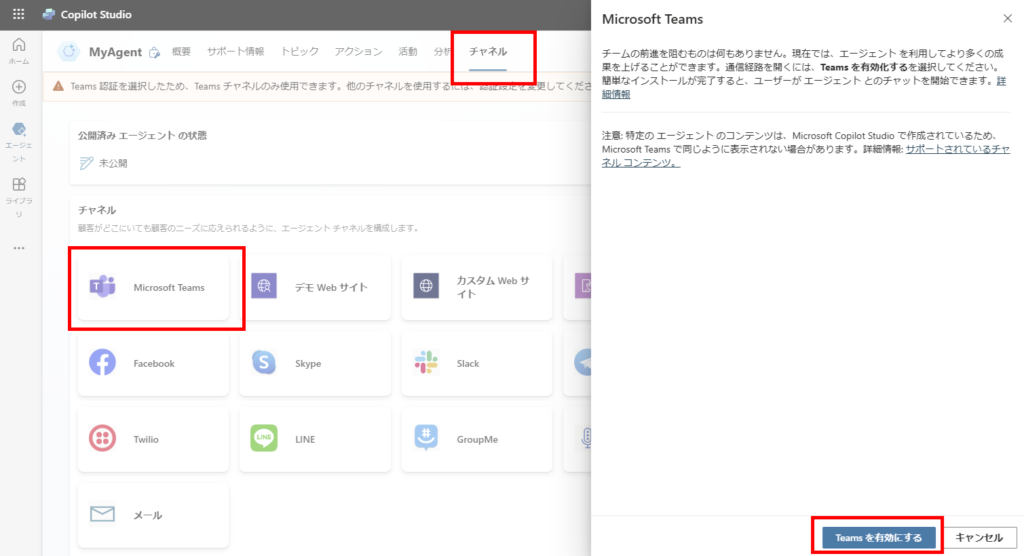
Once Teams is enabled, select “Availability Options”,
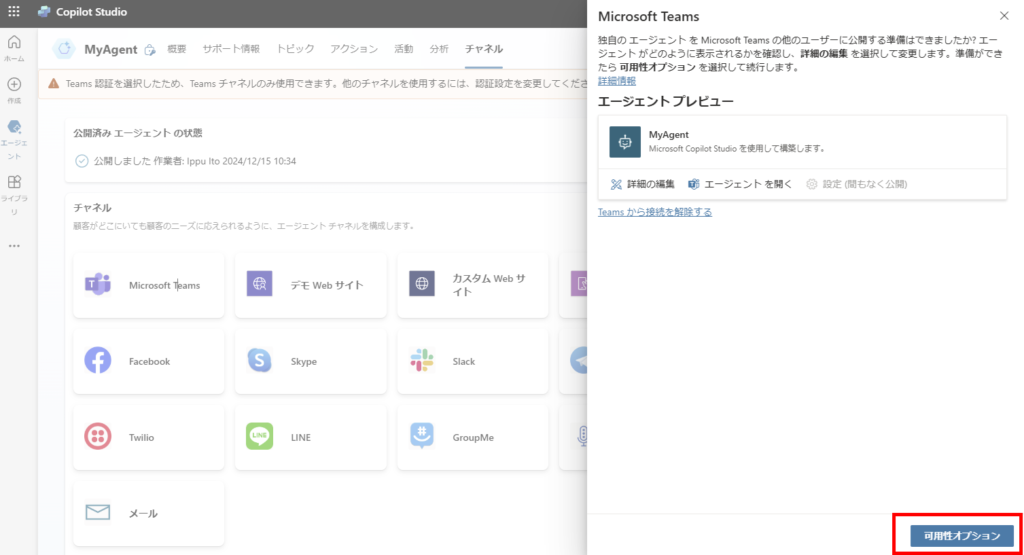
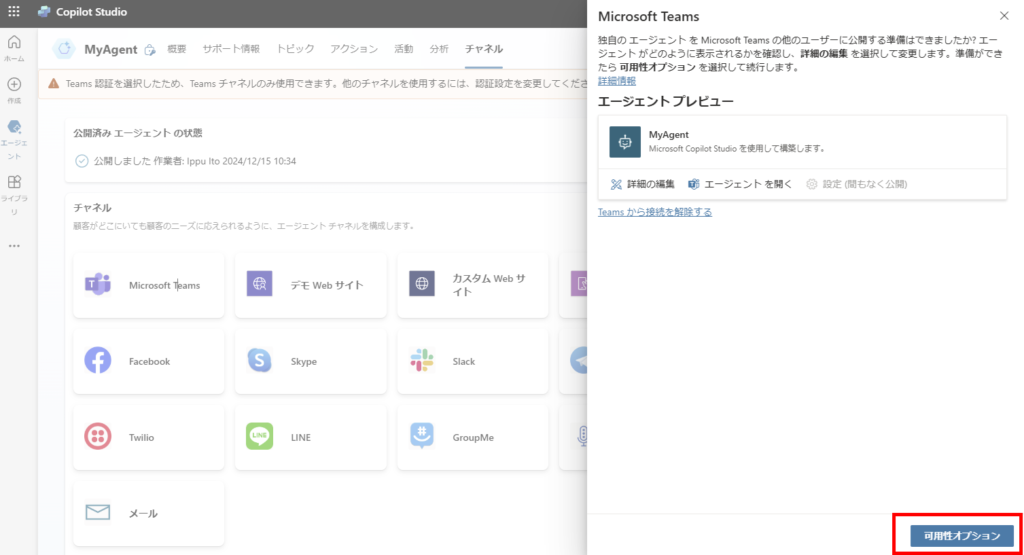
press “Copy Link”,
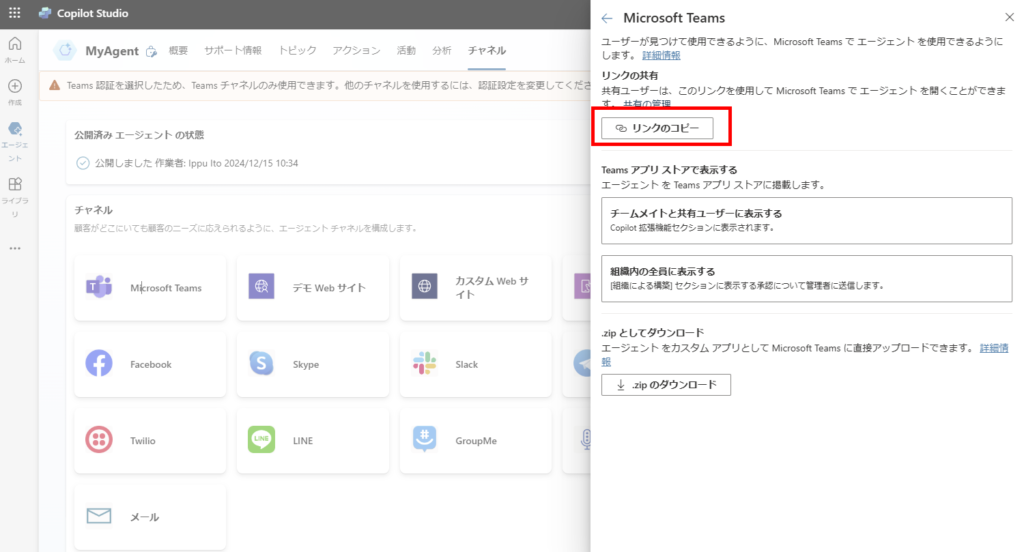
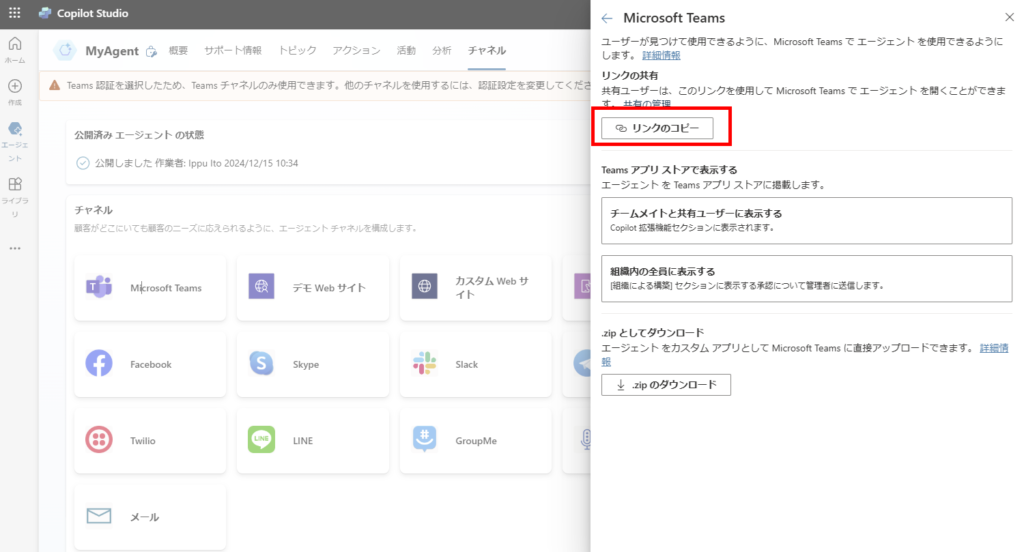
open the link in your browser,
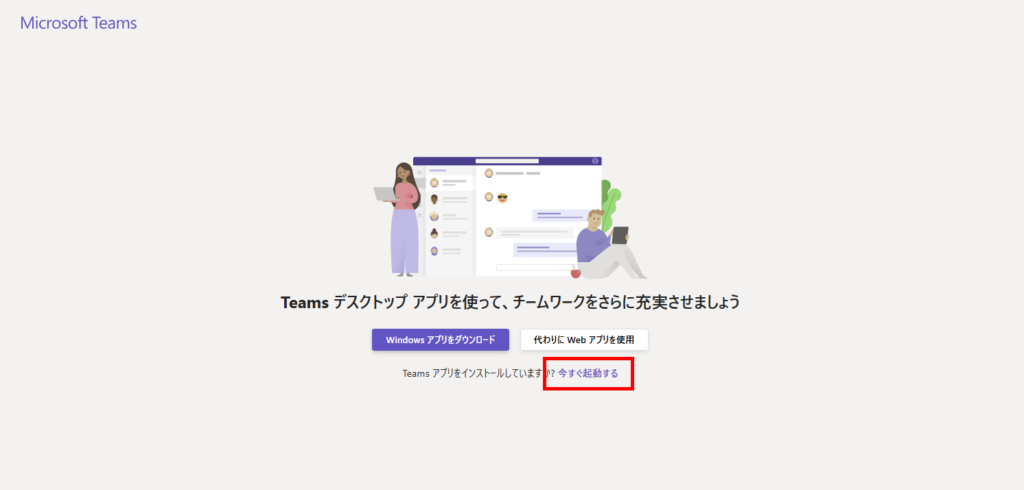
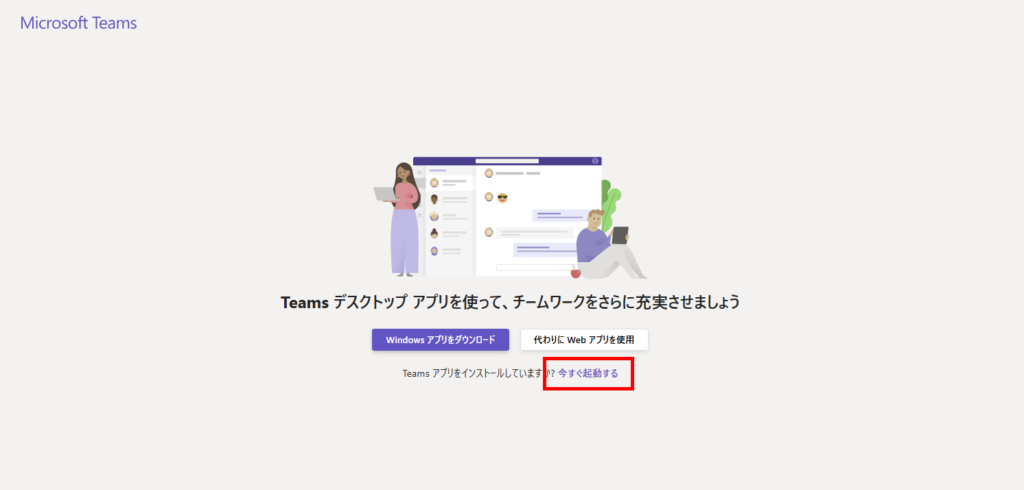
press “Add” when Teams is launched.
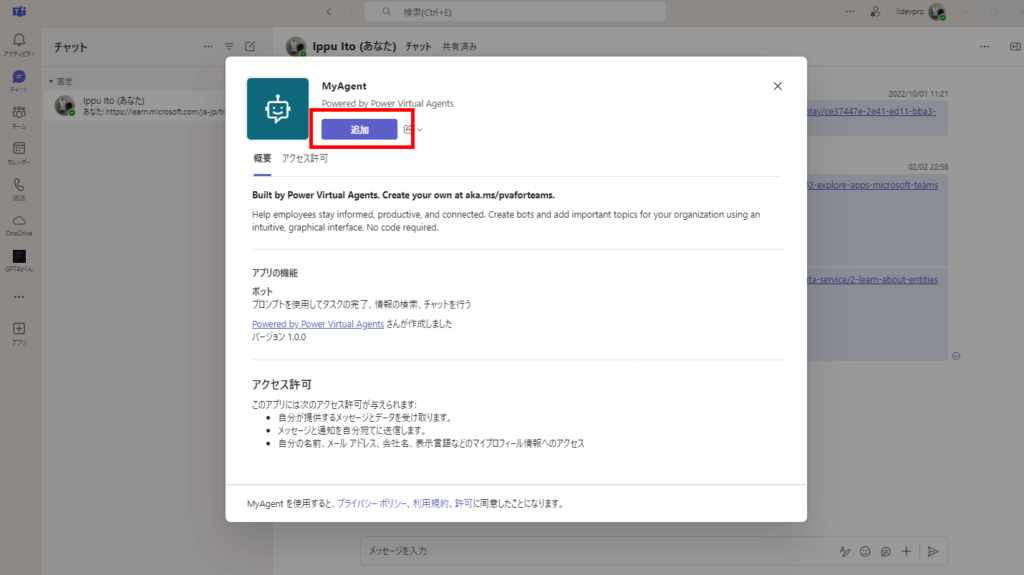
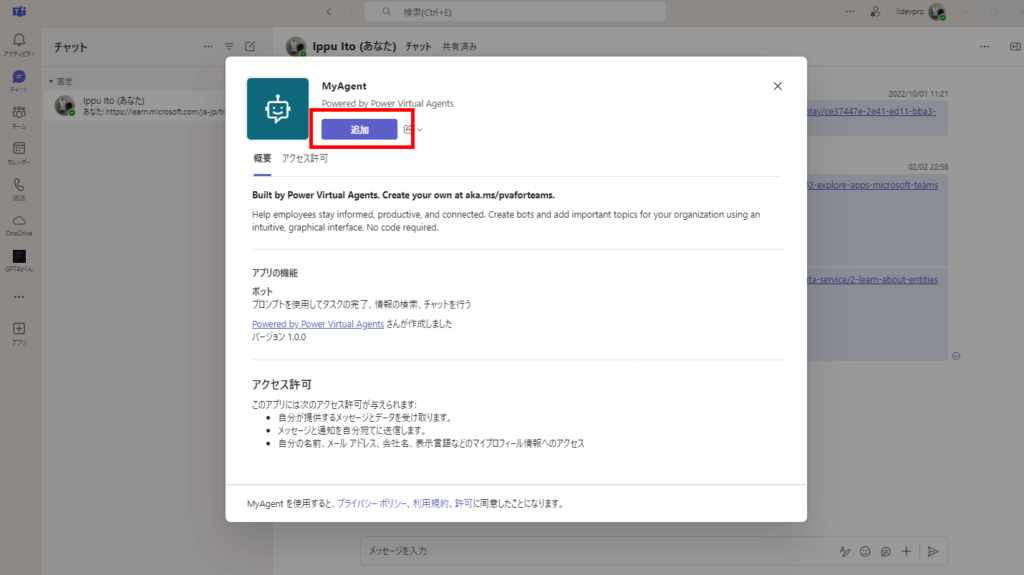
Then you can talk with AI-powered Copilot and Teams like this.
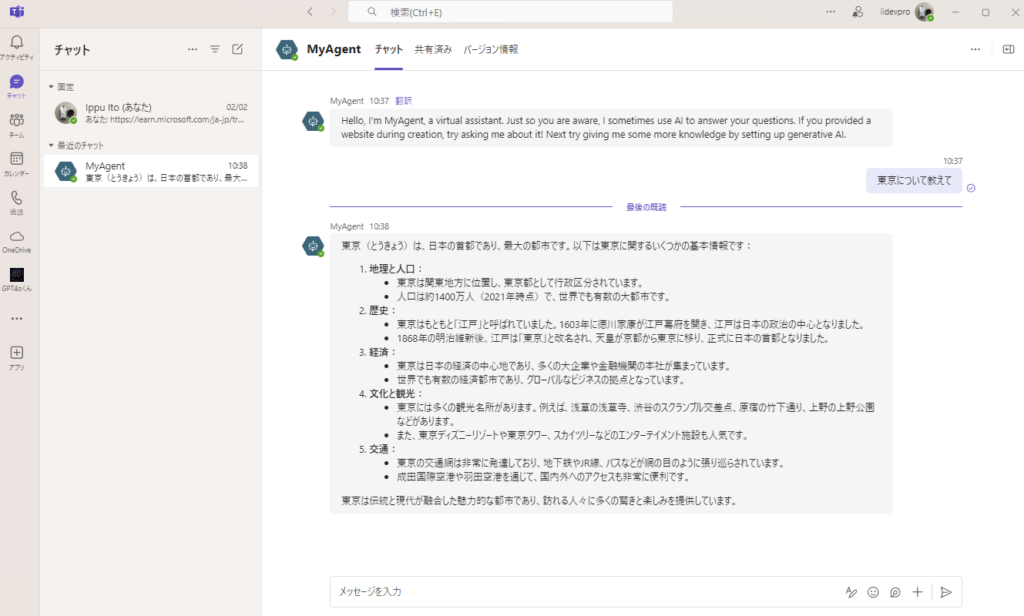
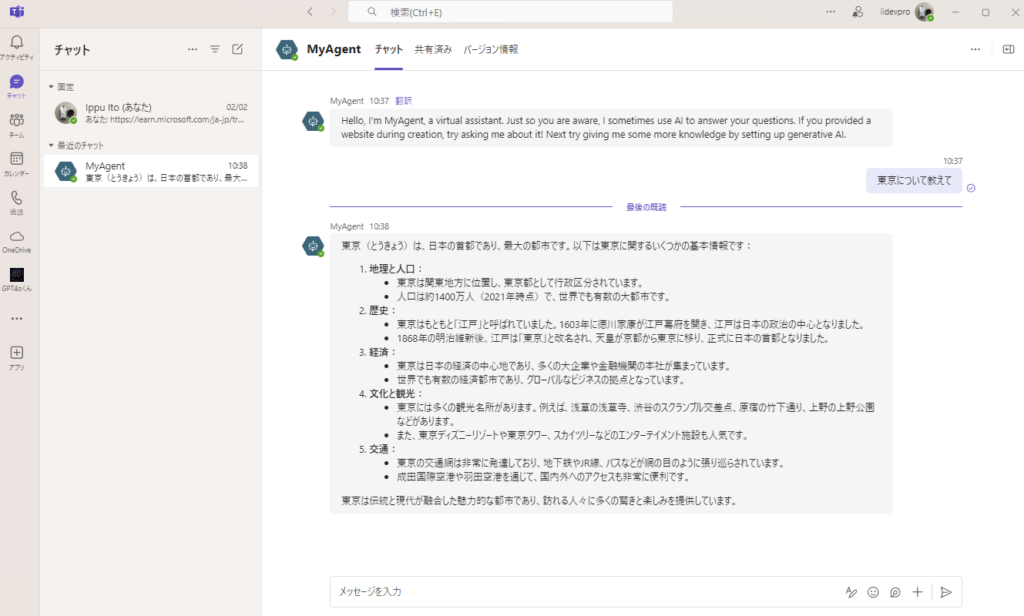
Share with other users
To share with other users, open the “Availability Options” and select “Show to teammates and shared users”,
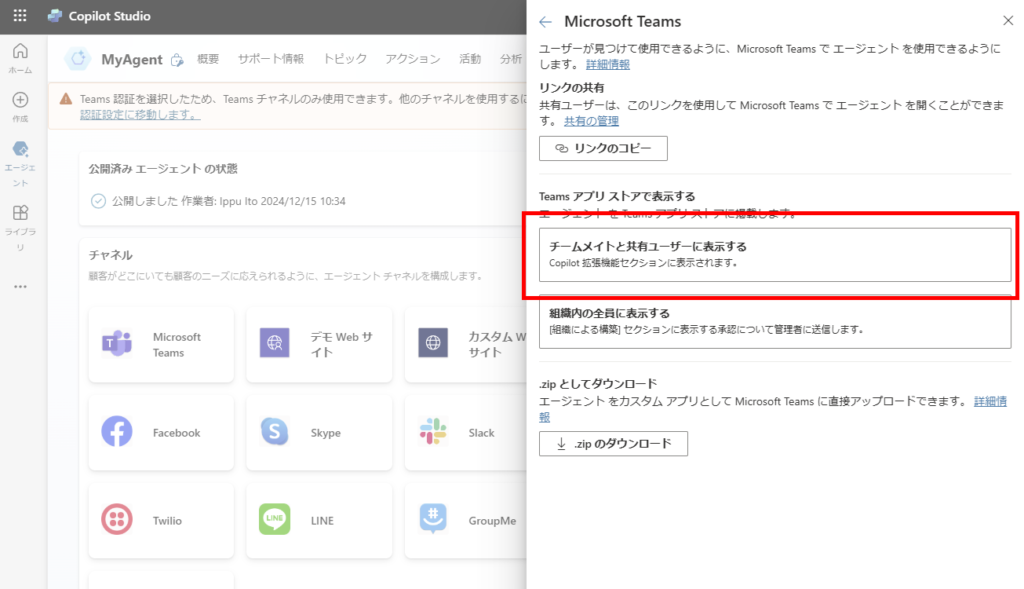
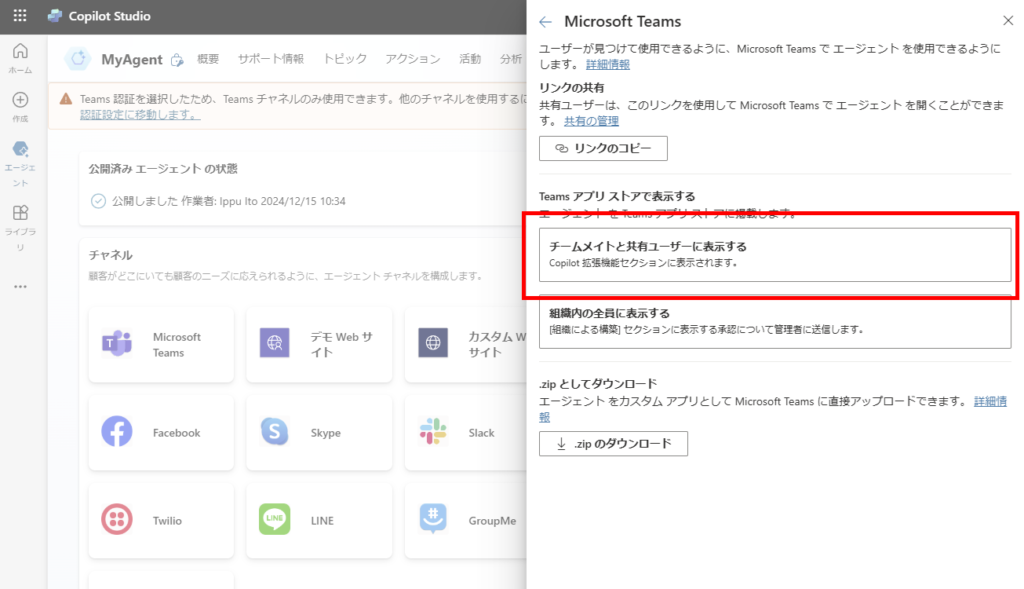
Add new users as “Viewers” and share.
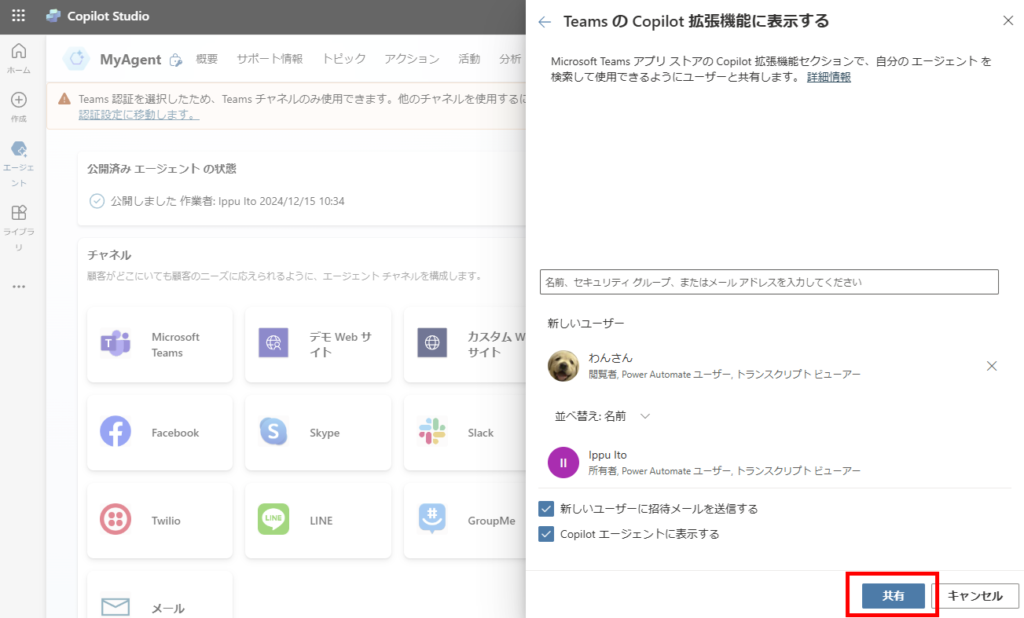
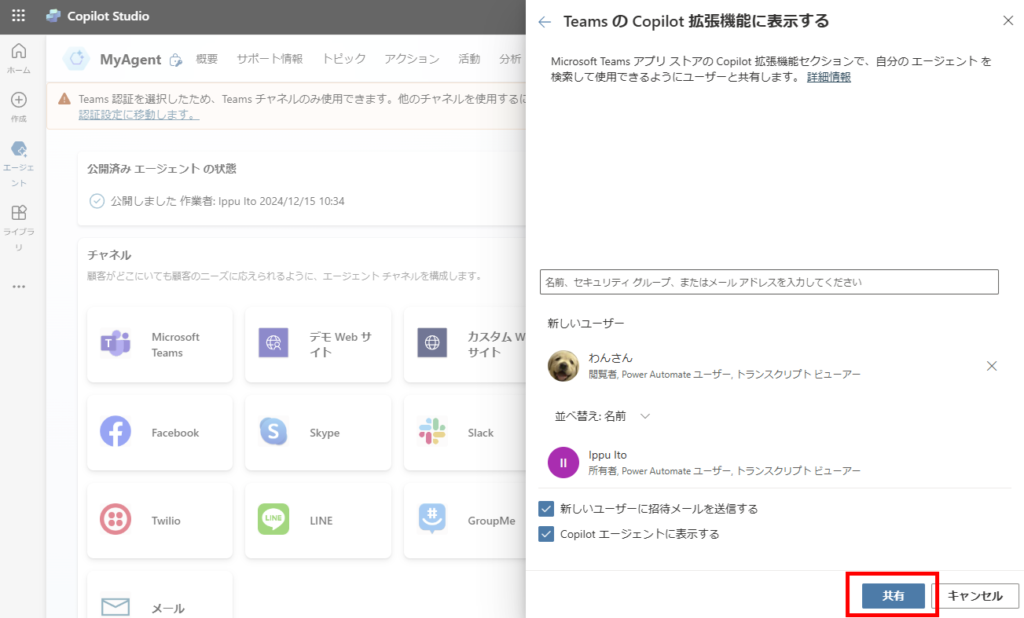
Then, as before, send the link to the user and have him open it in his browser, and he can use it in Teams.
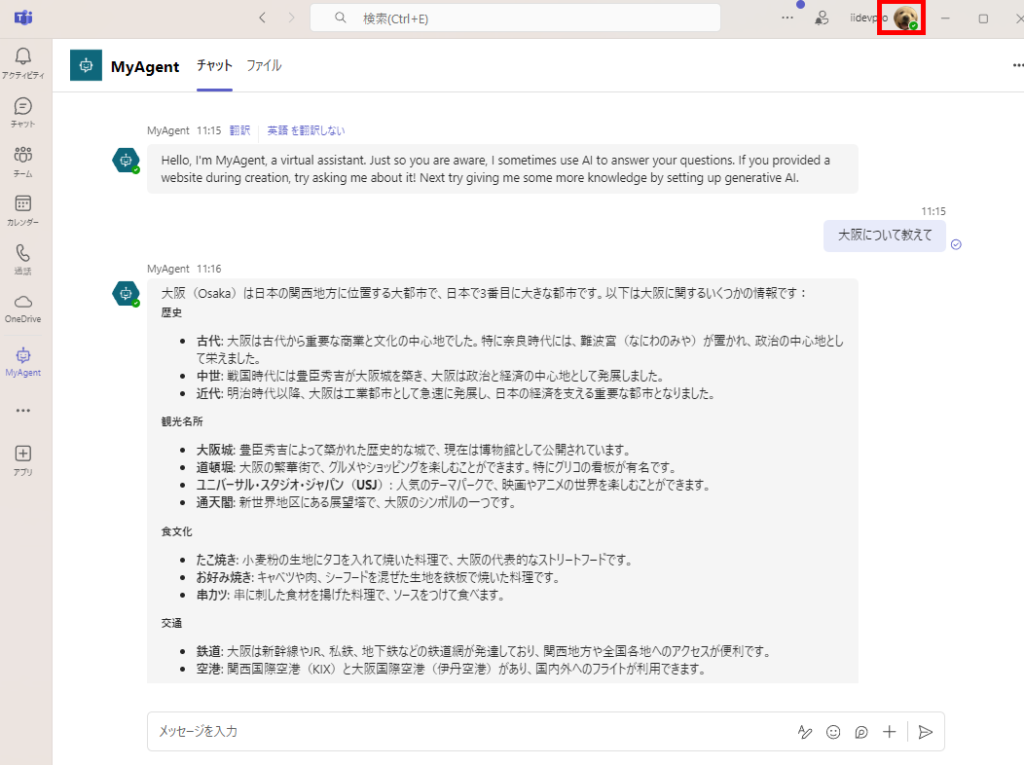
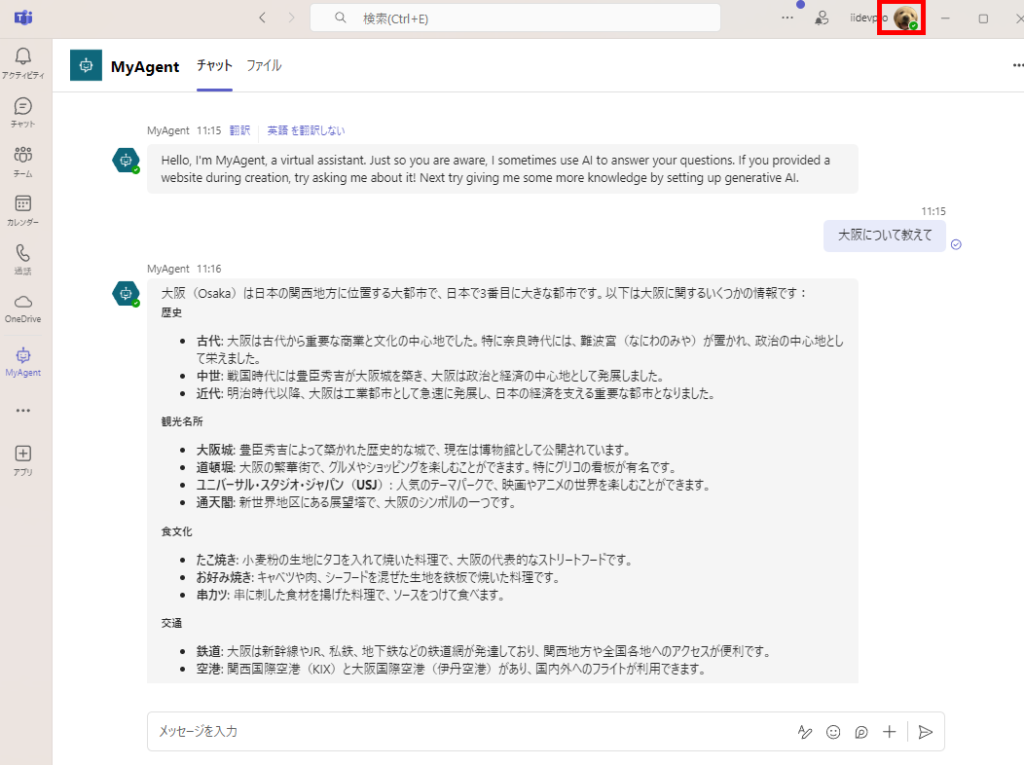
So it is rather easy to build an agent that just talks to the generated AI in Teams.
Next time I will try to add knowledge and actions.