When using a SharePoint list with multiple “person or group” columns from Power Apps, the error
“Error retrieving data from the network: The query cannot be completed because the number of lookup columns included exceeds the lookup column threshold.”
occurred, so I looked into the details.
- Up to 12 lookup columns can be displayed in a SharePoint list view at one time
- Power Apps can only handle lists with up to 12 lookup columns.
- Advance Preparation: Creating SharePoint Lists
- Add 13th lookup column to SharePoint list
- Using SPO list with 13 lookup columns from Power Apps
- Countermeasures (workarounds)
- Extra: However, the addition itself is done.
- Reference Site
Up to 12 lookup columns can be displayed in a SharePoint list view at one time
Up to 12 lookup type columns (including user or group columns) can be displayed in the SPO list view at the same time.
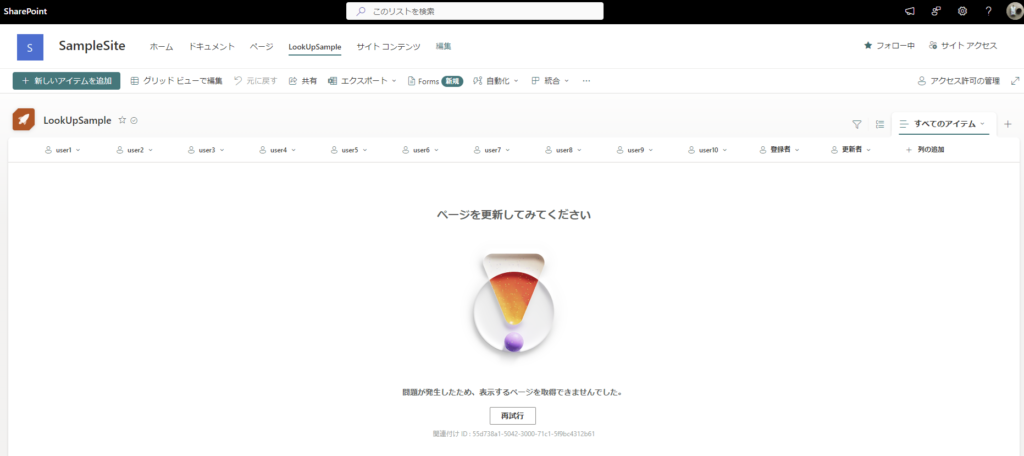
Power Apps can only handle lists with up to 12 lookup columns.
Due to the aforementioned limitation on the SharePoint side, Power Apps can only use SPO lists with a maximum of 12 lookup columns.
This 12 includes “created by” and “update by” that are added by default, so in effect only 10 lookup columns can be added to the SPO list used from Power Apps.
In this issue, we have examined this restriction in detail.
Advance Preparation: Creating SharePoint Lists
* Including “created by” and “update by”, there are a total of 12 lookup columns in this SPO list.

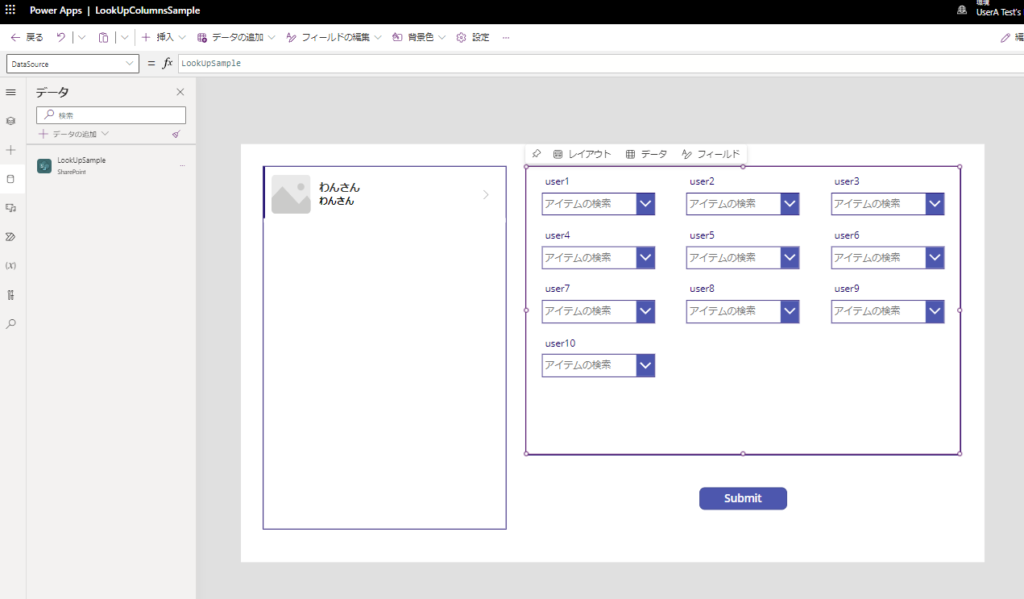
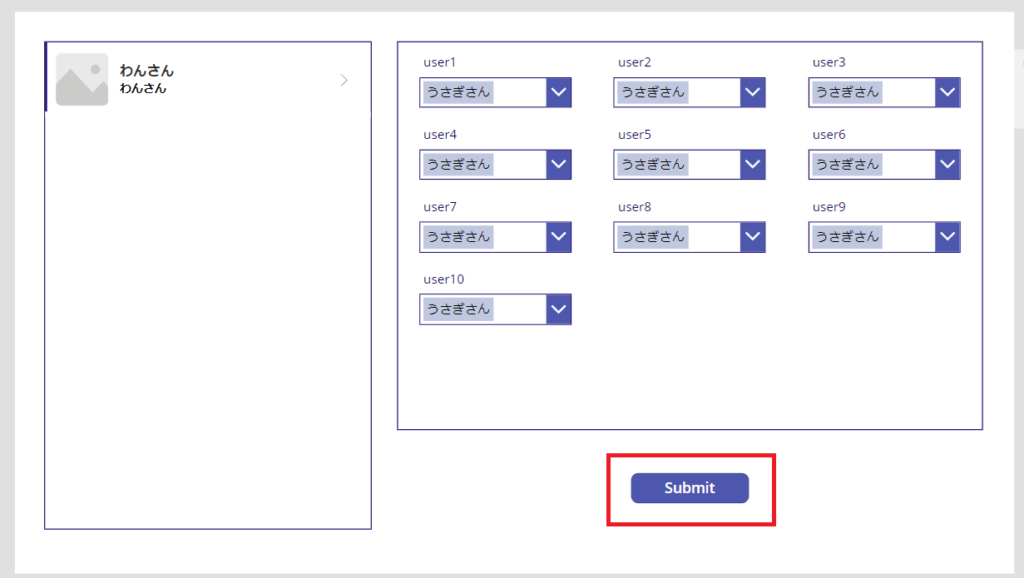
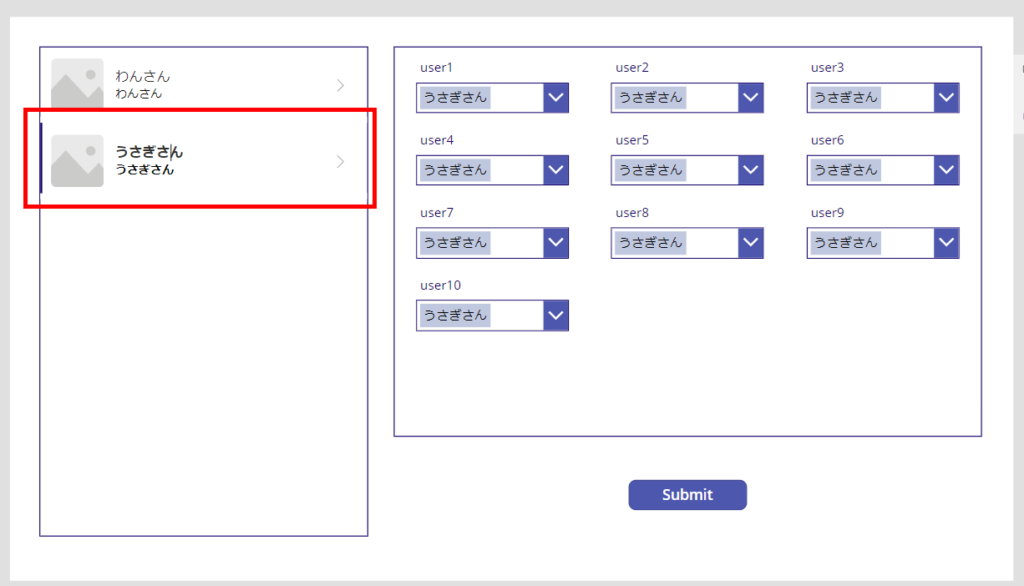
Add 13th lookup column to SharePoint list
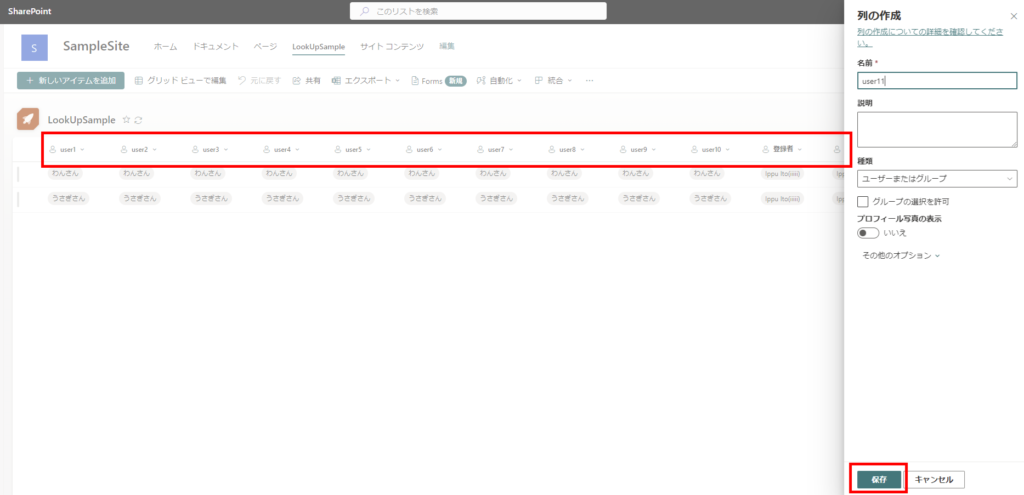
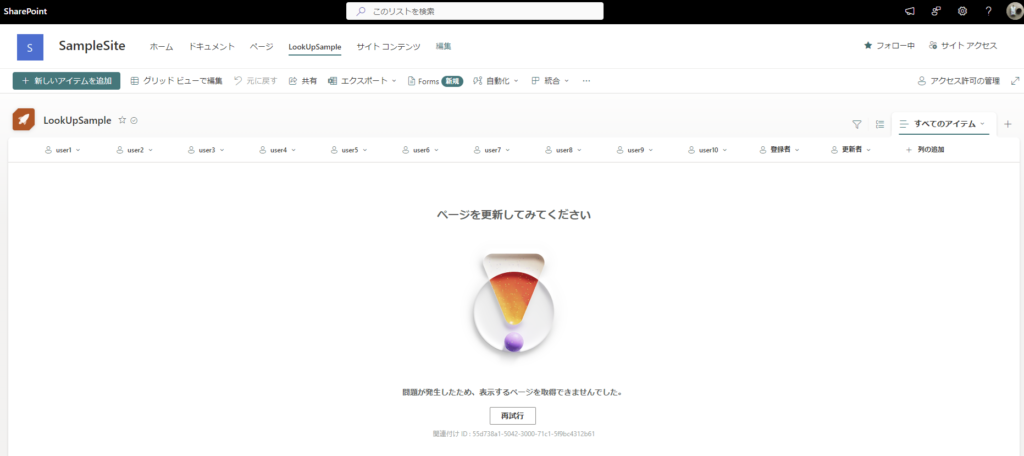
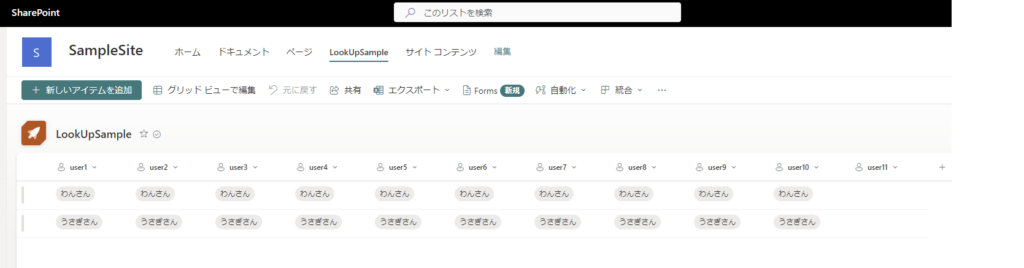
Using SPO list with 13 lookup columns from Power Apps
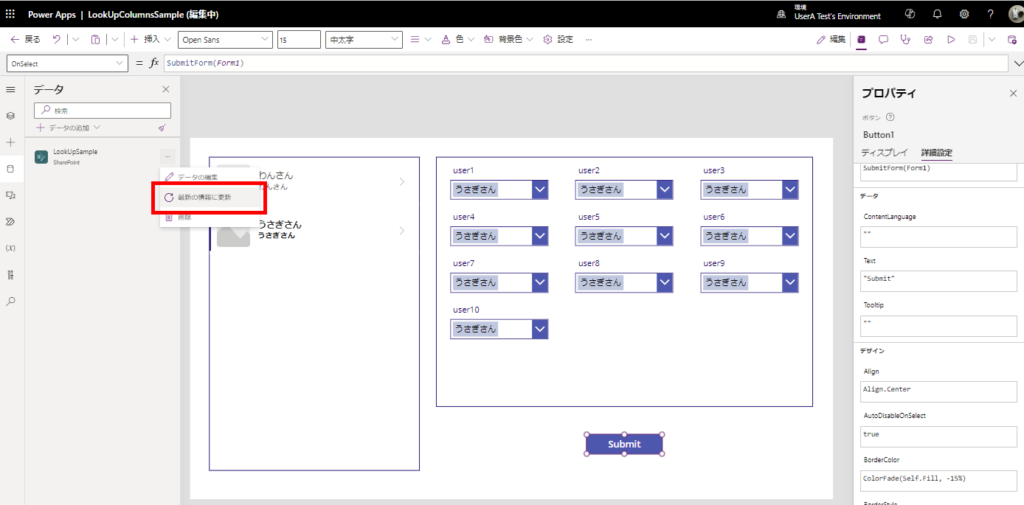
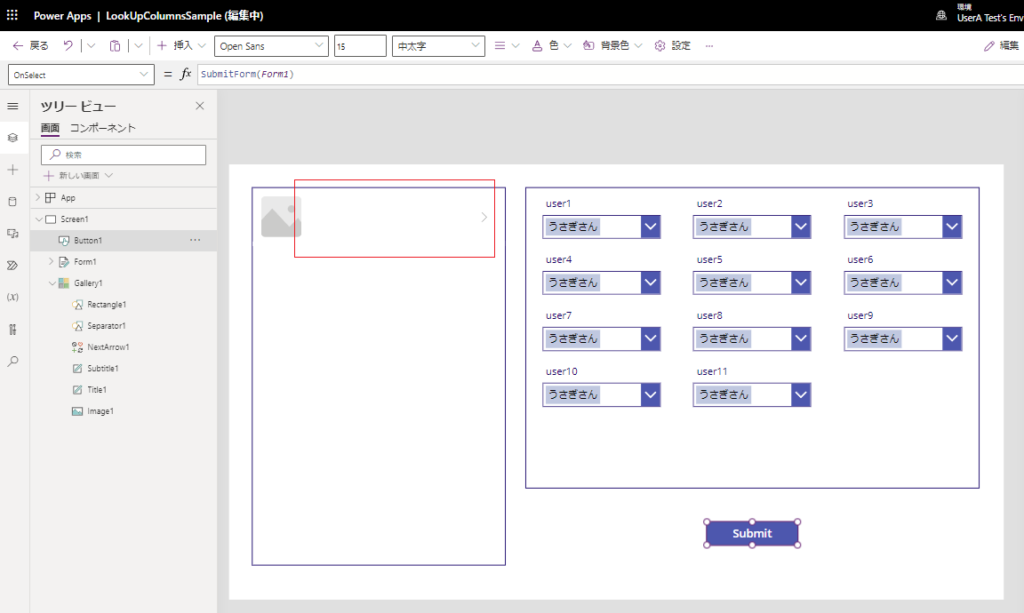
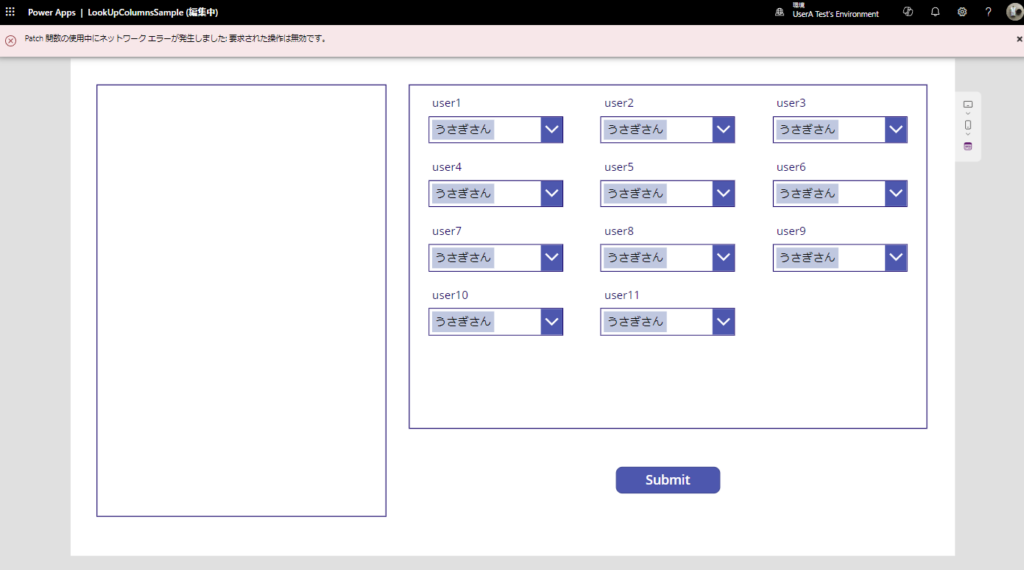
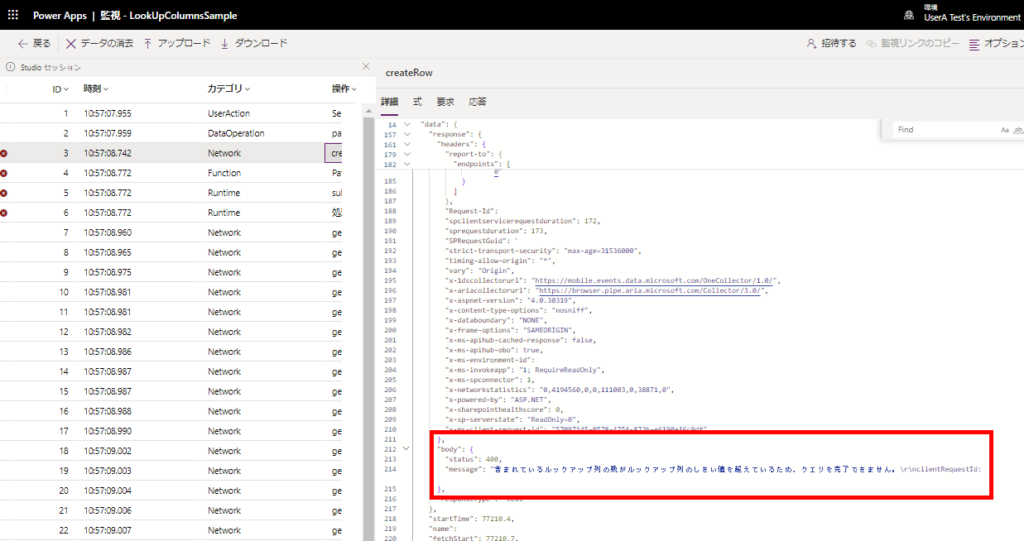
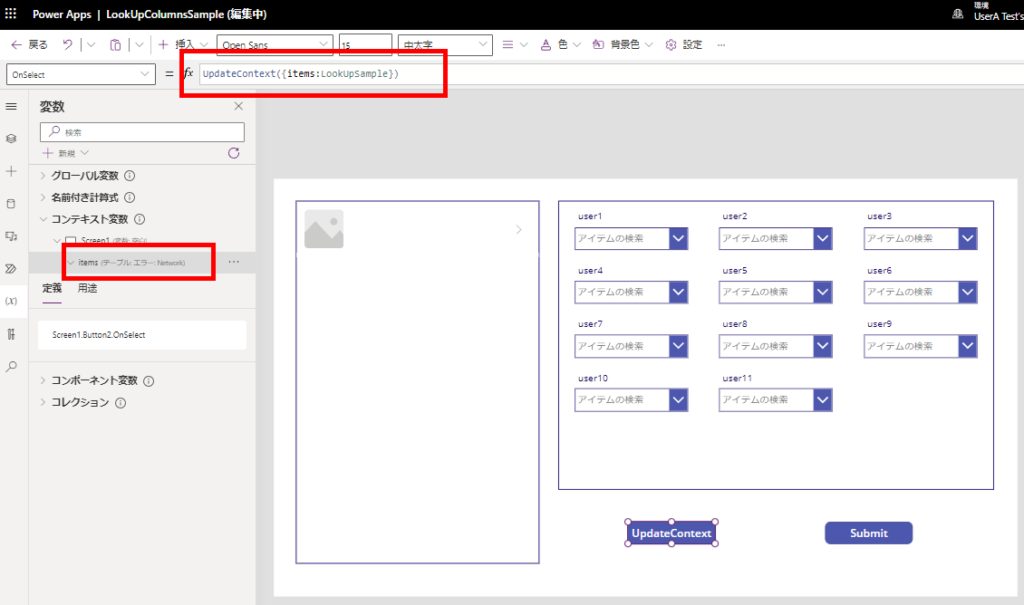
Countermeasures (workarounds)
Because of the requirement on the SharePoint side, it is difficult to address this on the Power Apps side.
* It may be no surprise that the ShowColumns function is a function that cannot be delegated in the first place.
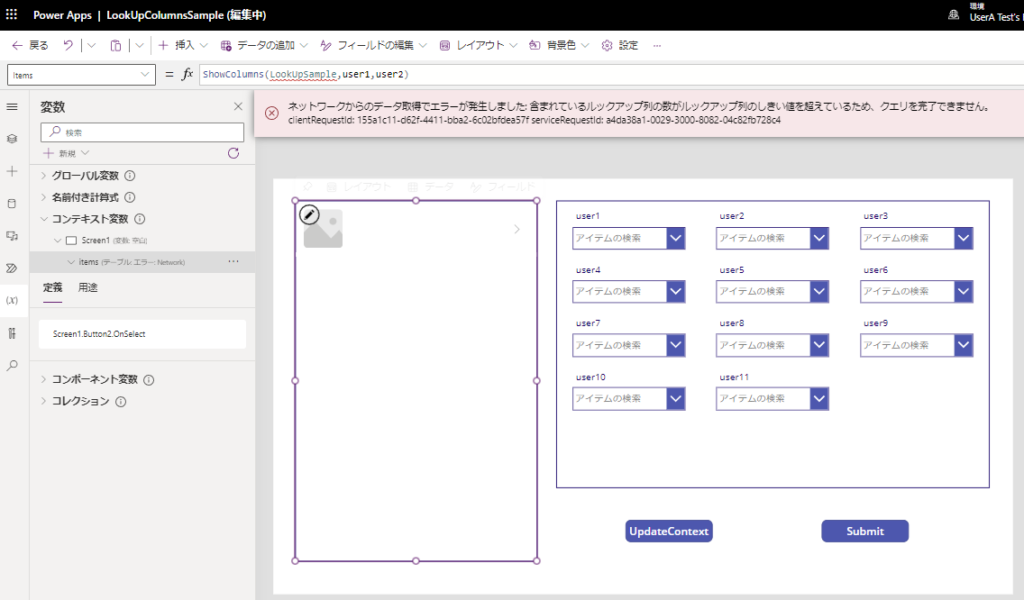
So, the only countermeasure would be to avoid using lookup columns whenever possible and store unique values (email addresses for user or group columns) in other data types, such as strings.
Extra: However, the addition itself is done.
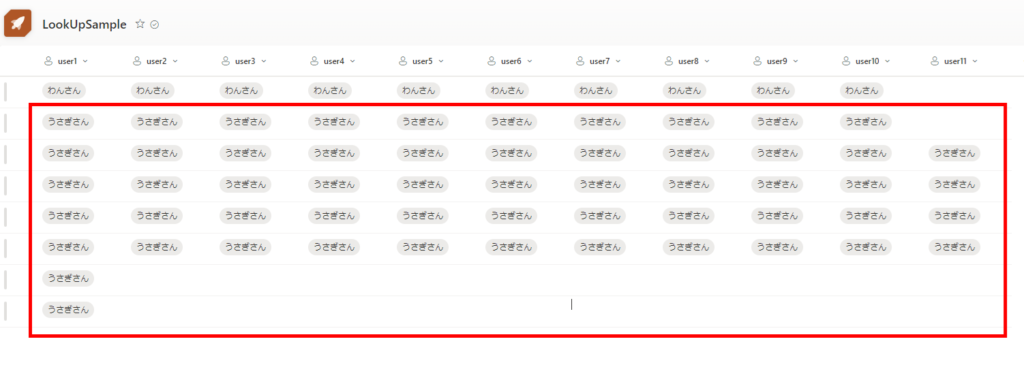
So, it seems that the correct understanding is that it can be operated but not acquired (displayed).
However, errors will occur anyway, so it would be better not to use the lookup column too often.