I was asked how to attach multiple files to an approval action in Power Automate, so I’m sharing my notes here.
Objective
In this example, imagine you have a simple list with just a title and attachments.
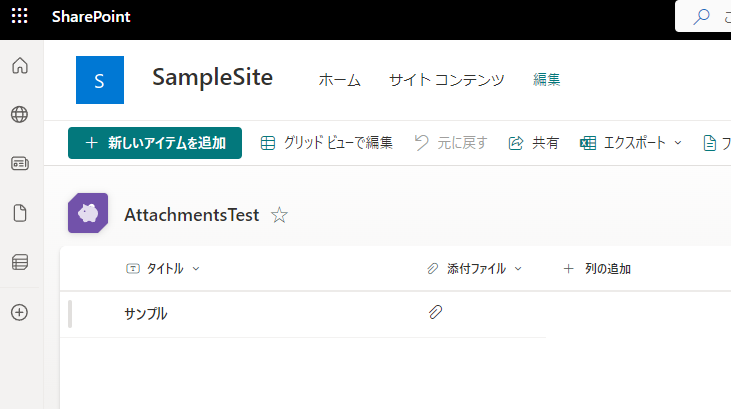
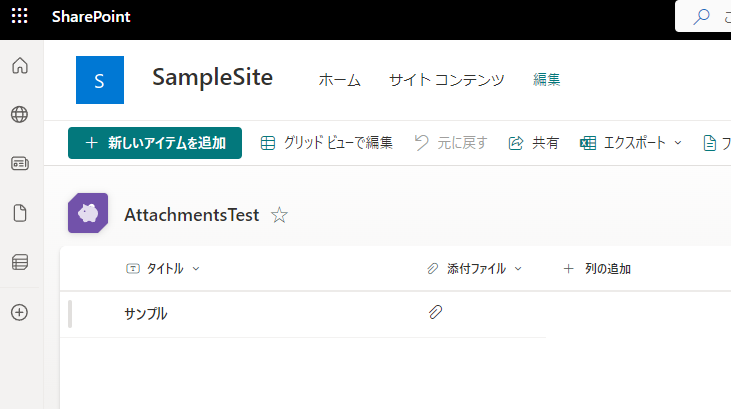
When an item is added to this list, the goal is to trigger a flow that sends all files attached to the list item as attachments in a Power Automate approval action.
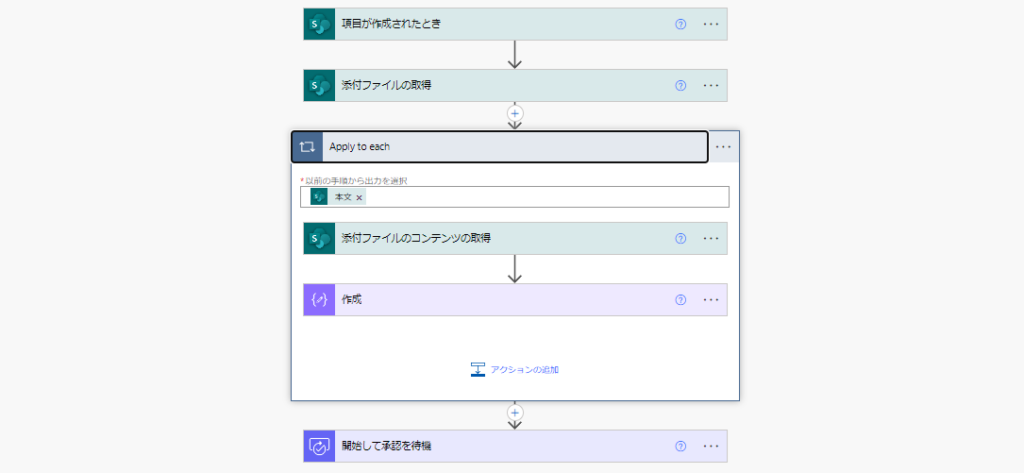
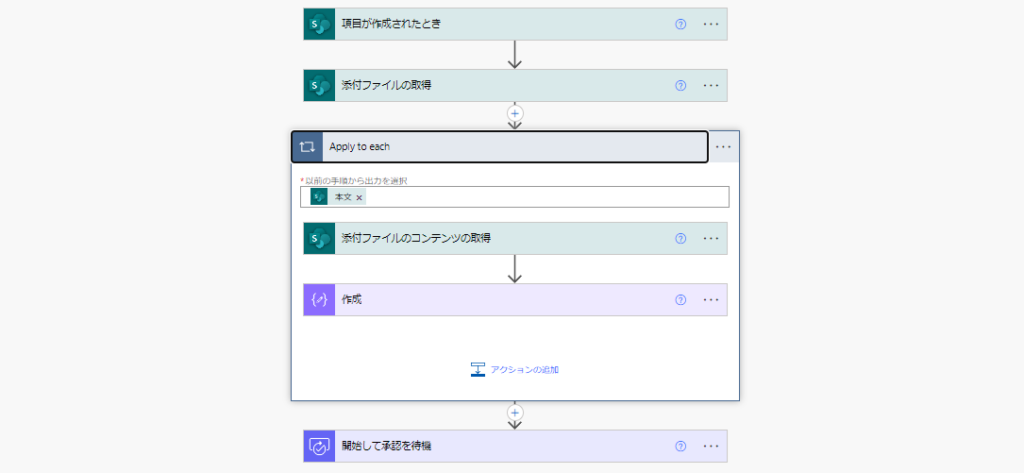
How to Build the Flow
First, use the “When an item is created” trigger to get the list item ID and retrieve its attachments.
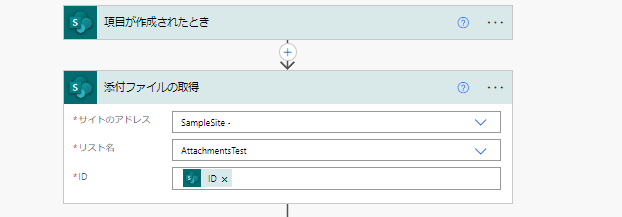
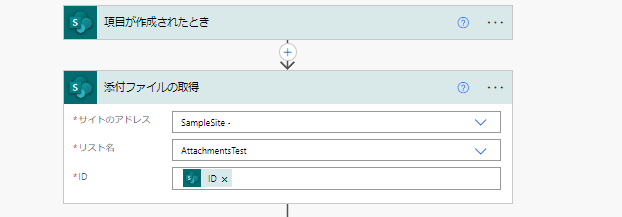
Next, use the file identifier from “Get attachments” to fetch the content of each file. *Since multiple attachments are possible, use an Apply to each loop to process all of them.*


Then, insert the following expression into the “Compose” action:
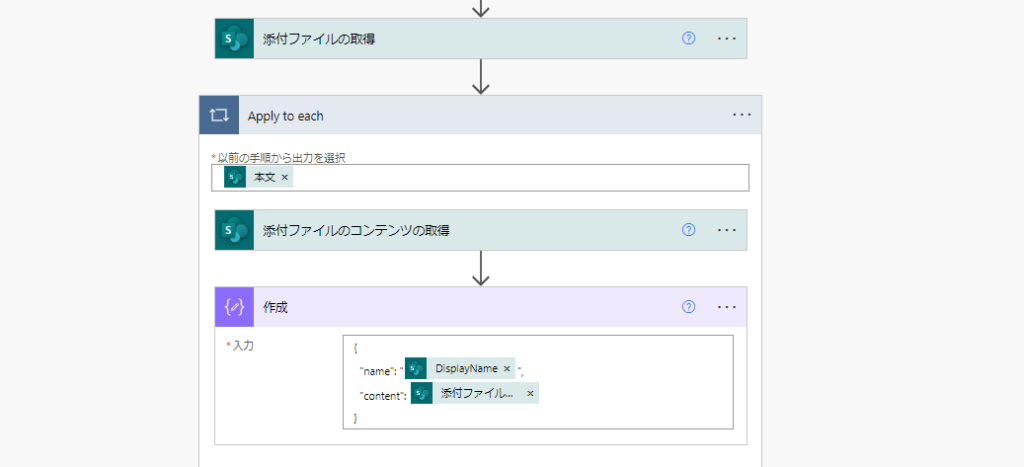
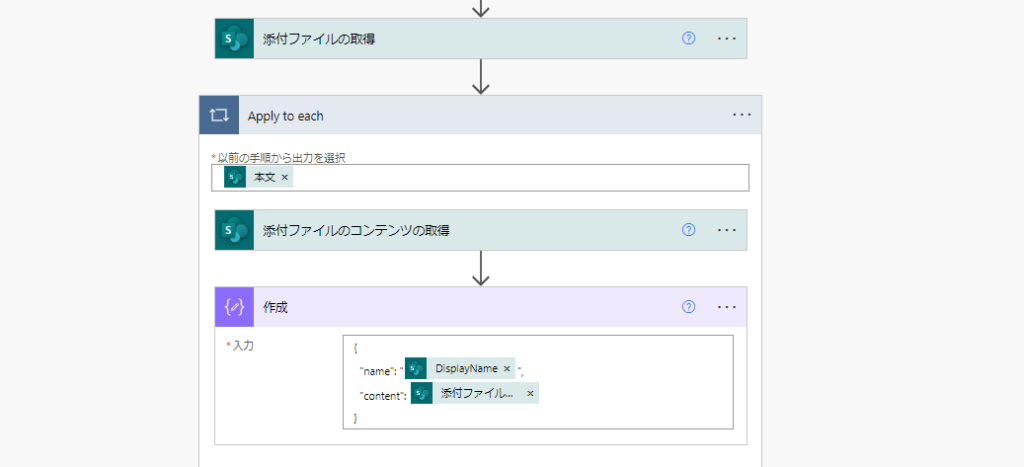
For the name property, use the DisplayName you obtained from the “Get attachments” step.
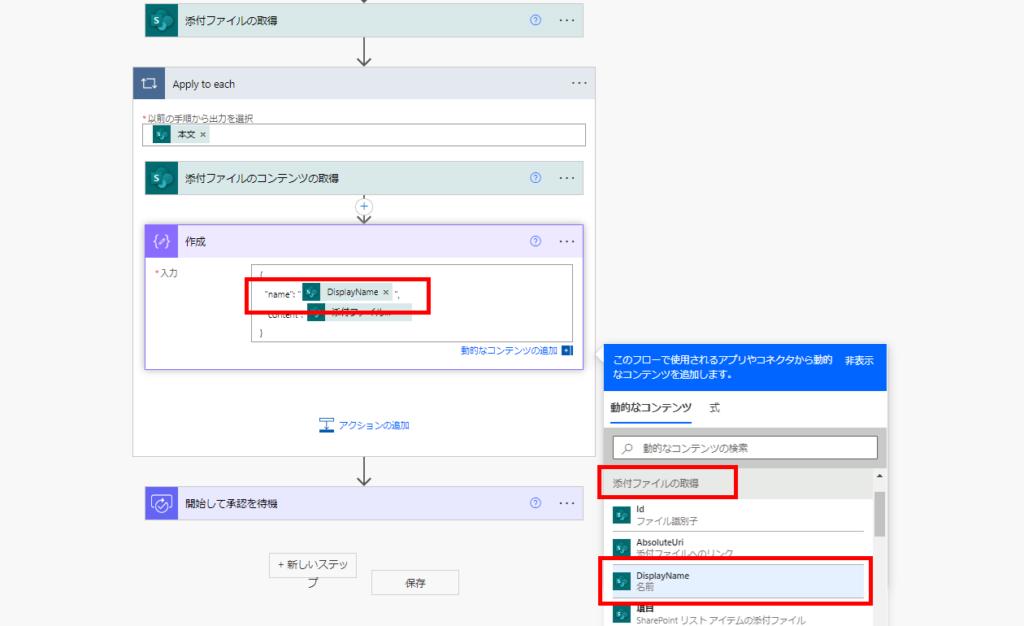
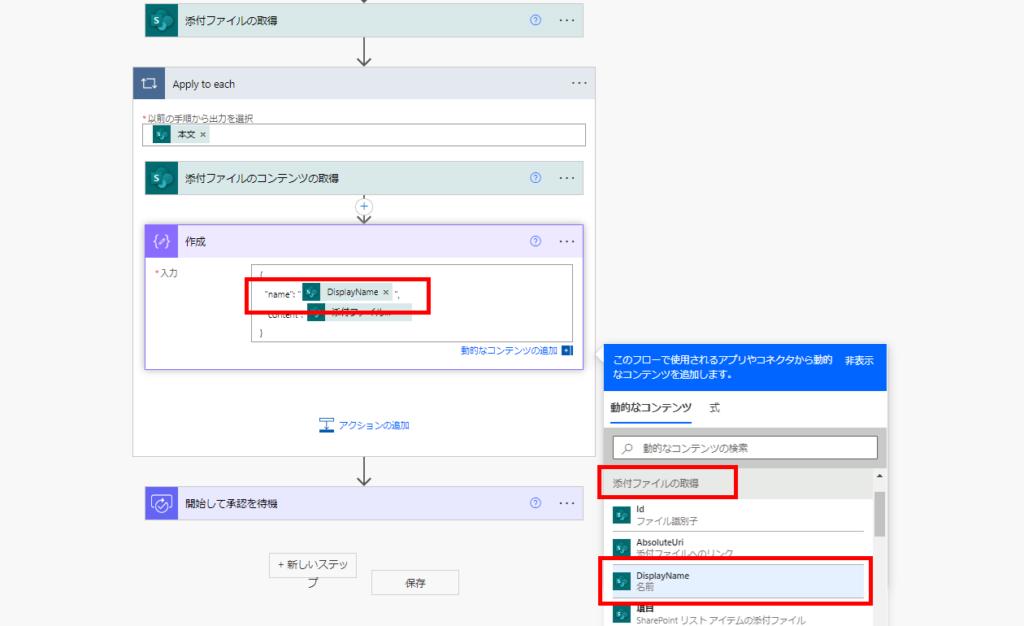
For the content property, set the file content you retrieved from “Get attachment content.”
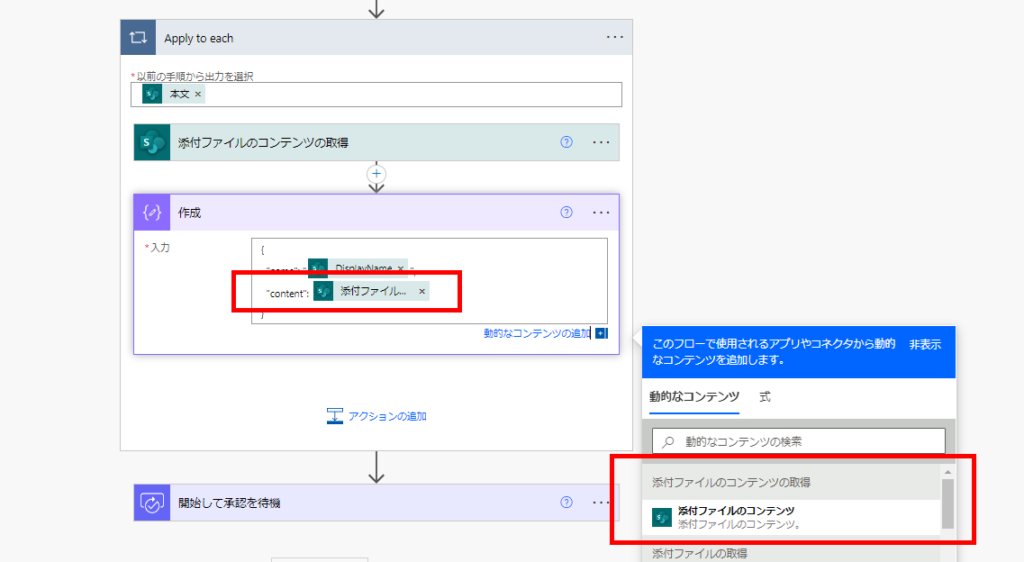
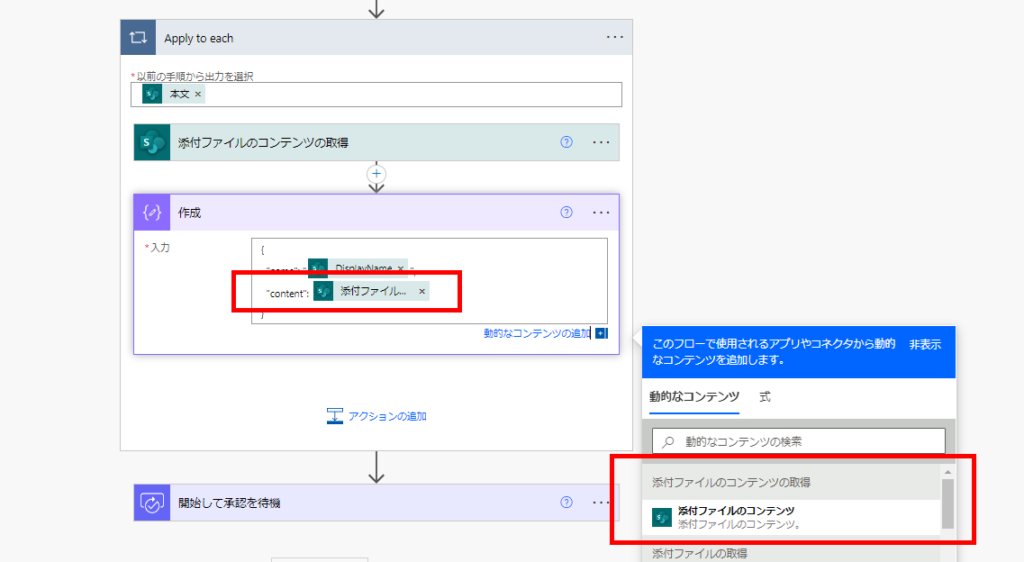
Finally, in the Approval action’s “Attachments” field, select the output from the “Compose” action using the Expression tab. This completes the flow setup!
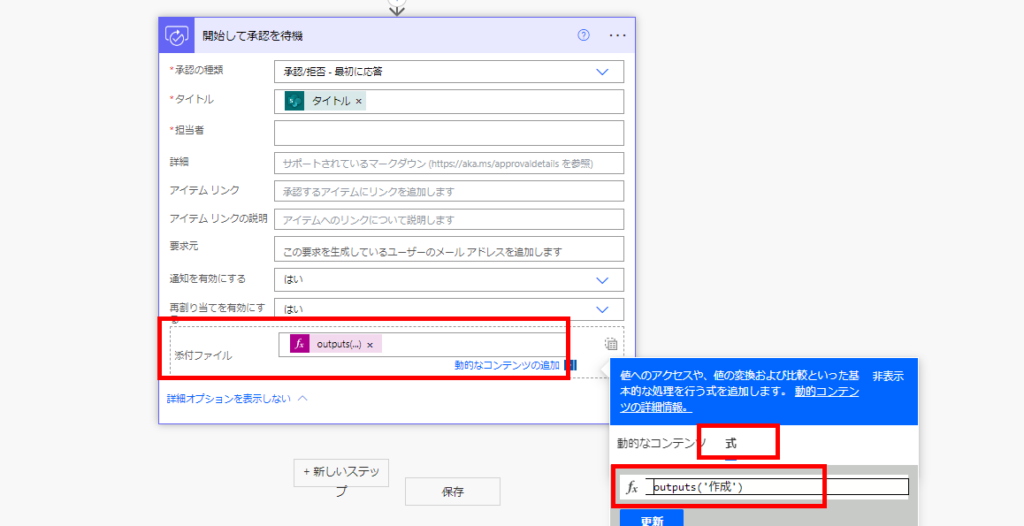
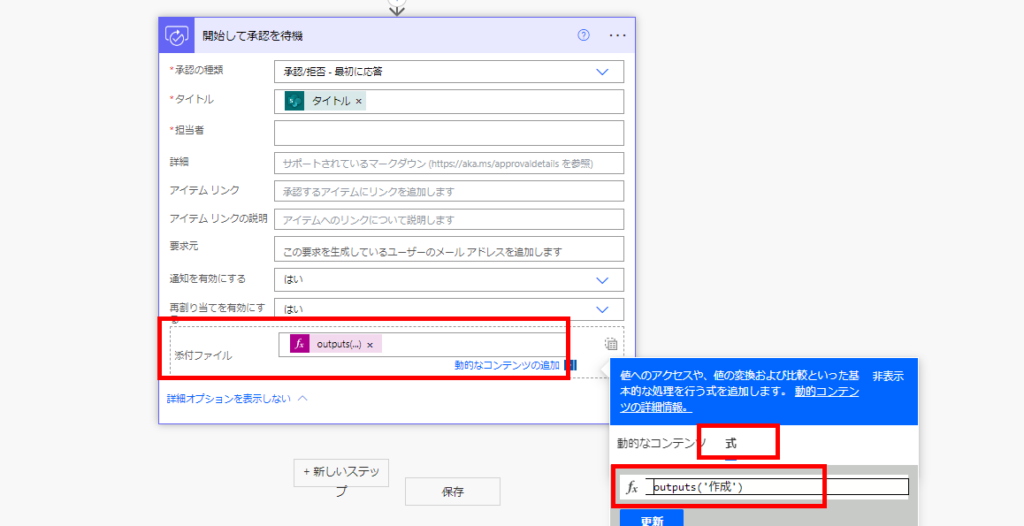
Testing the Flow
When you add an item to the SharePoint list and trigger the flow,
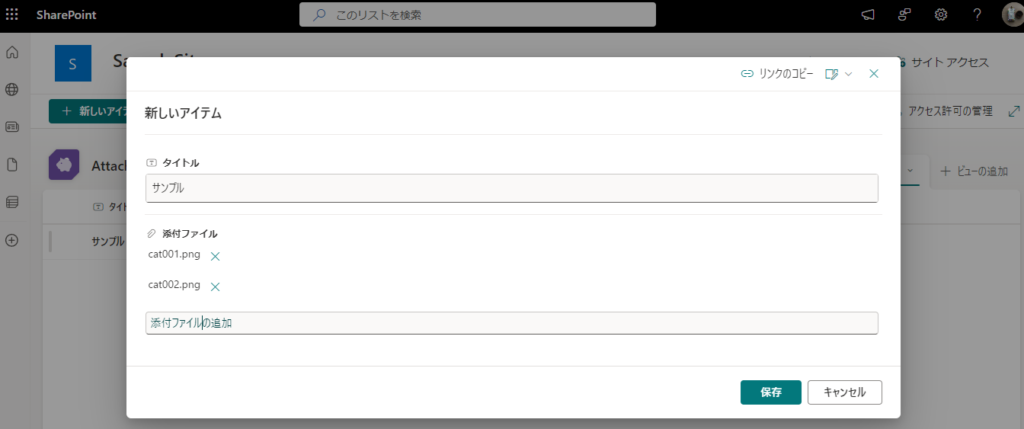
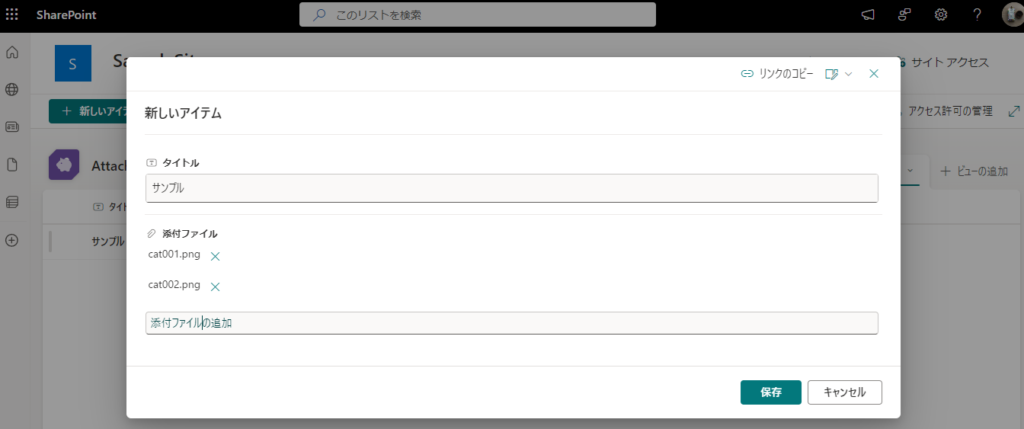
the approval request is sent with multiple files attached, just like this:
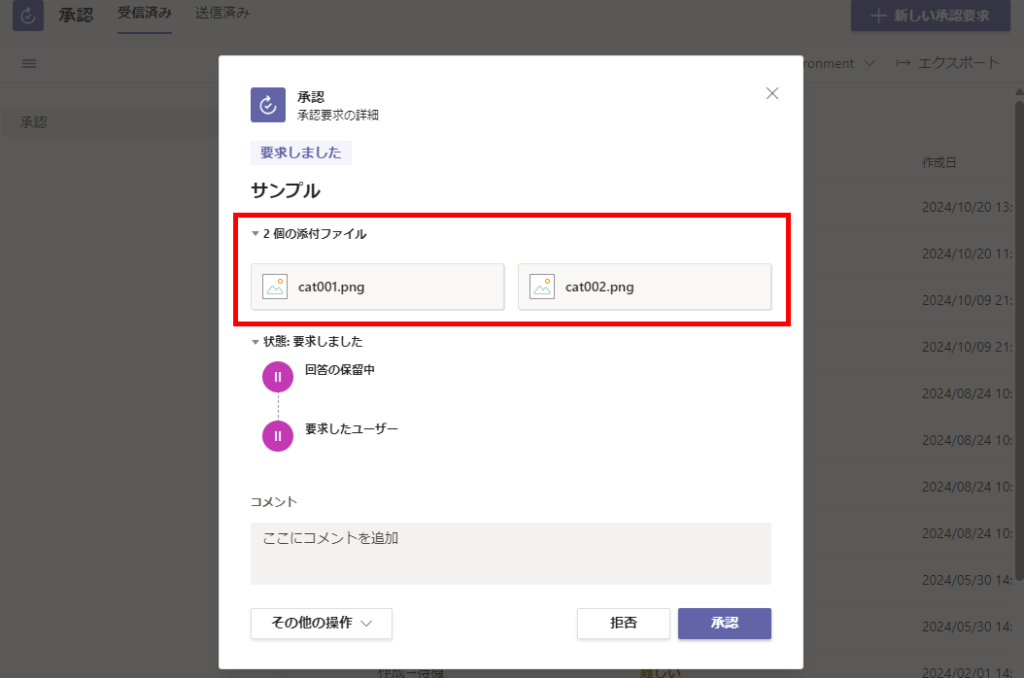
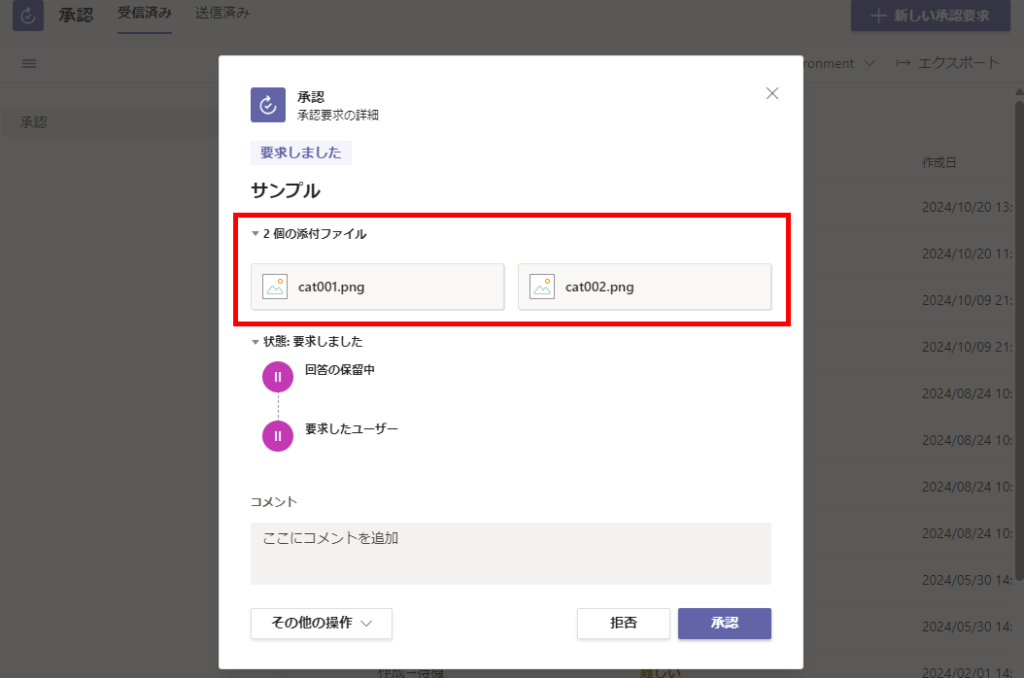
Although this example uses SharePoint list attachments, you can apply the same approach to other sources as long as you can access the file content. By creating an array of objects in the “Compose” action, you can attach multiple files to your approval flow from any source.