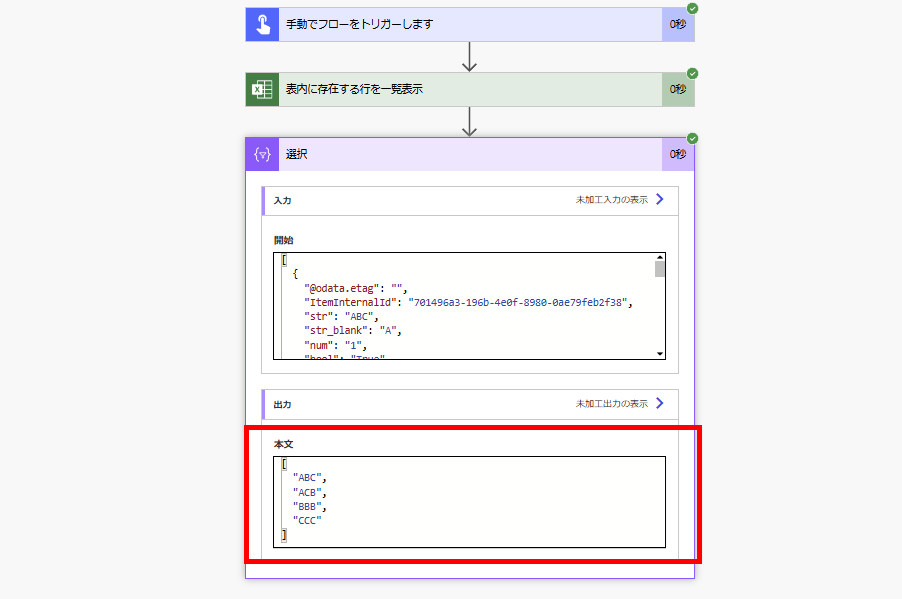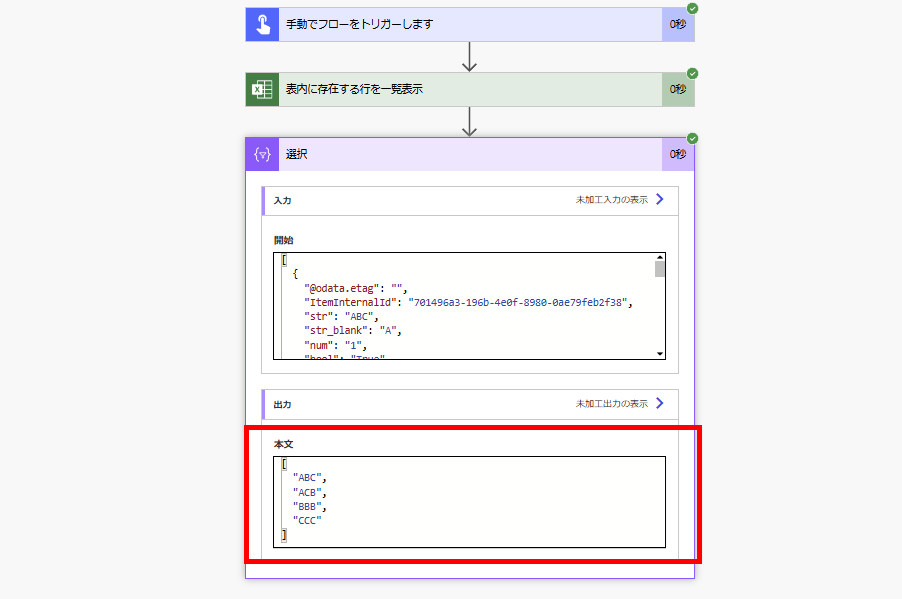SPOやExcelから取得したテーブル(オブジェクト配列)を1次元配列にする方法がぱっと見つからなかったので、メモ。
やりたいこと
例えばこんなSPOリストがあったとき、user列のDisplayNameのみを取りだして1次元配列にしたい、といったときの話。
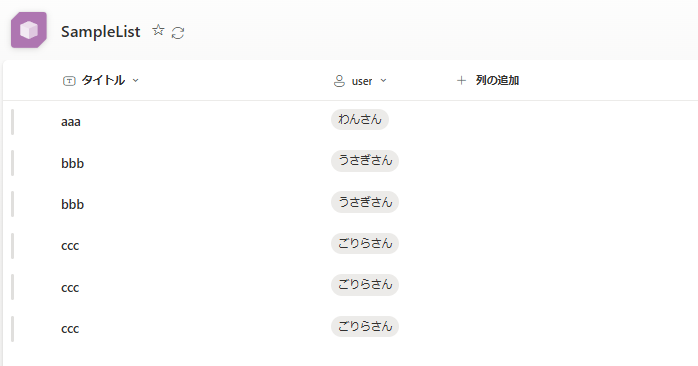
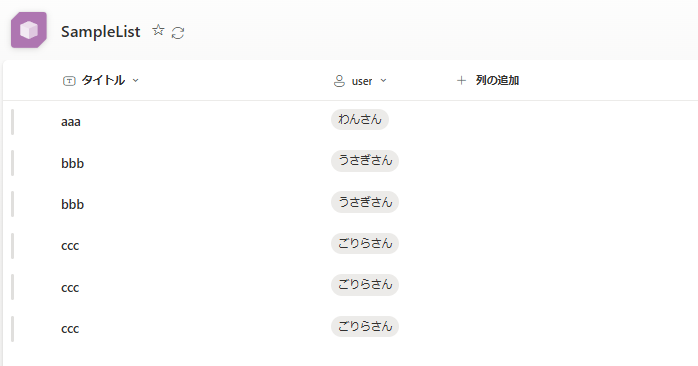
1次元配列の作成は選択アクションを使う
複数の項目の取得で該当リストのアイテムを取得した後、選択アクションの[開始]に取得した「value」を入れて、[マップ]の右側のアイコンを押す。
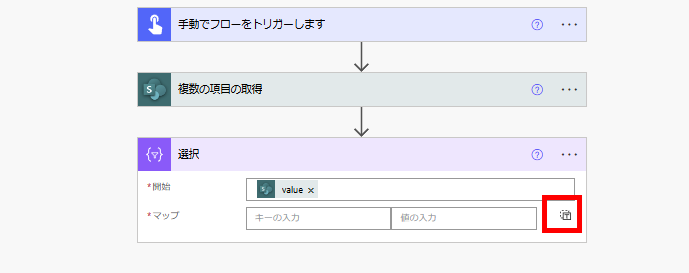
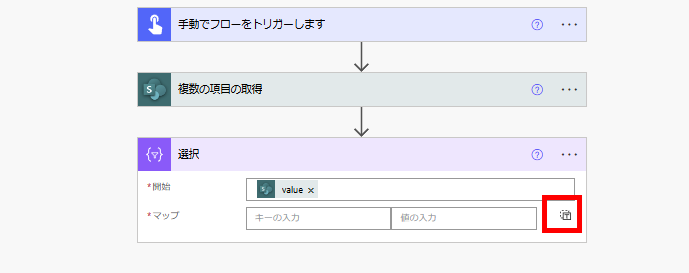
入力のマスが1マスになったら、そこに配列にしたい値(今回はDisplayName)を入れるだけ。
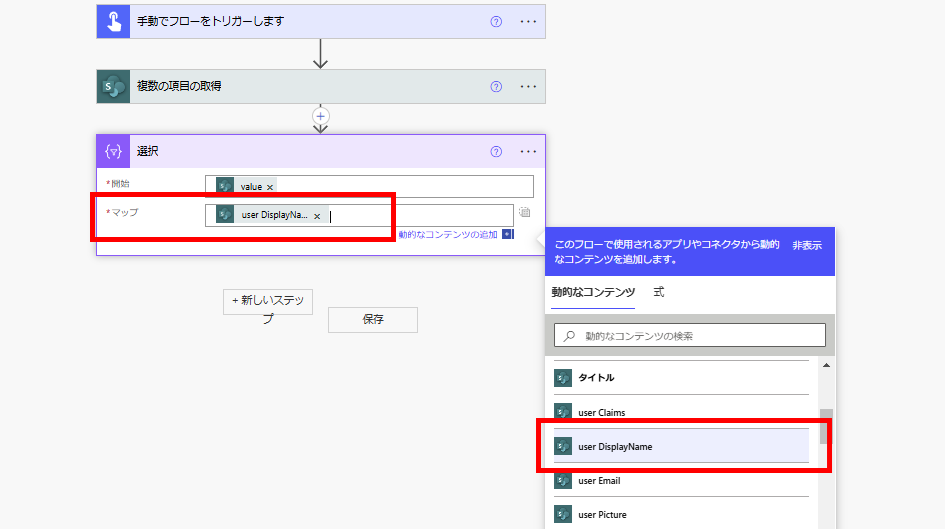
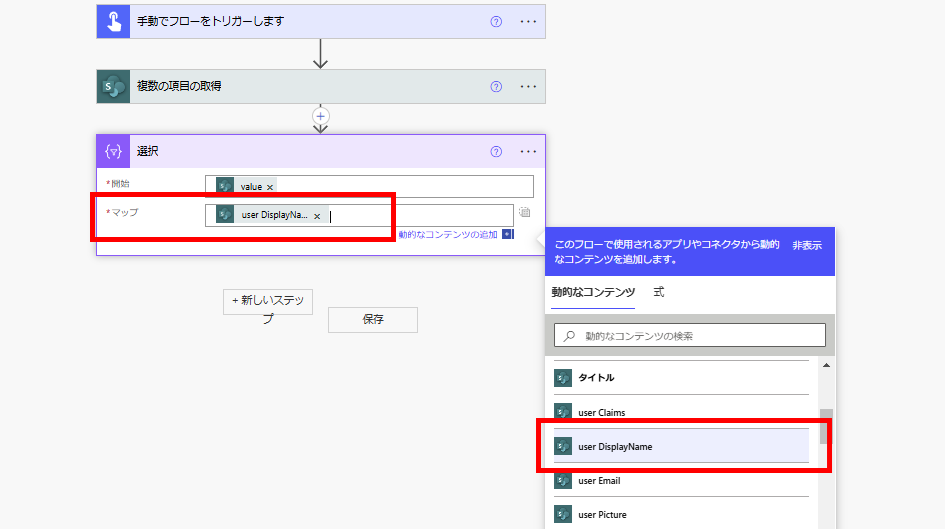
すると該当列だけを抽出した1次元配列を出力してくれる。
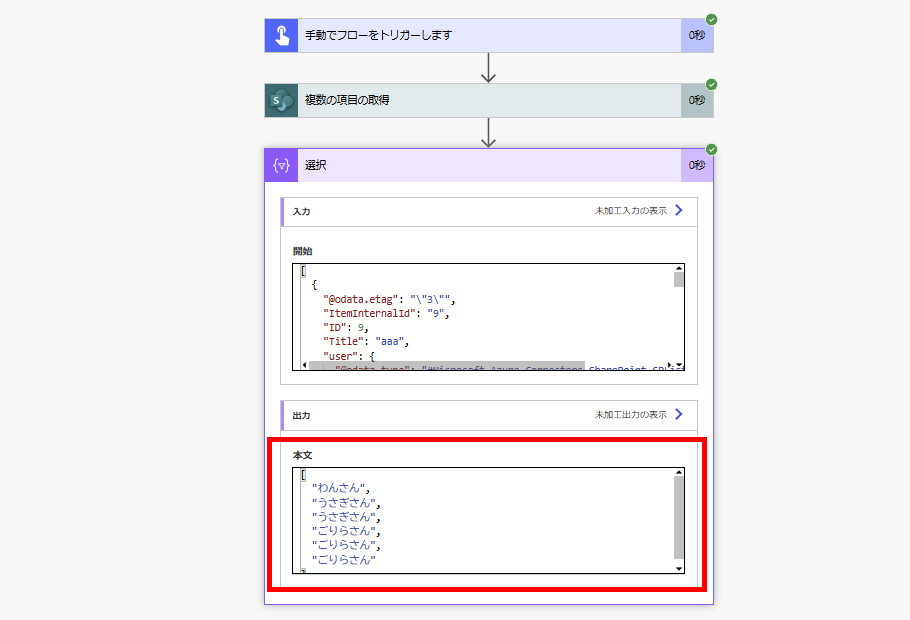
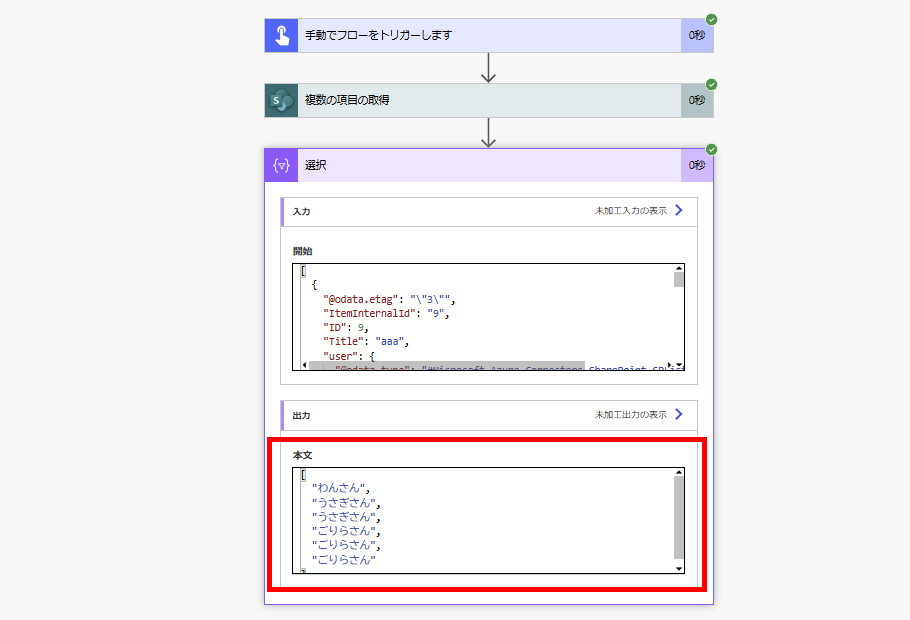
Distinct(重複除去)が楽
1次元配列にするとその列だけを考慮した重複排除が楽で、union関数を使って重複を除去すると、
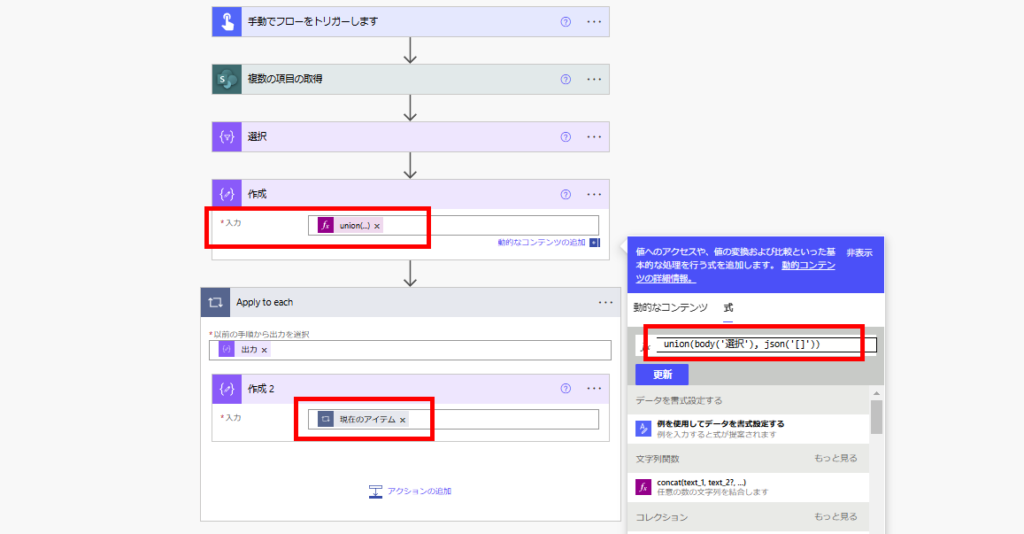
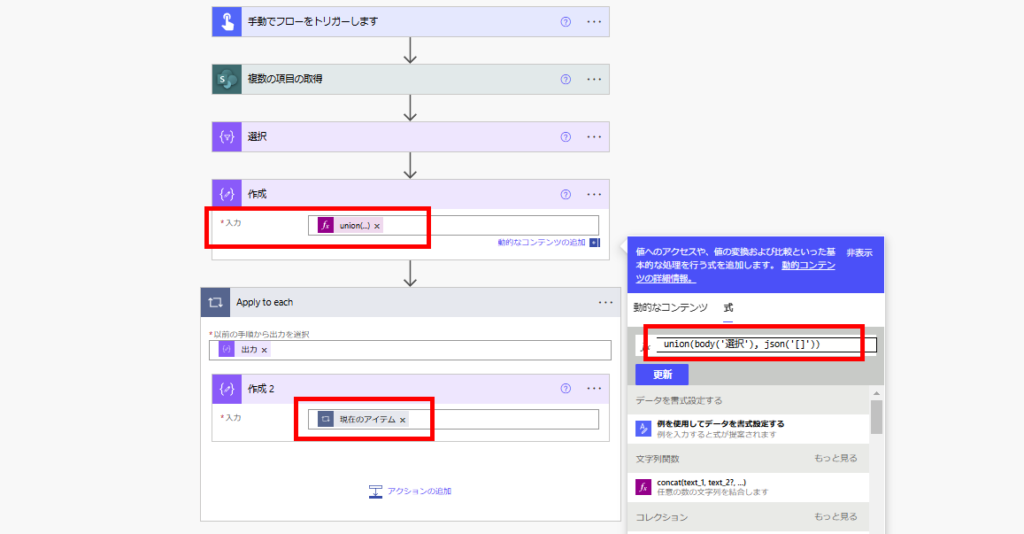
こんな感じで「ユーザー列のDisplayName」のみを対象とした重複除去が可能。
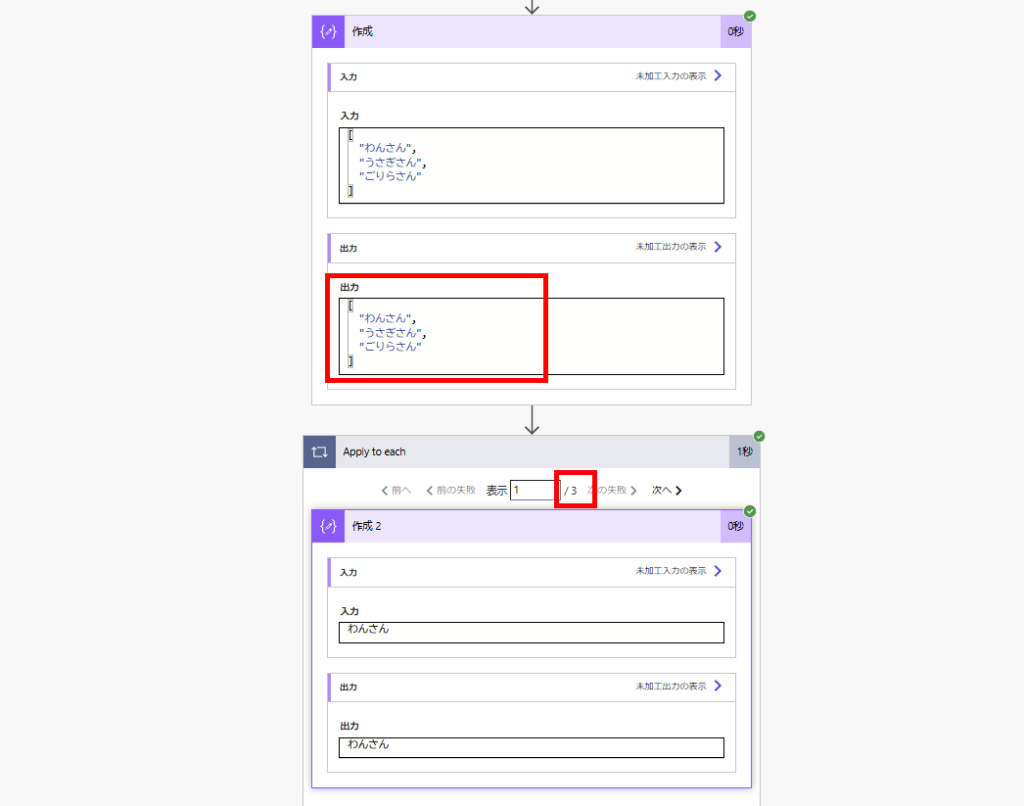
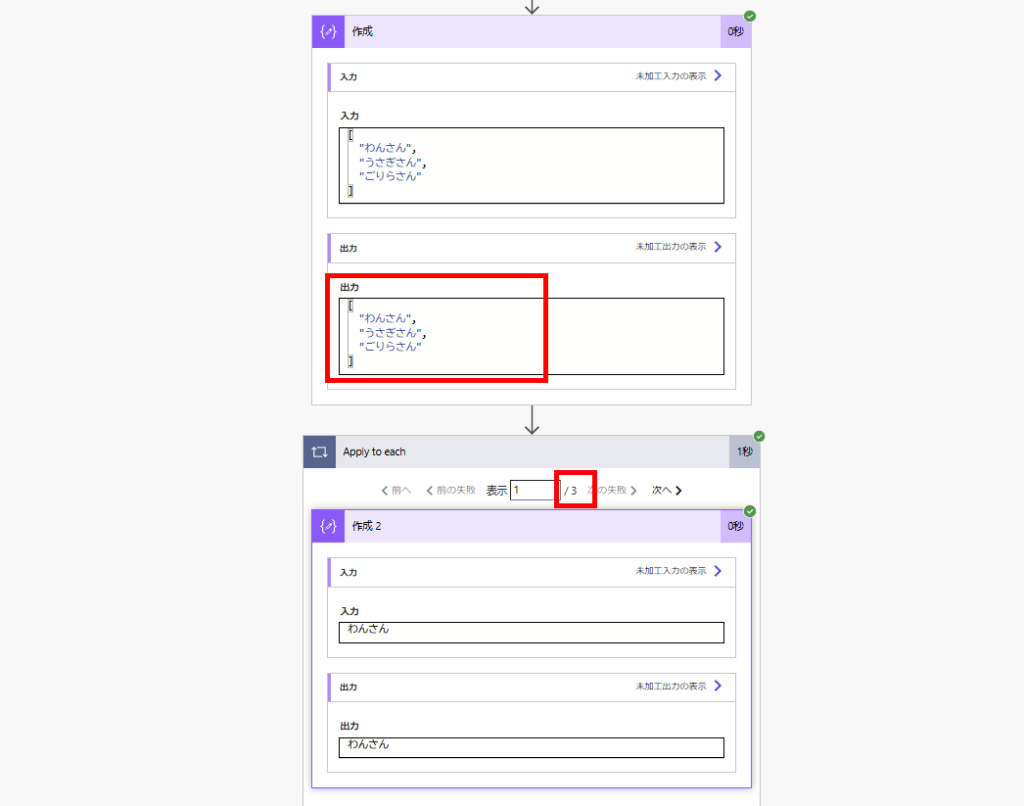
ちなみにSPOの出力をそのままunionで重複除去すると、
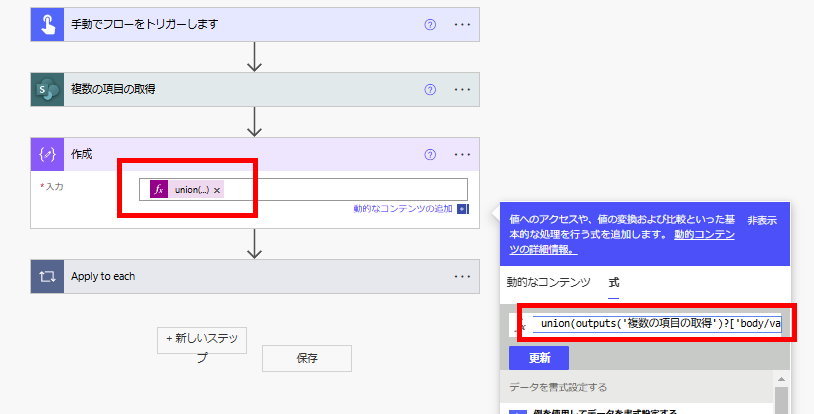
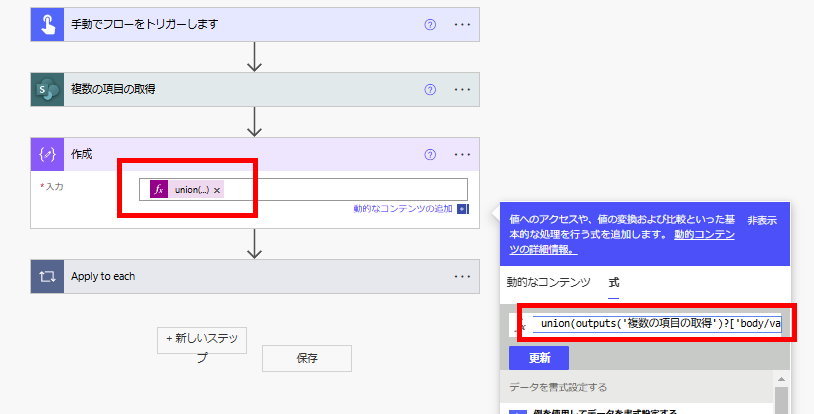
他の列(登録日とか)も考慮しての重複除去になるので、ユーザー名だけでの重複除去にはならない。
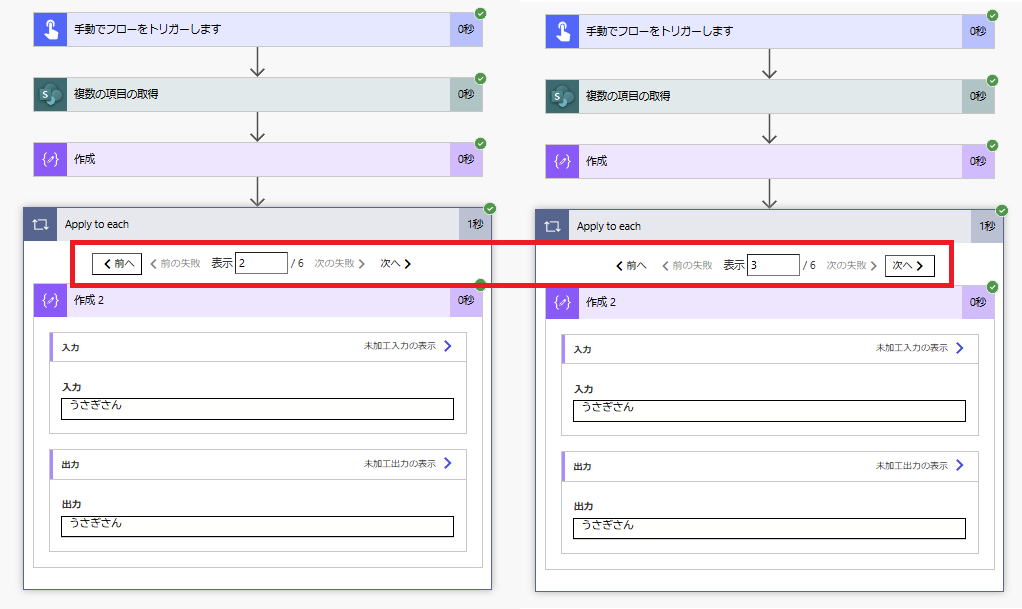
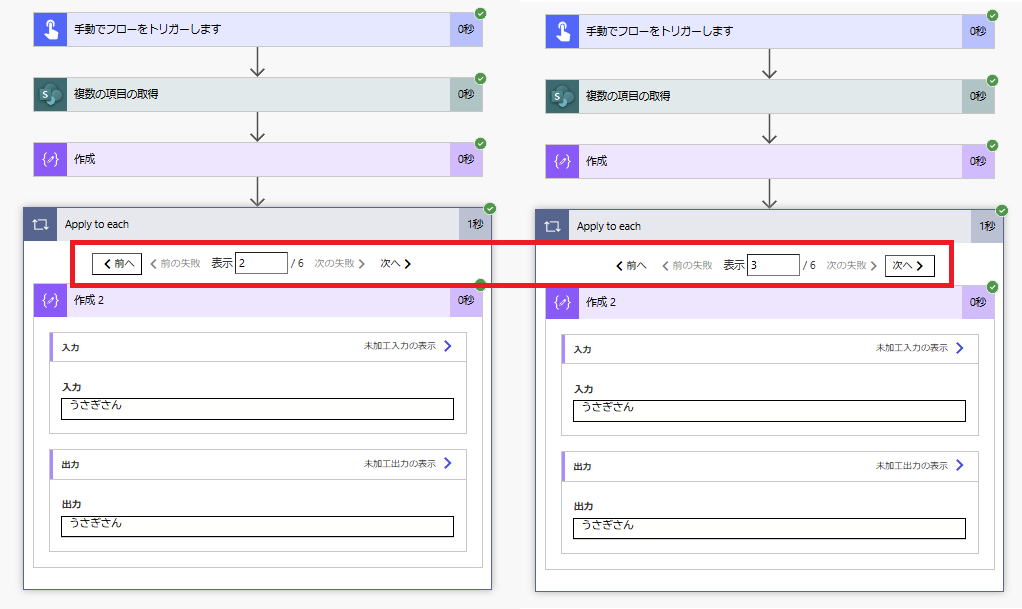
※もしDataverseを使える環境であれば、Power AppsのDistinct関数を使うのもあり。
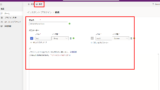
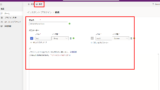
Power AutomateからPower Appsの関数(Power Fx)を使う|インスタント プラグイン
Dataverseアクセラレーターのインスタントプラグインを使うと、Power AutomateからPower Fxが使えたのでメモ。※本機能は2025/4/1時点でプレビューです。Dataverseアクセラレーターとローコードプラグイン、...
Excelも同様に選択アクションで1次元配列を作れる
Excelを対象にした場合も同様に選択アクションを使うと、
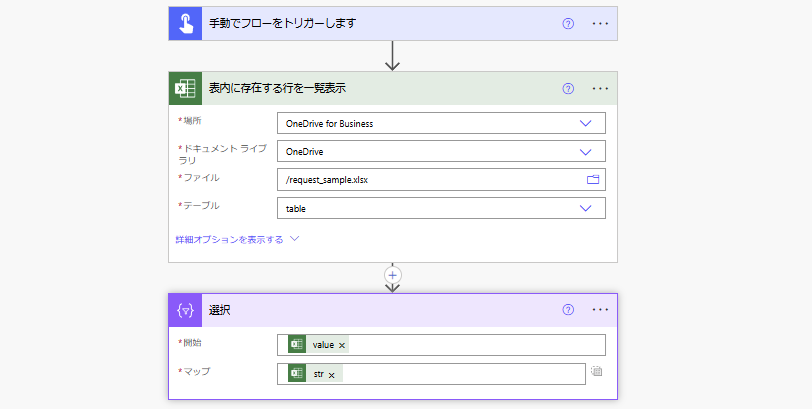
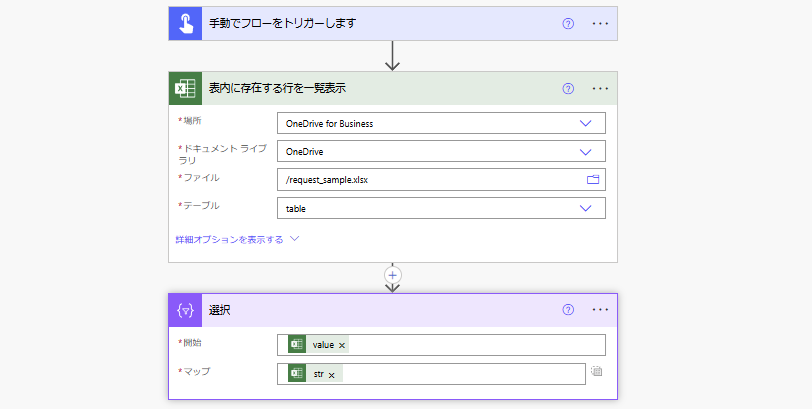
1次元配列を出力することができる。