Note that I could not easily find a way to merge parallel branched flows in Power Automate’s new designer.
What we want to do
This is when you want to merge the branched actions after parallel branching of the flow.
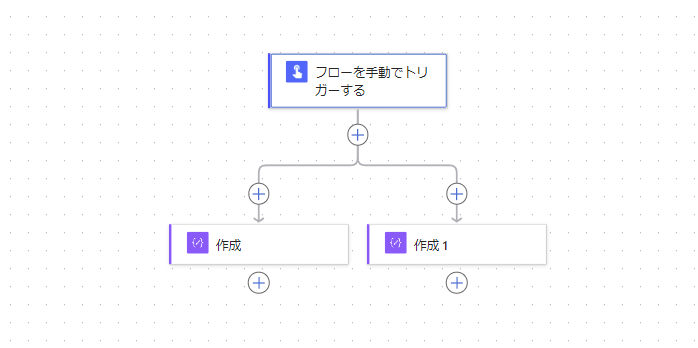
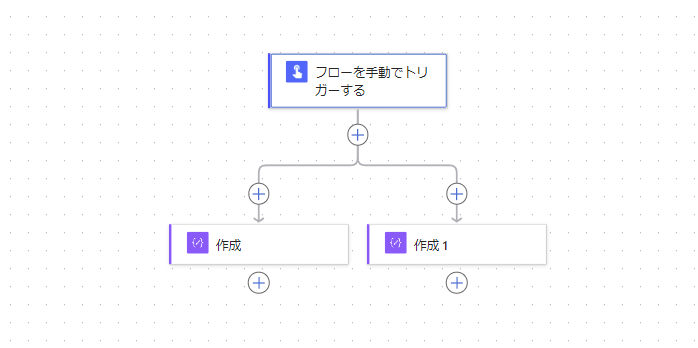
Settings : Run After
Use [Run After] in [Settings] when controlling the order of flow execution in the new designer.
First, add the action you want to perform after the confluence under either action,
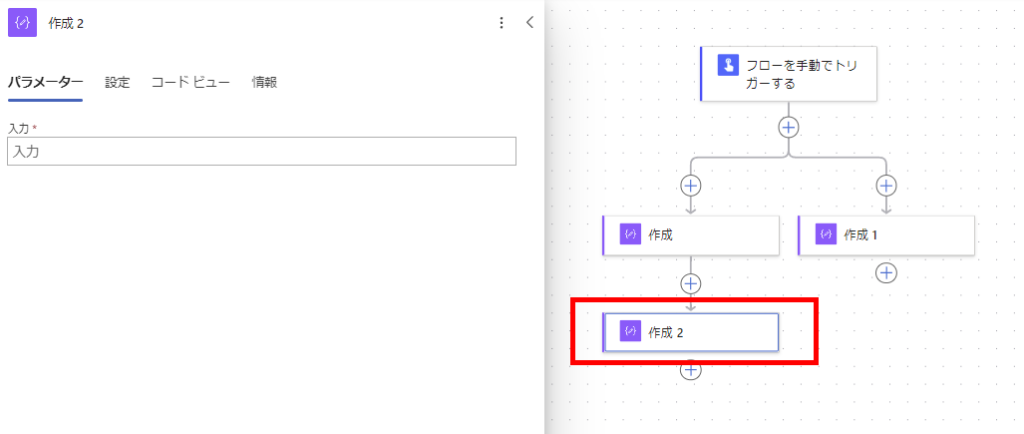
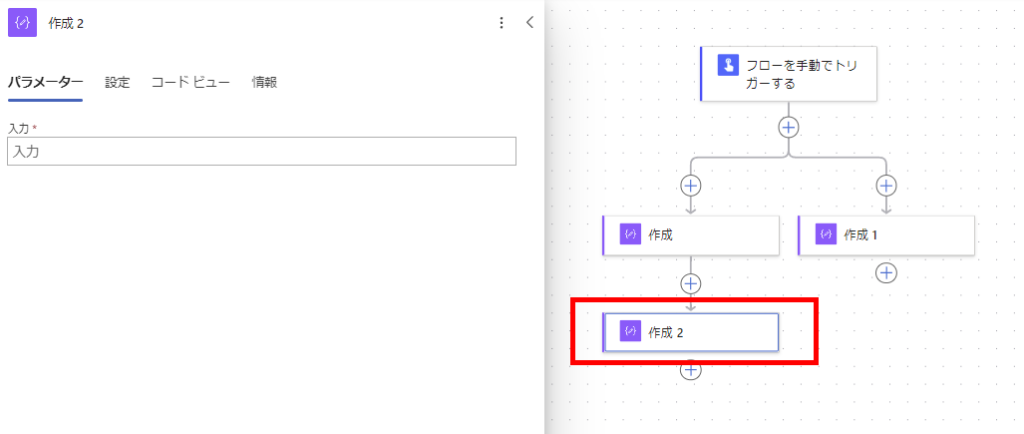
Open the [Settings] tab for that action and press [Select Action] under [Run After].
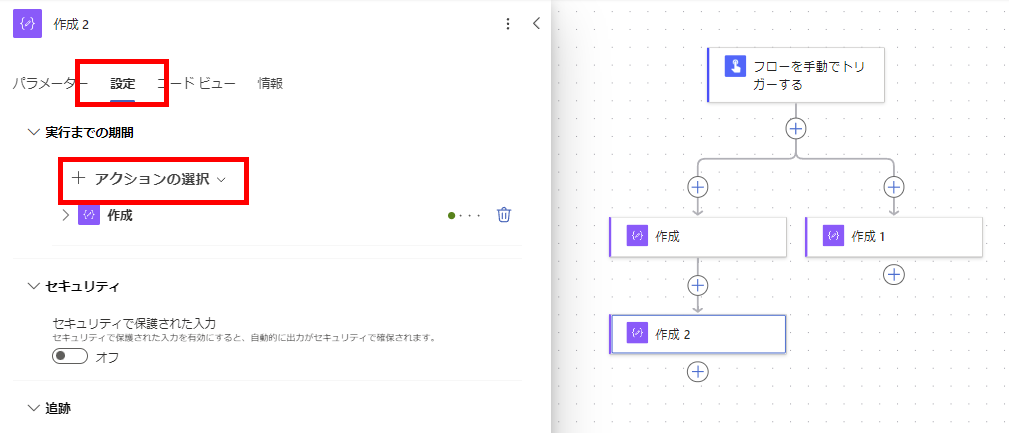
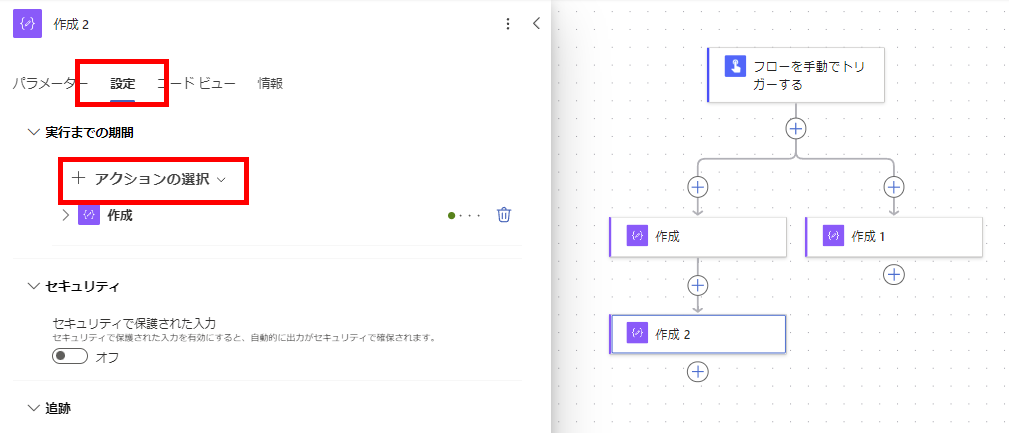
If another action is checked here before the confluence, the flows are merged.
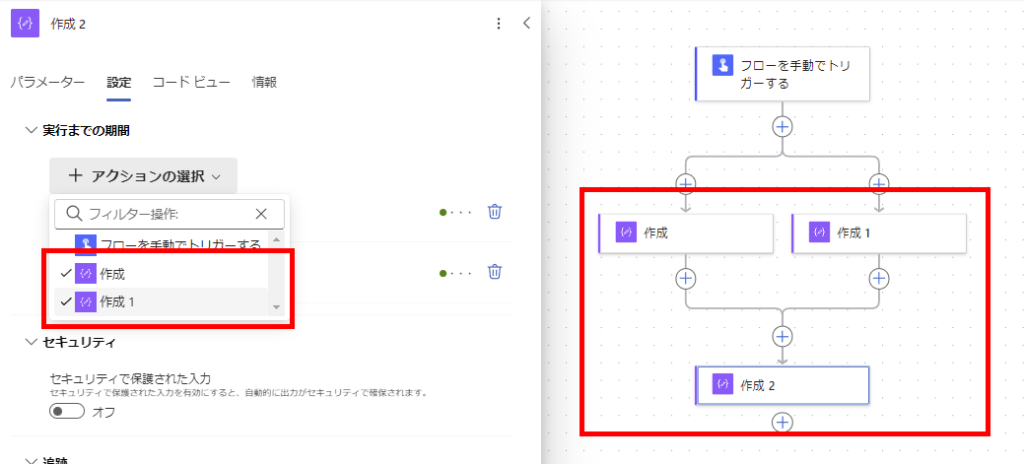
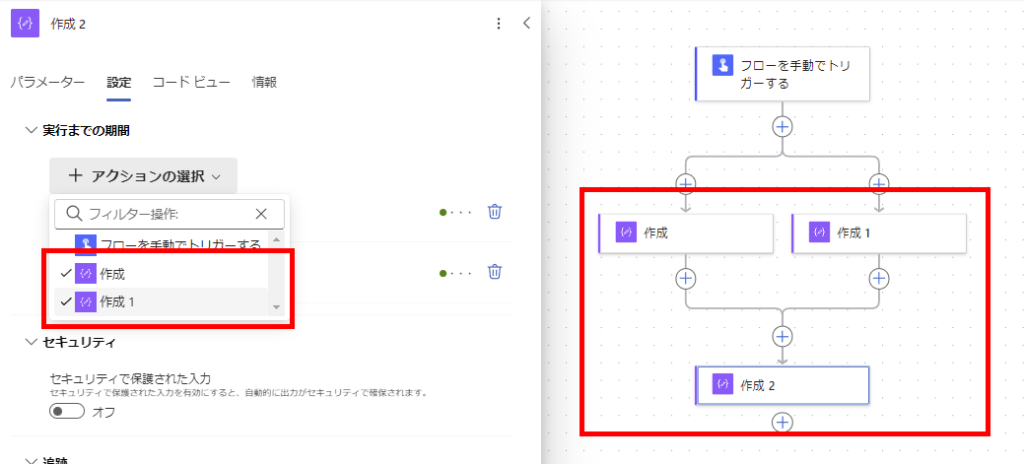
Flexible flow control is possible with the setting [Run After]
For example, if you configure the image below, the next action will be executed when the action on the left side succeeds and the action on the right side fails,
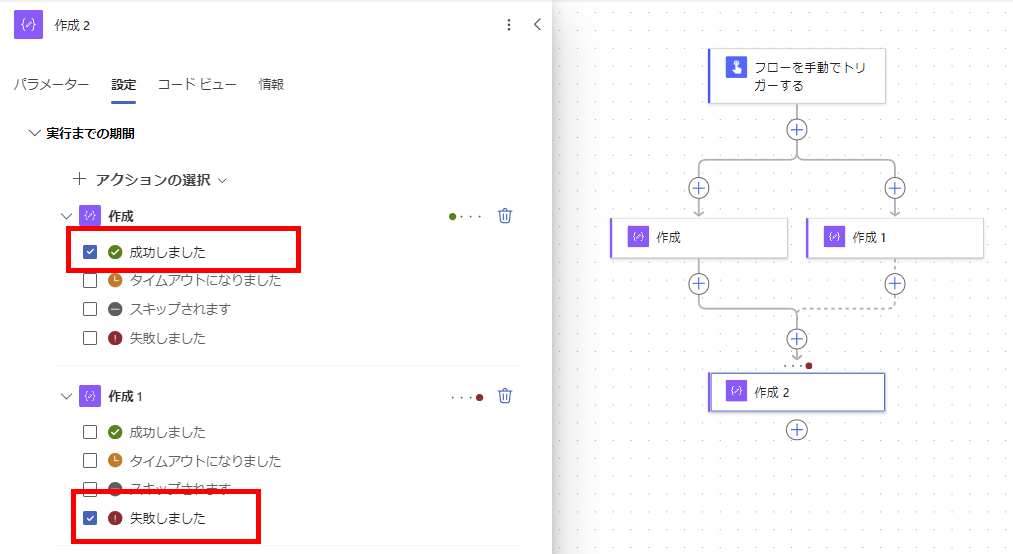
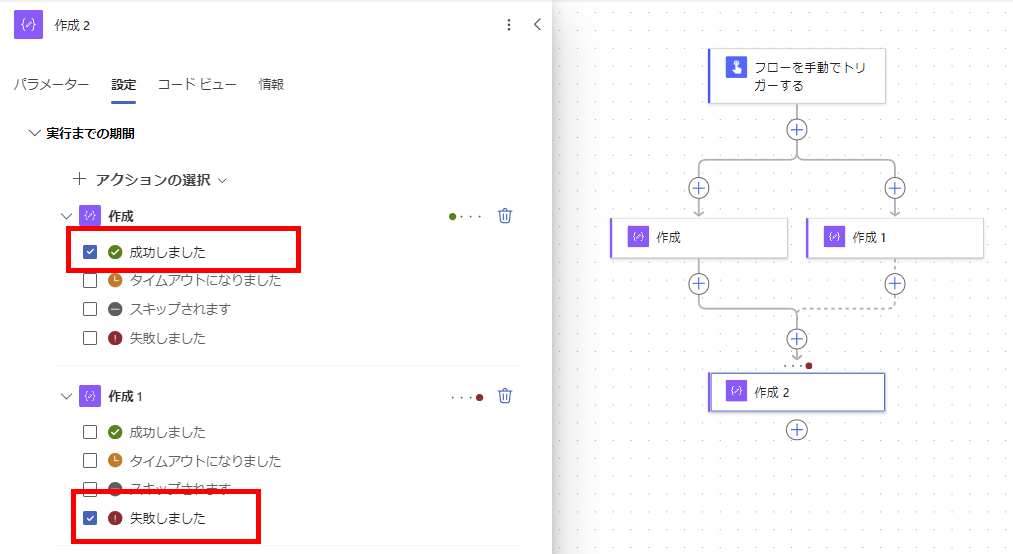
If the action on the right is successful, the post-merge action is not performed.
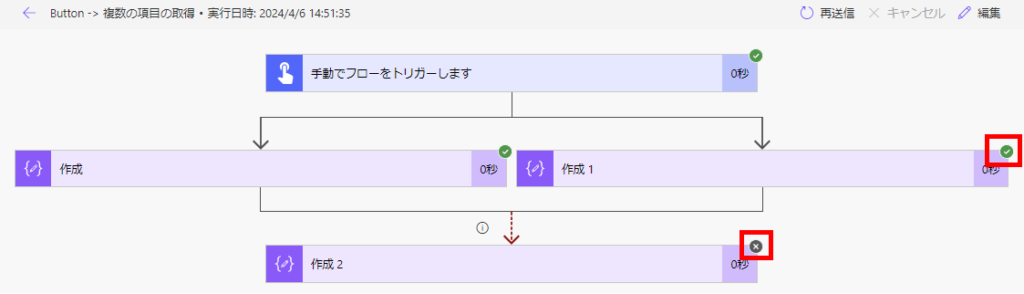
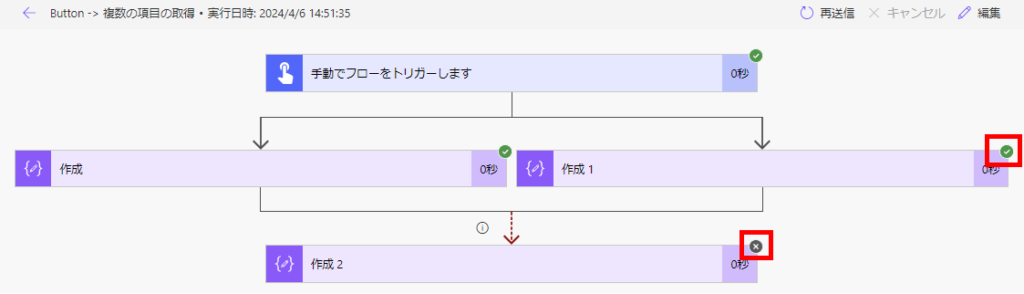
* If “skips” is set as the condition for execution of the action after that,
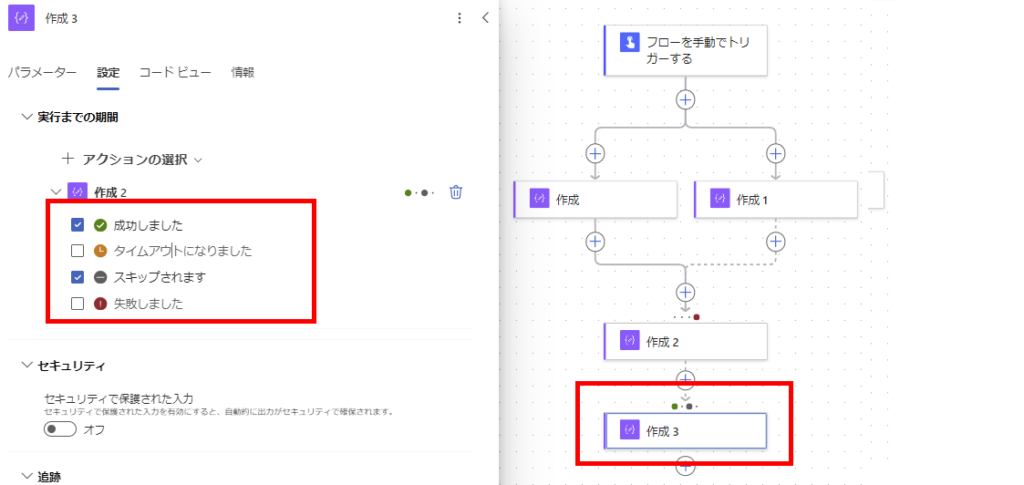
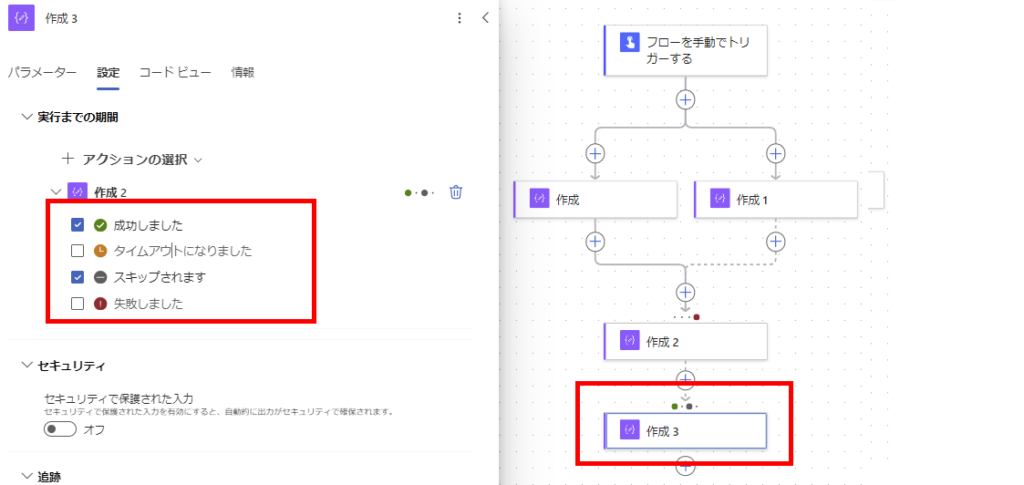
Flow can be continued as is.
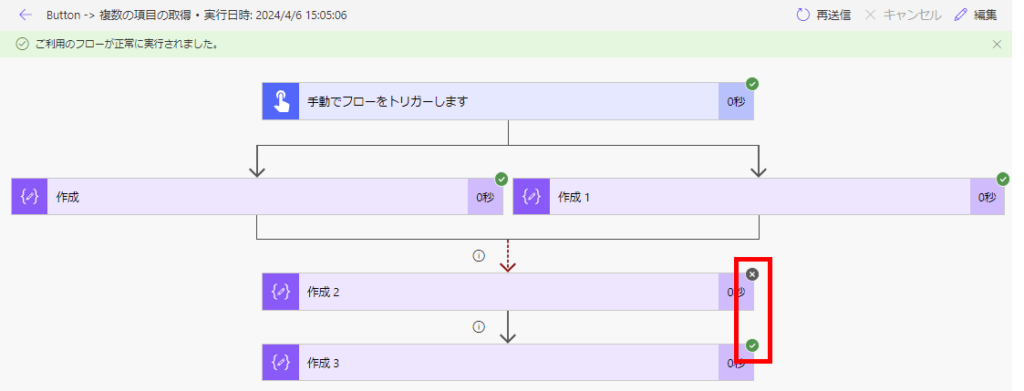
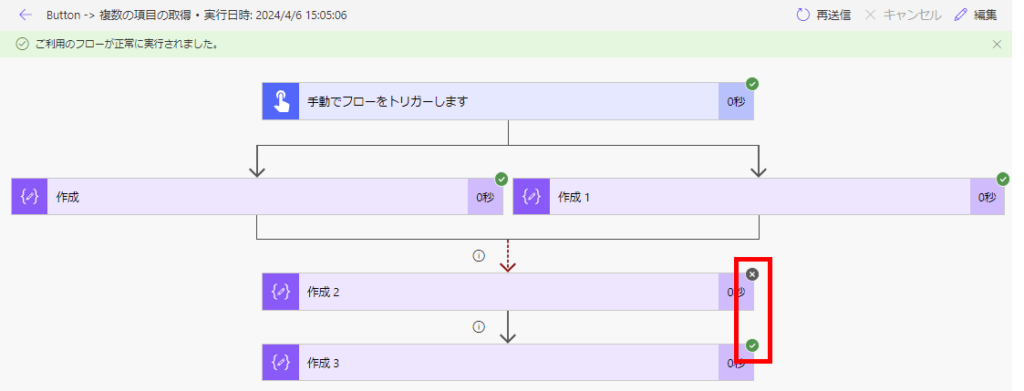
The order in which actions are executed can also be swapped.
This [Run After] operation can also be used to bring an action under another action, as shown in the image,
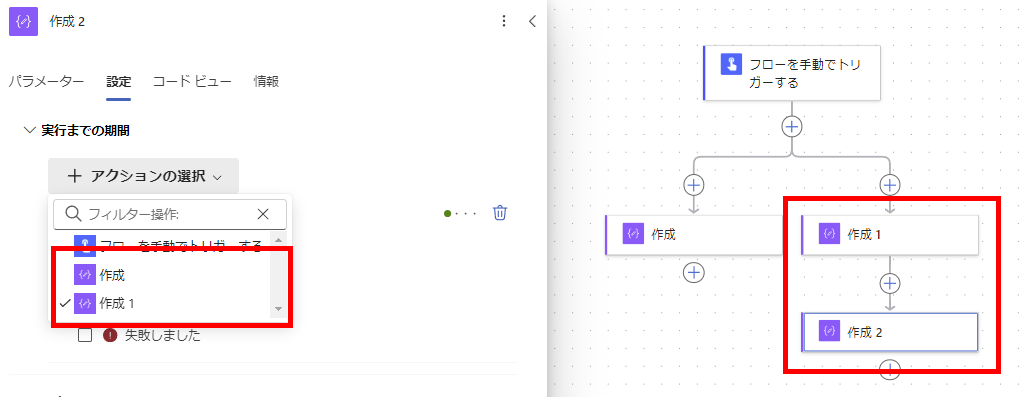
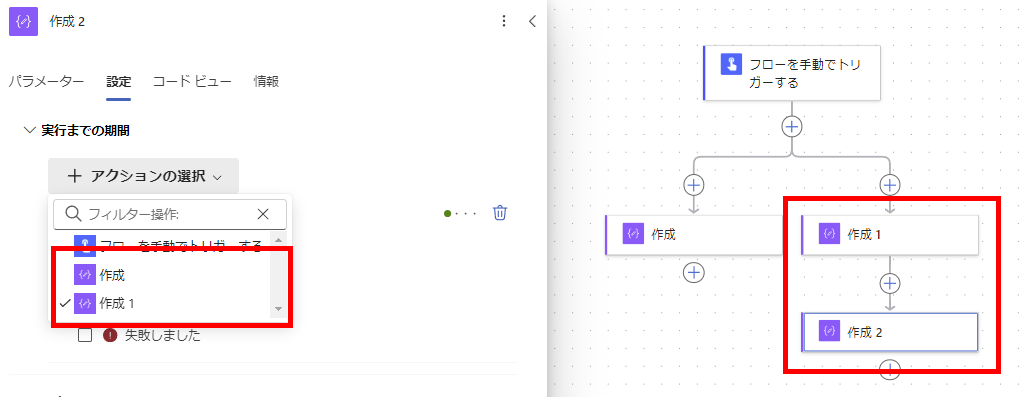
Actions can be moved in parallel.
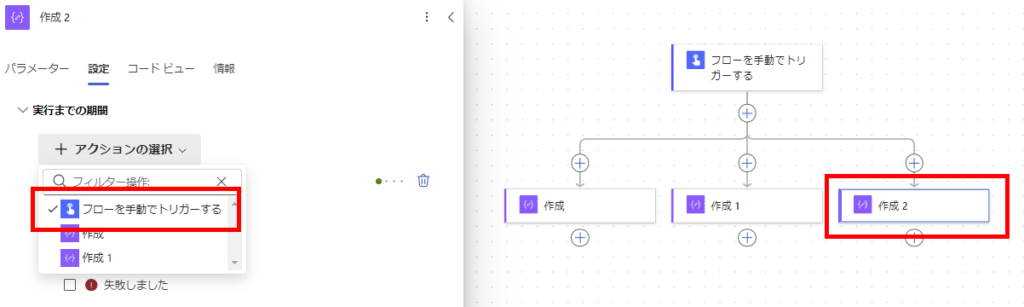
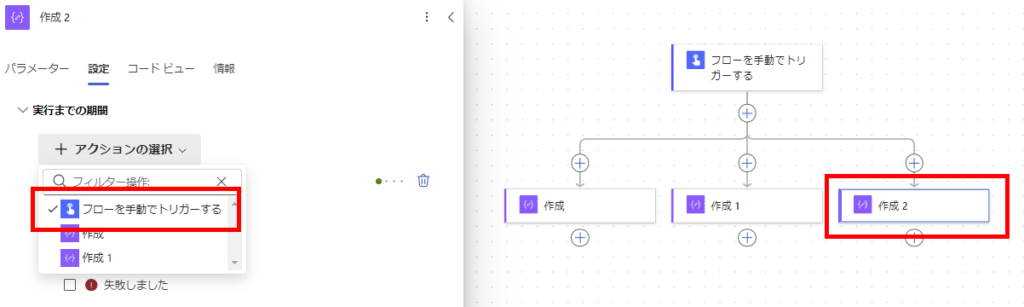
(I don’t think they do.) It is also possible to create such a complex flow.
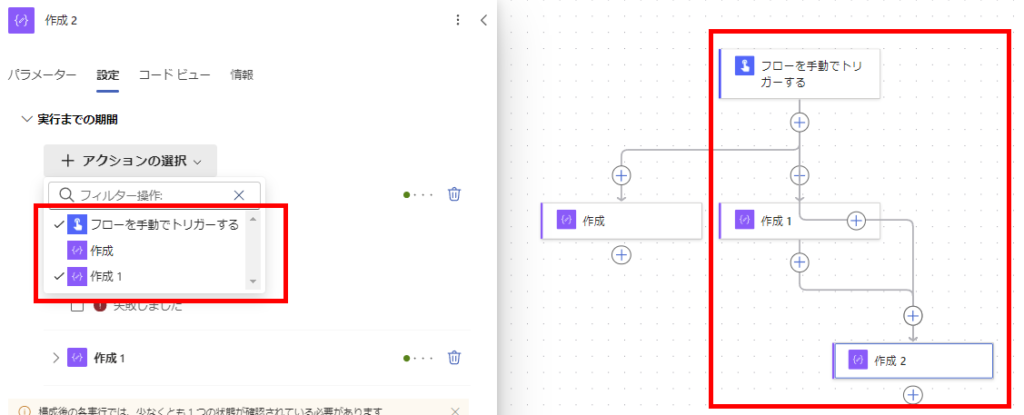
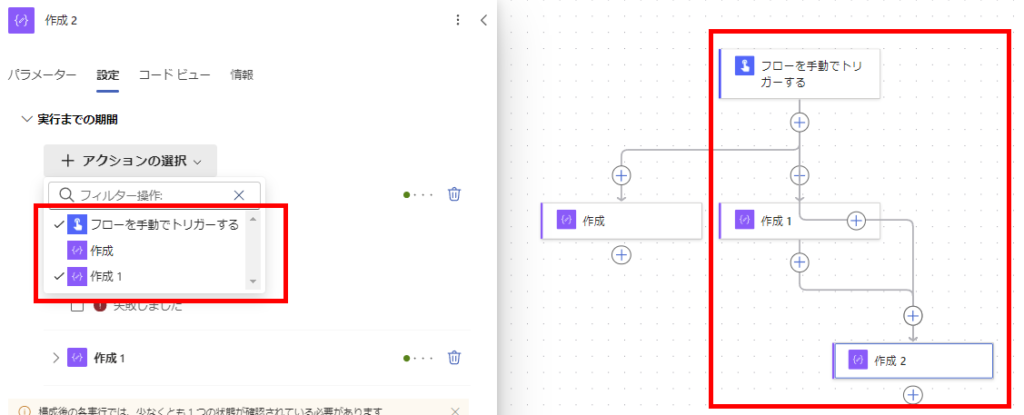
The new designer is easier to use in some respects, and I would like to get used to this designer as soon as possible so that I can create flows smoothly.