When an Excel file is updated using Power Automate Excel action, depending on how the flow is created, there may be a time lag before the update is applied to the actual Excel file.
In this issue, we note the results of our study on how to deal with such time lags.
Phenomenon: Time lag may occur when updating Excel from Power Automate
When applying updates from Power Automate to Excel on SharePoint Online or One Drive, there can be a time lag in Excel updates if the volume of processing is a little high.
For example, the flow in which the event occurred this time is as follows.
- Duplicate template Excel on SPO
- Make updates to the duplicated Excel
- Send Excel with updates via email
Save a simple Excel template on the SPO,
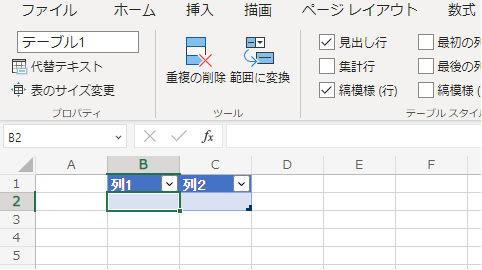
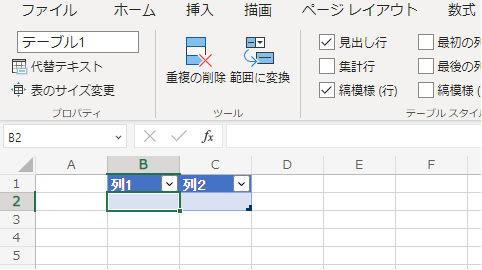
Duplicate this Excel first,
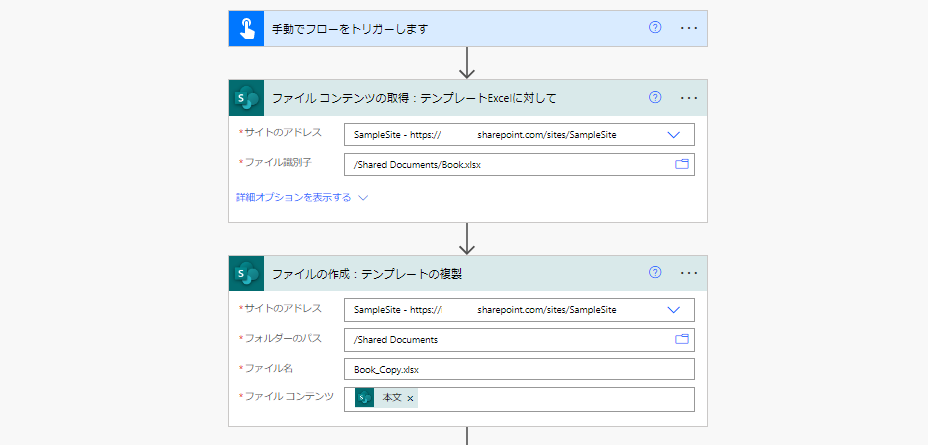
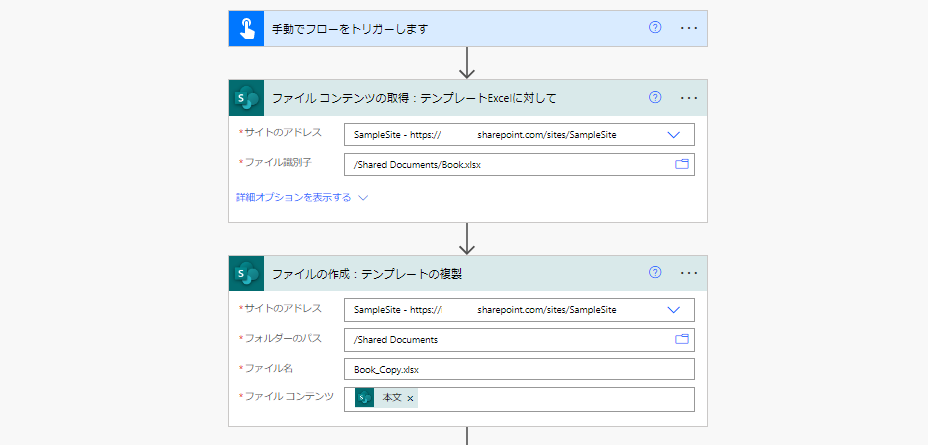
Update the duplicated Excel (this time simply adding 20 rows).
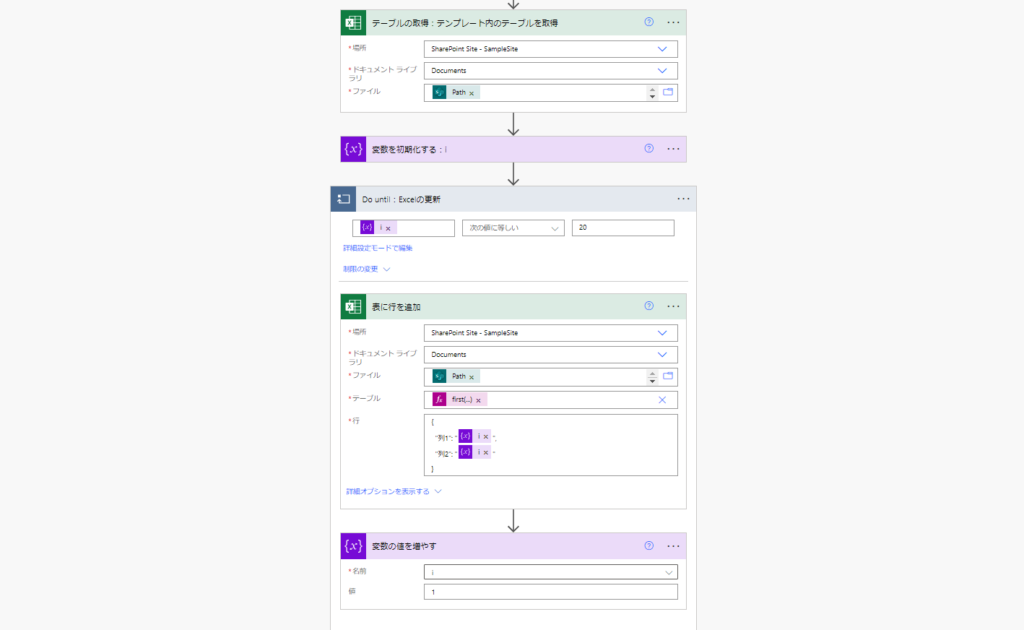
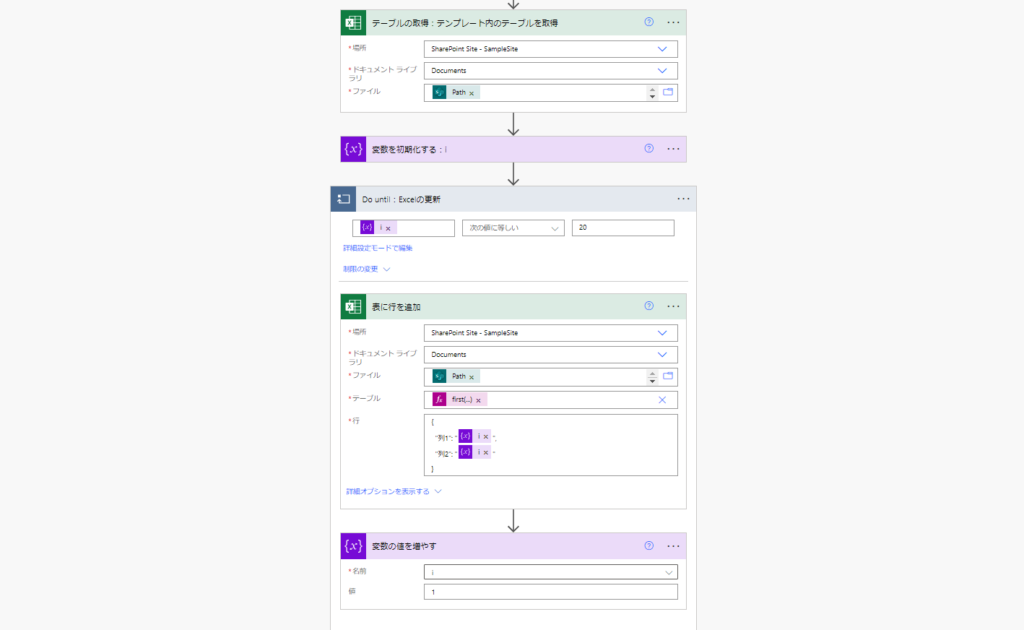
Retrieve updated Excel file contents and send via email.
*After this, it is necessary to delete the updated Excel file so as not to leave unnecessary files, but I omitted this time.
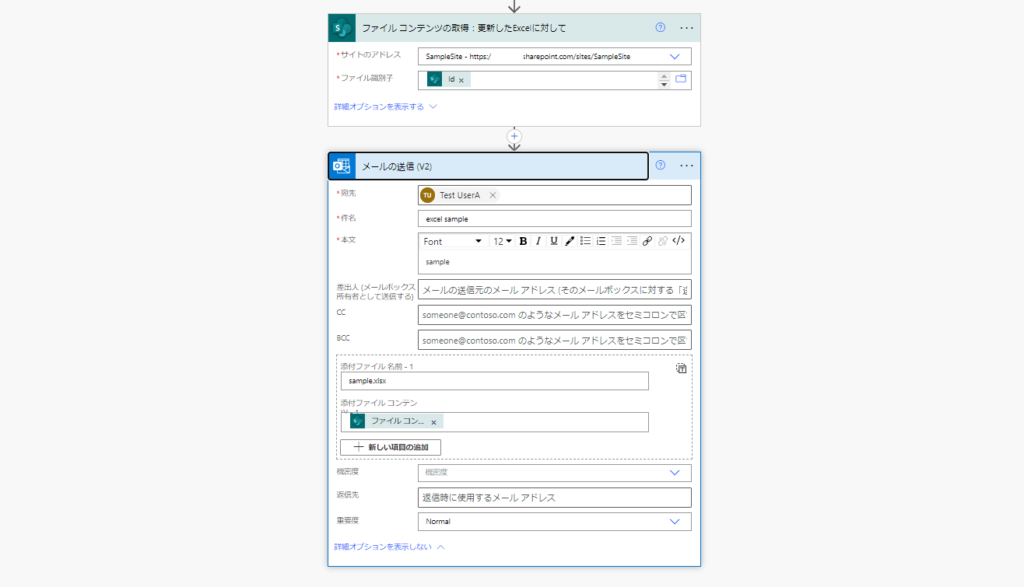
*After this, it is necessary to delete the updated Excel file so as not to leave unnecessary files, but I omitted this time.
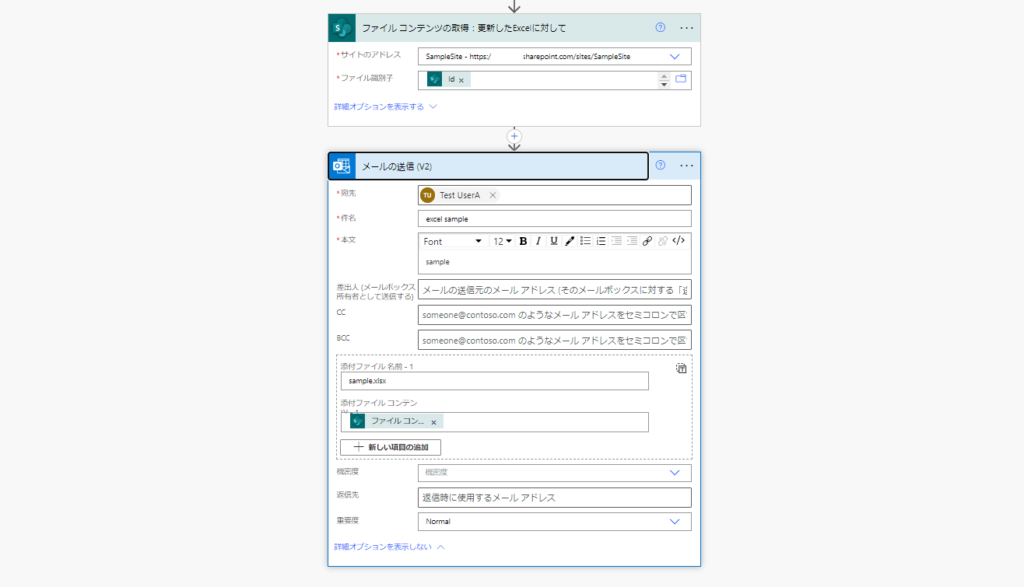
When I run this flow, it works fine,
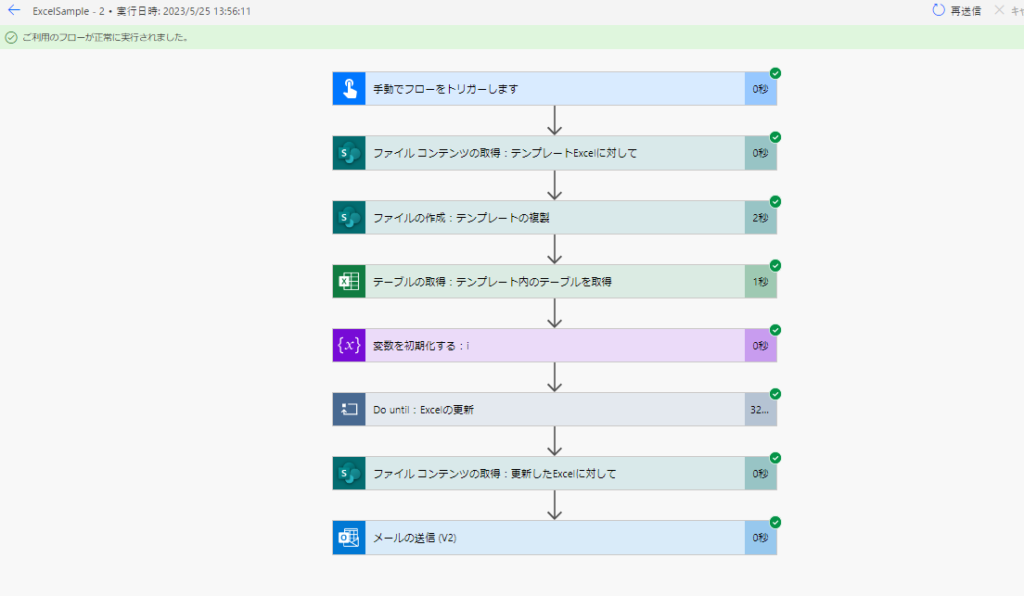
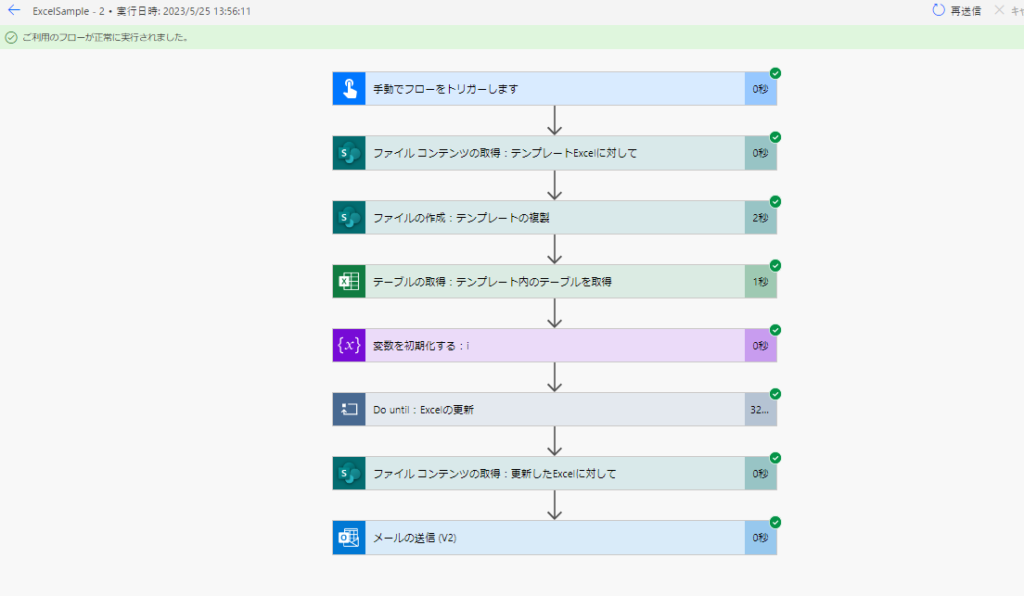
The Excel sent to me was empty.
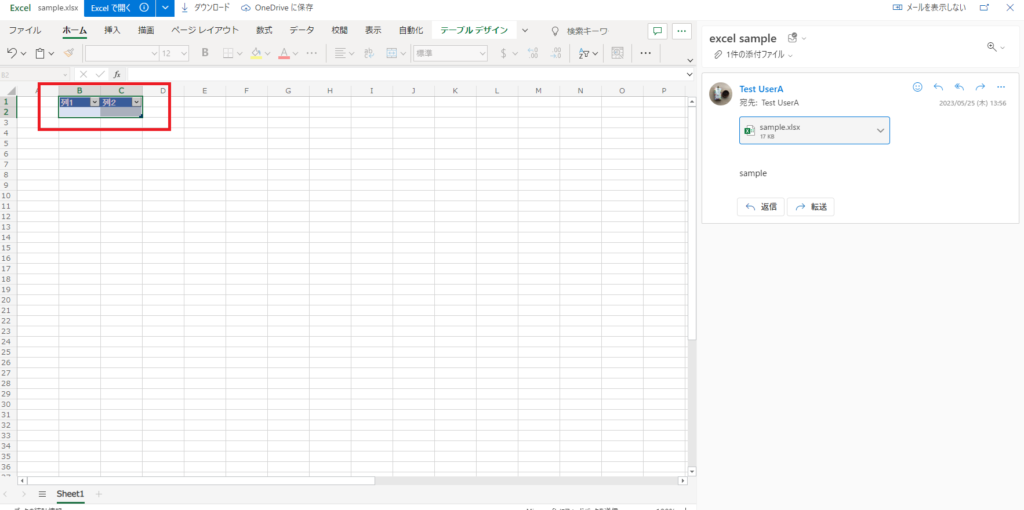
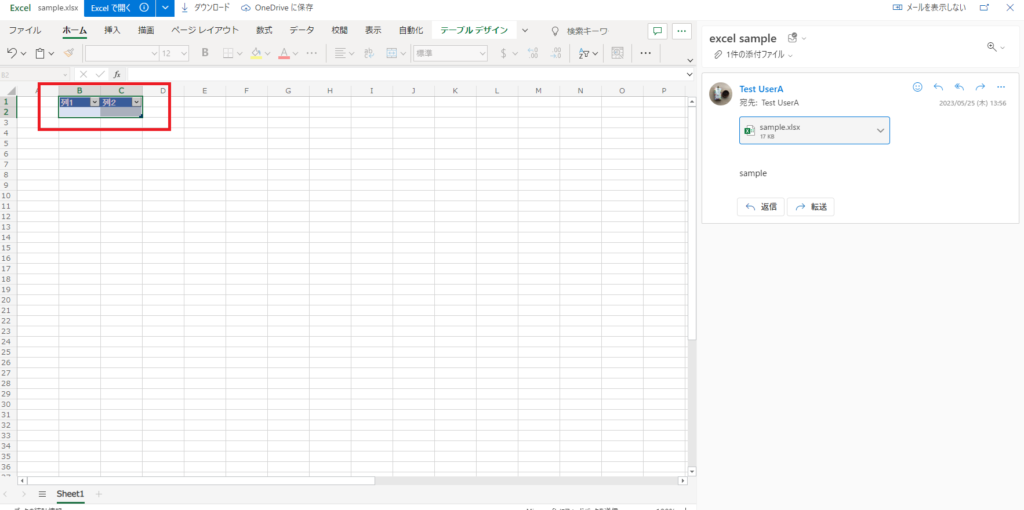
*Of course, the rows are added to the Excel of the one that applies the update.
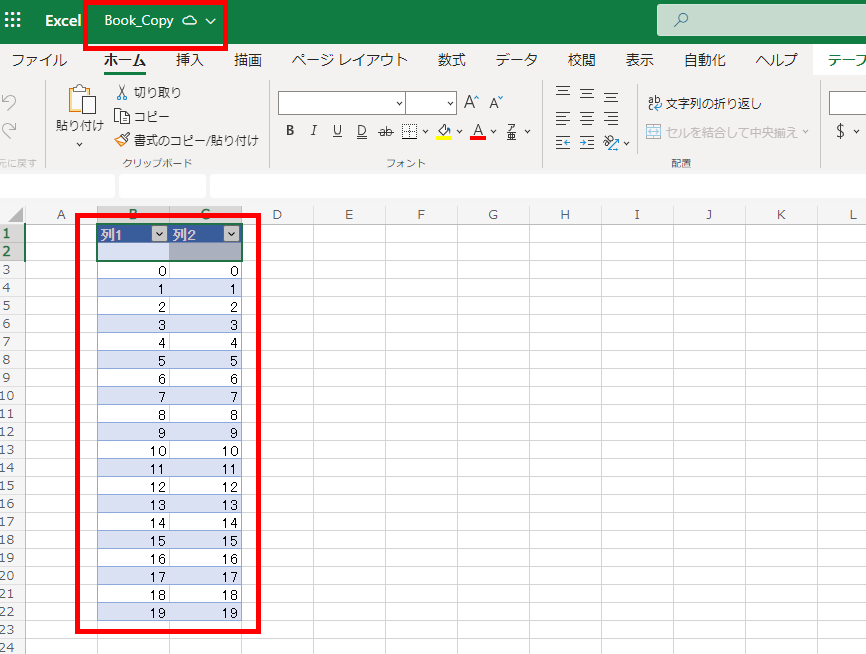
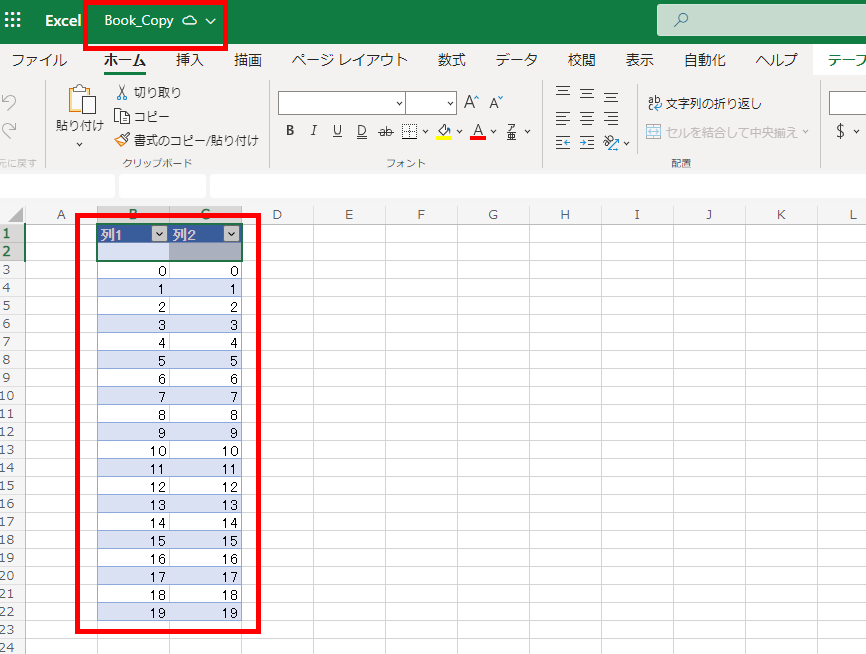
I’m not sure which action is causing this, but sometimes the results of the Excel update action can’t keep up with the Excel file content retrieval.
Solution: Wait until it is updated.
I’ve been trying to find a way to deal with it, but it looks like I’ll have to wait until the contents of Excel are updated, like this
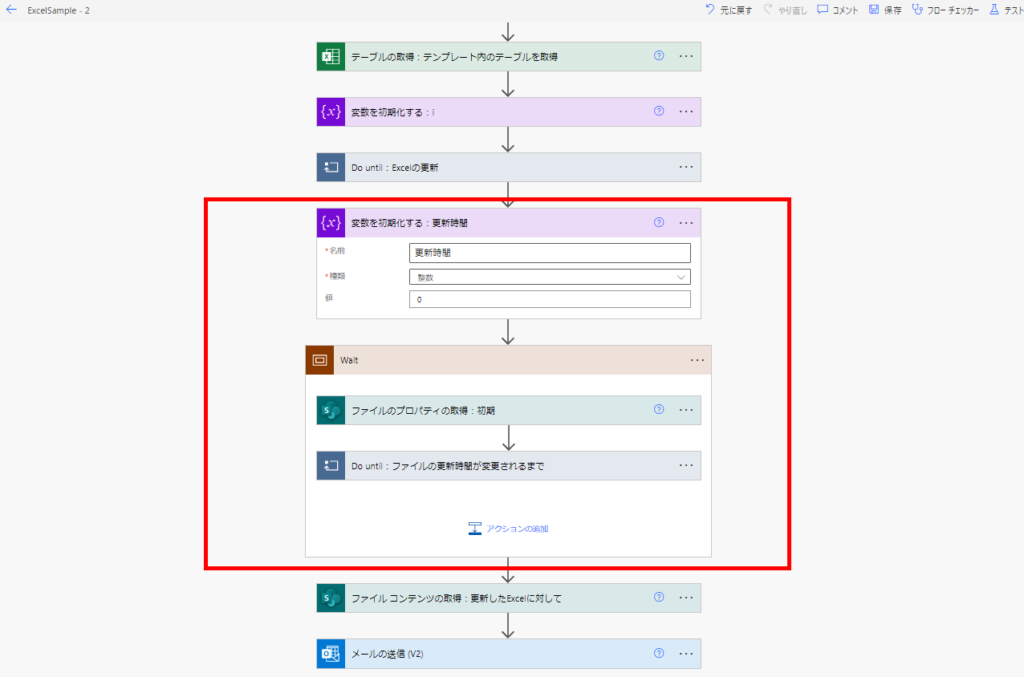
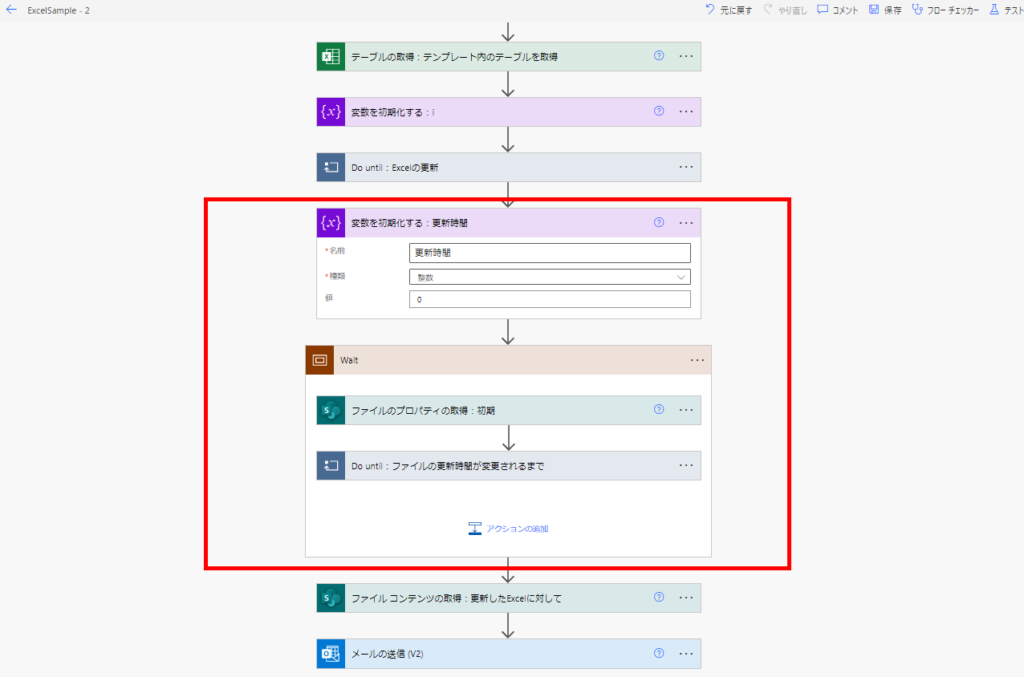
The contents of Wait are as shown in the following image. The update time obtained from “Get File Properties” is reset to an integer using the ticks function, and the comparison is used to check whether the file has been updated.
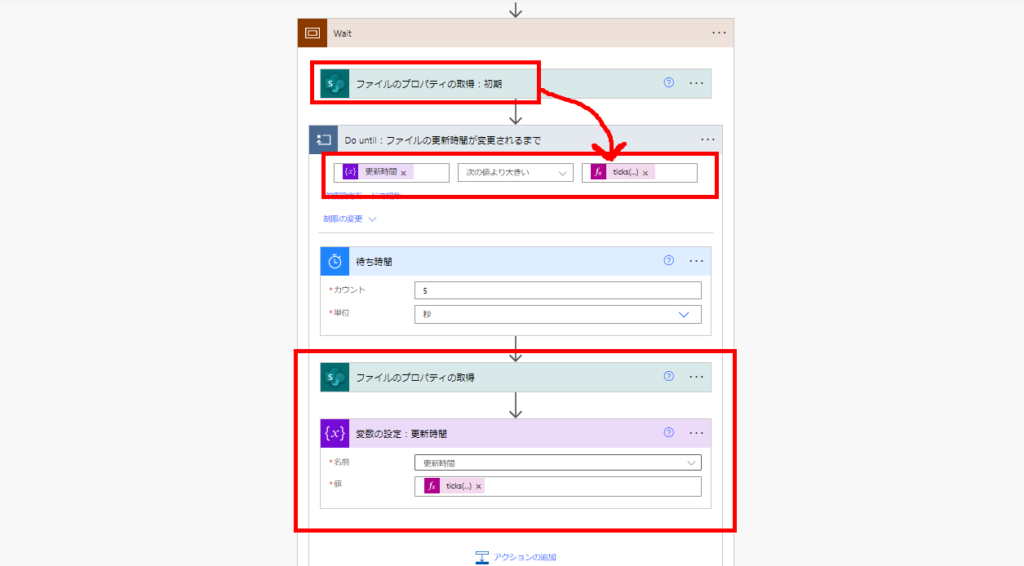
*Here’s what’s in the ticks function
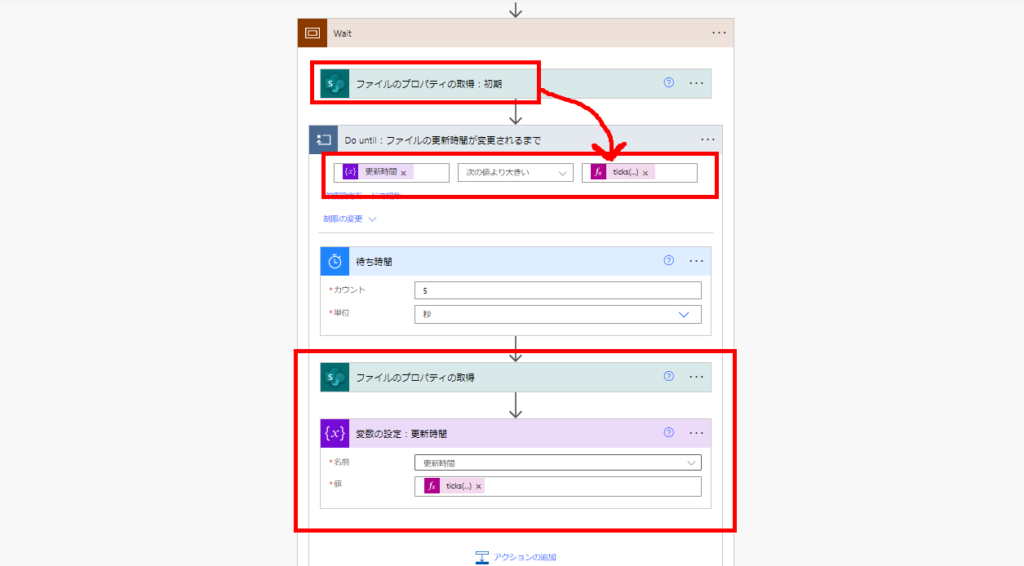
*Here’s what’s in the ticks function
ticks(outputs('Get file property')?['body/Modified'])
When I ran it, I was able to get the file updates without any problems,
*The update takes about 30~40 seconds, depending on the environment and timing.
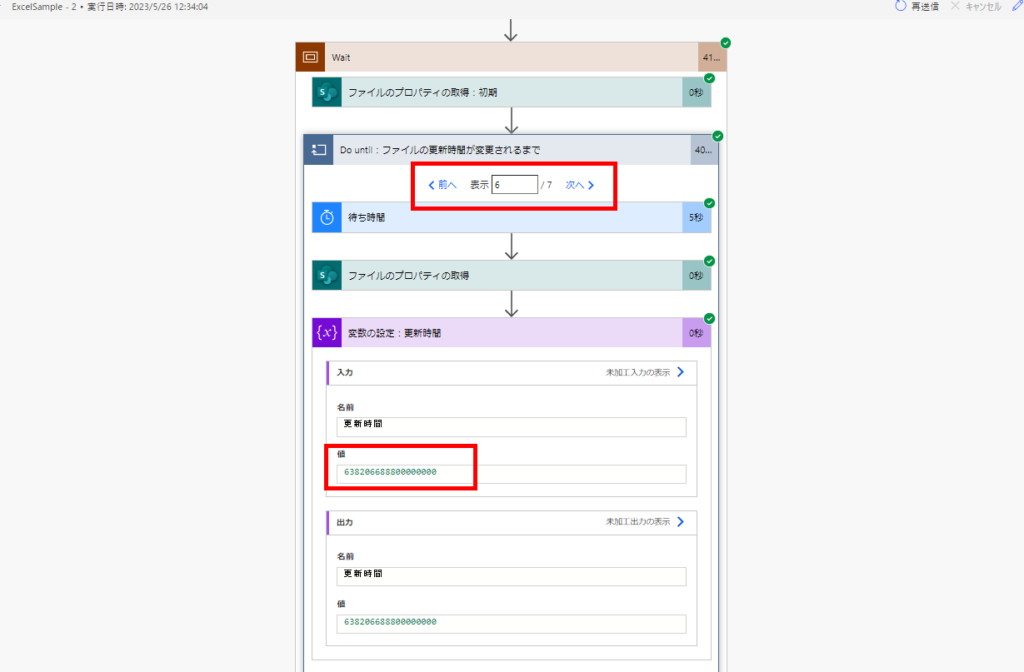
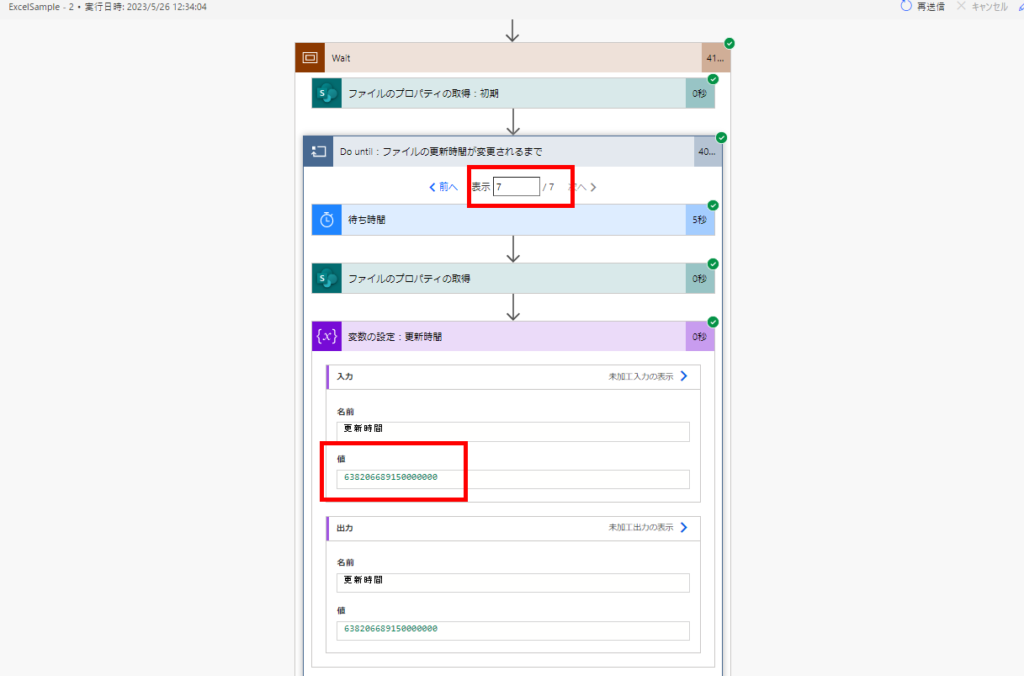
*The update takes about 30~40 seconds, depending on the environment and timing.
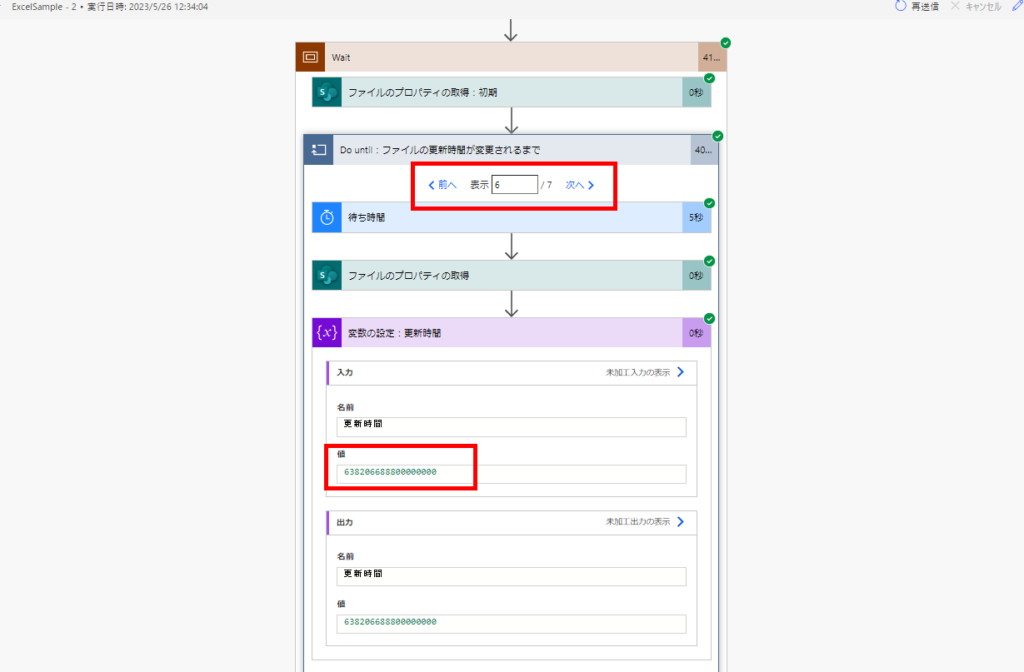
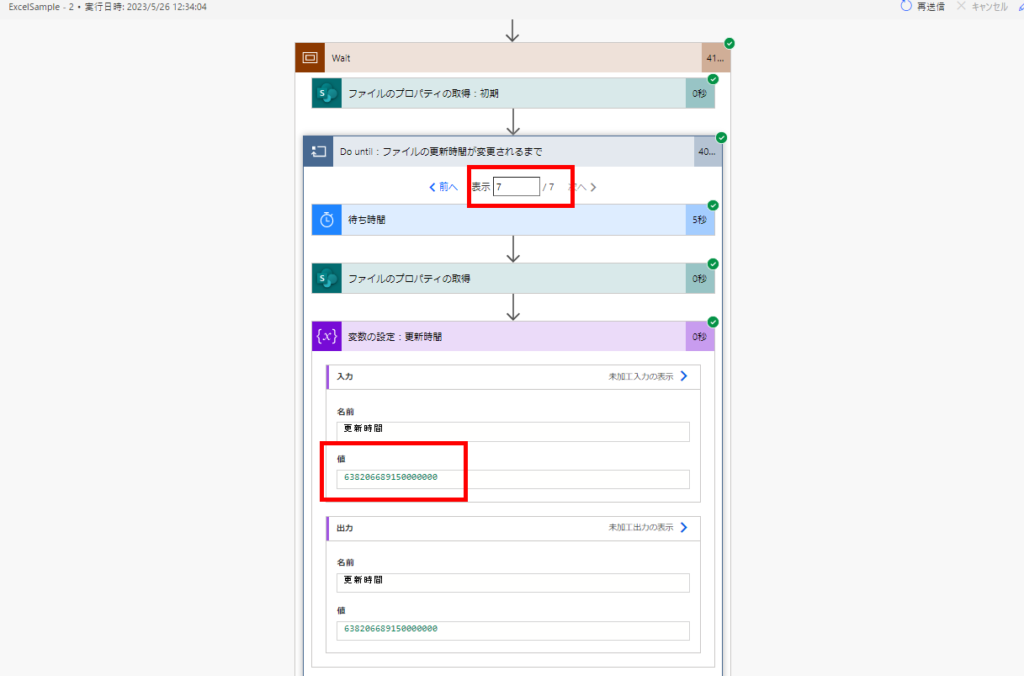
The contents of the Excel file I sent via email have also been successfully updated.
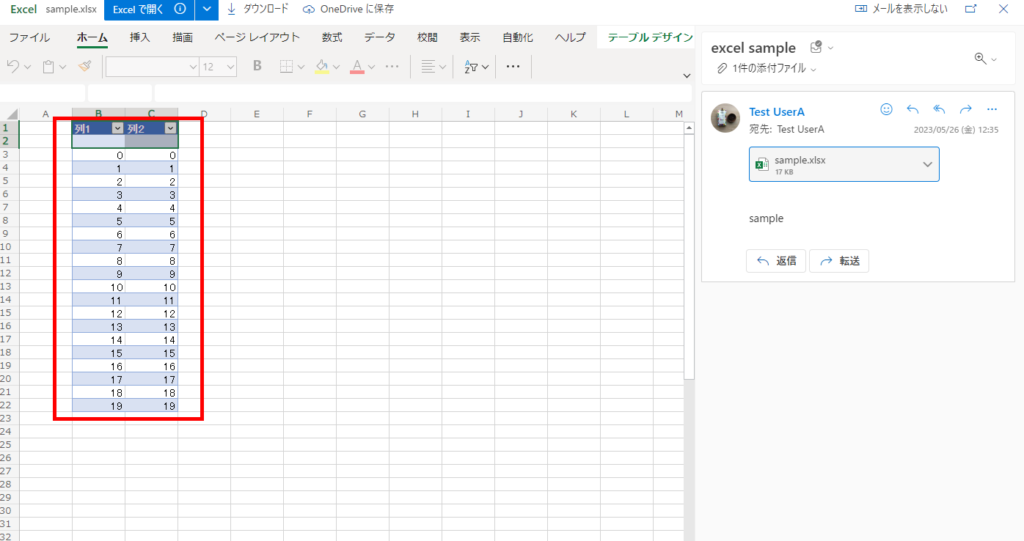
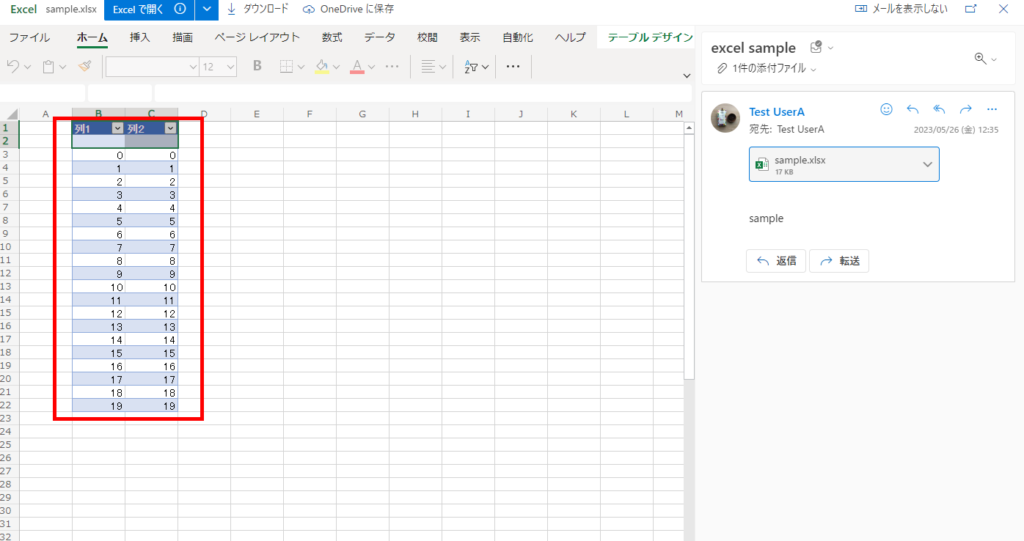
It rarely happens that the Excel file cannot keep up with the updates, but when it does, this seems to be the only way to handle it for the time being.
*Occasionally, the “Do Until” is updated so quickly that it is not possible to leave the “Do Until”, so it is necessary to put a value in the Do Until frequency limit that the update should be done within XX minutes at the latest for each environment.
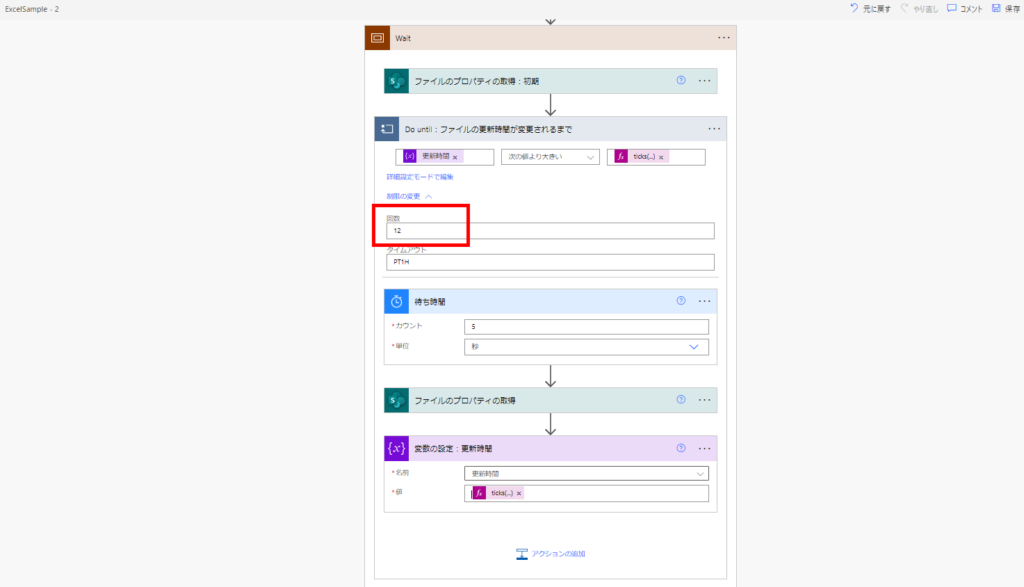
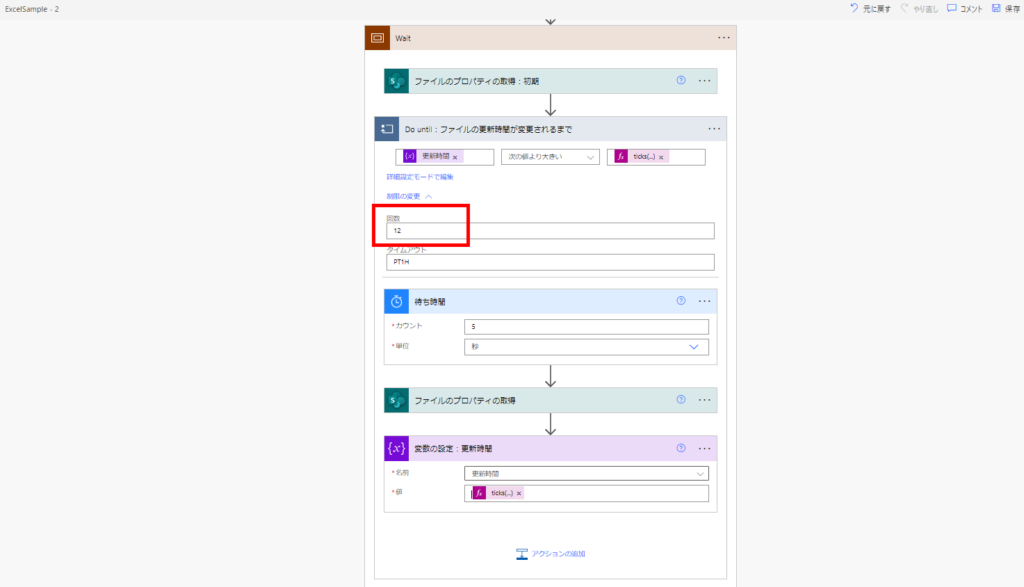
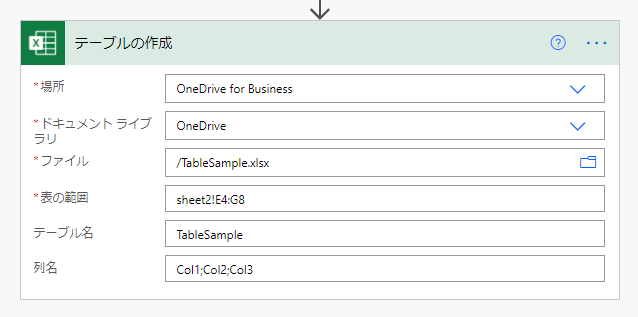
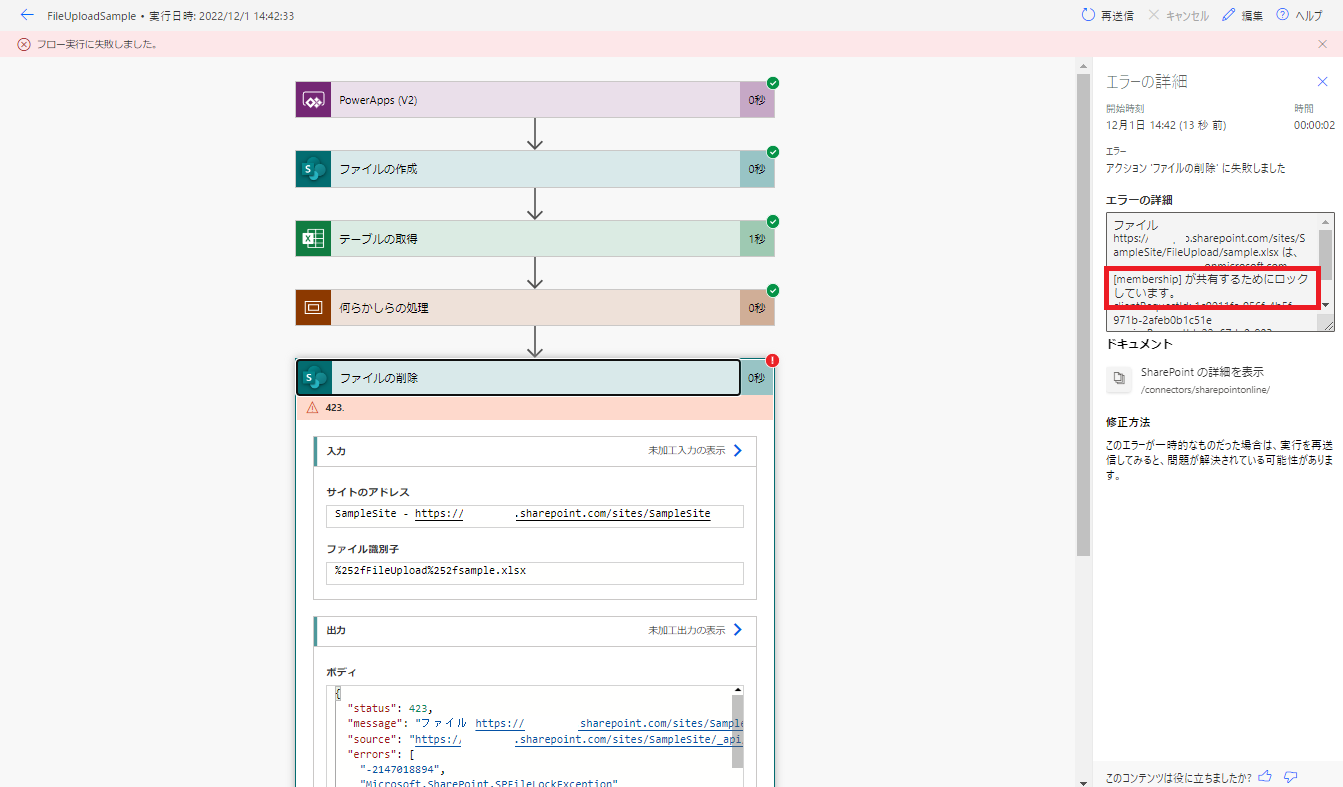
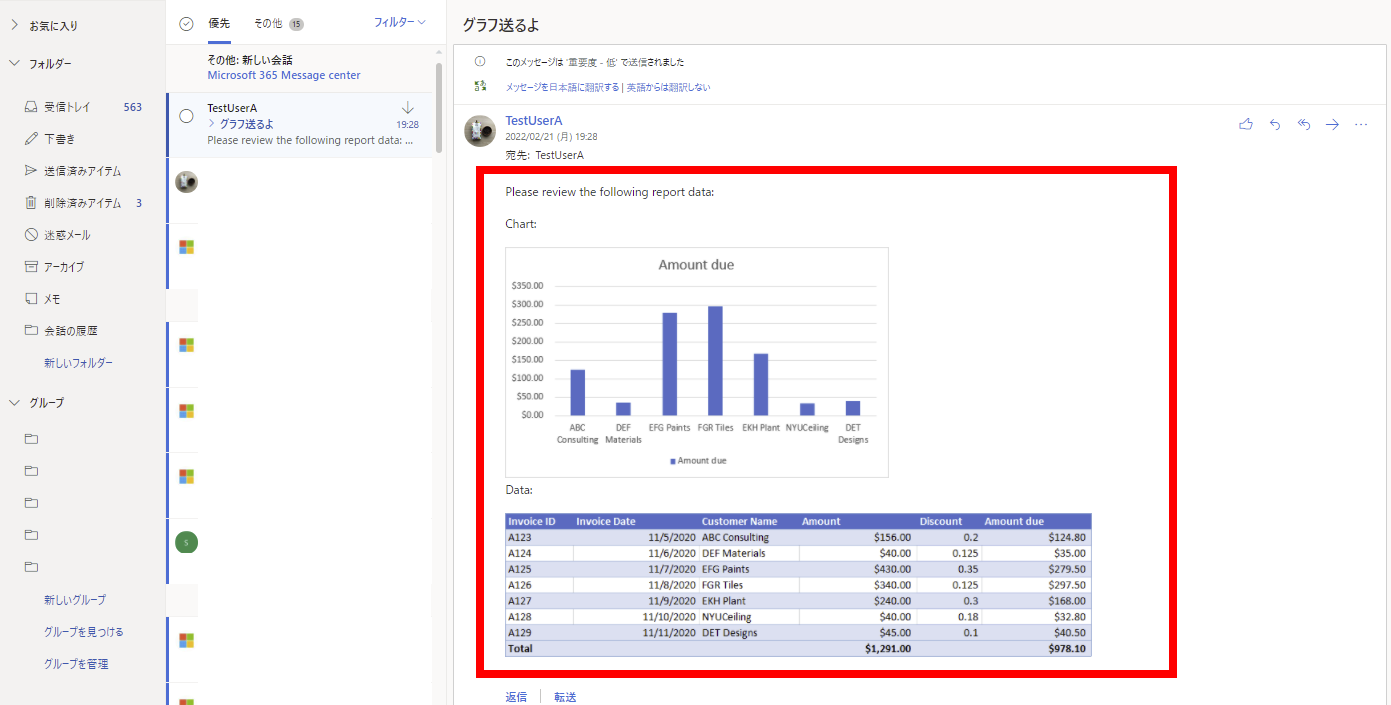
コメント