Power Appsで構築したSharePointリストのカスタムフォームを消す方法についてメモ。
SharePointのカスタムフォームの消し方
まずは該当のSharePointリストを開き、右上の[車輪]マークを押して[リストの設定]を選択。


続いて[全般]設定にある[フォームの設定]を押す。
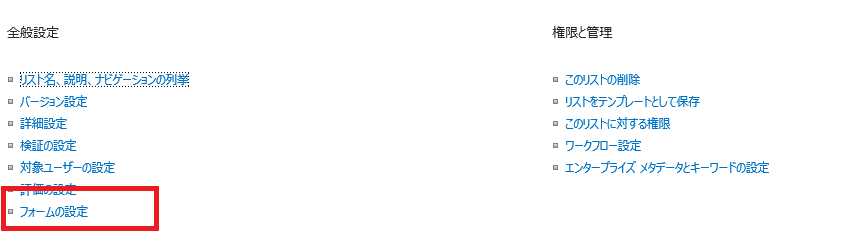
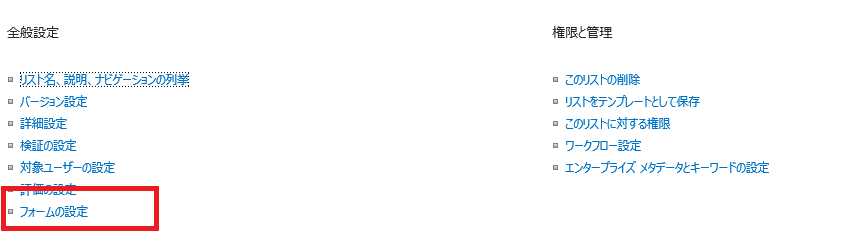
フォームの設定が開いたら、[Power Appsで作成したカスタムフォームを使用します]が選択されているはずなので、[既定のSharePointフォームを使用する]に選択を移す。
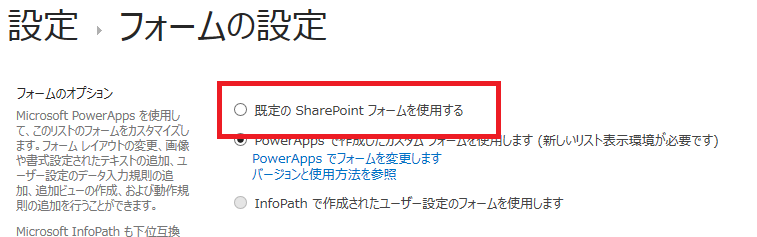
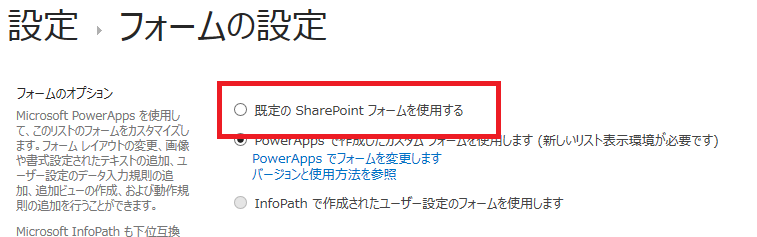
そうすると、[Power Appsで作成したカスタムフォームを使用します]の下に、[カスタムフォームを削除します]が表示されるので、これを押す。
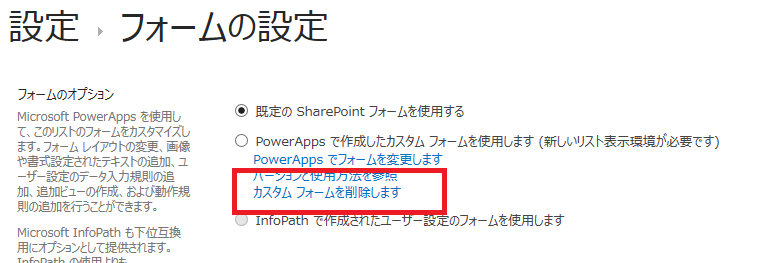
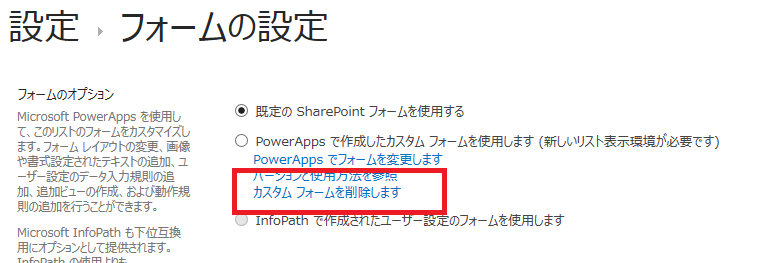
これでPower Appsで作成したカスタムフォームを削除することができる。
コメント