Power AutomateからOutlookへのGraph API経由(HTTPリクエスト)で予定を取得しようとしたとき、エラー「The specified object was not found in the store.」が出たので、原因をメモ。
発生したエラー

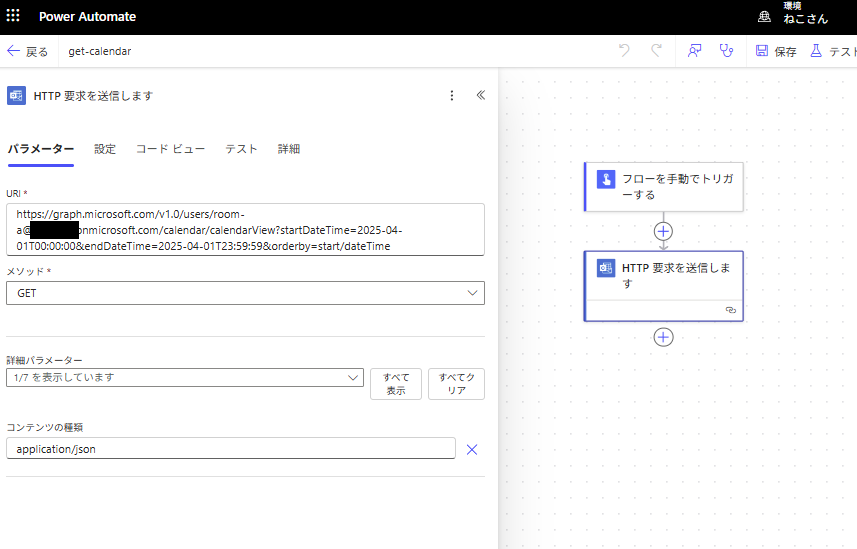
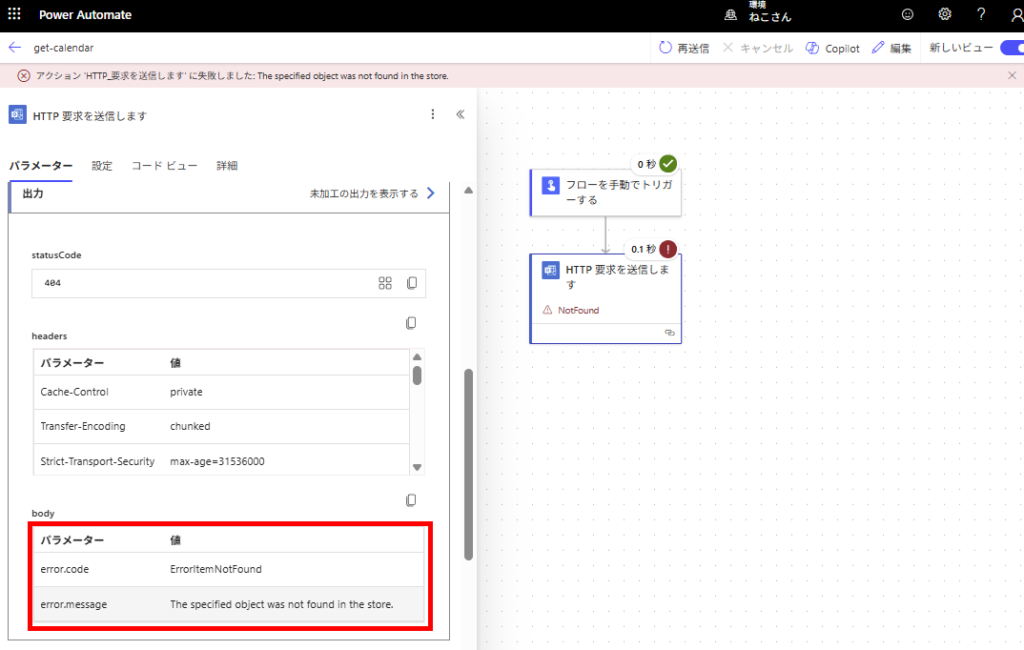
原因

対応
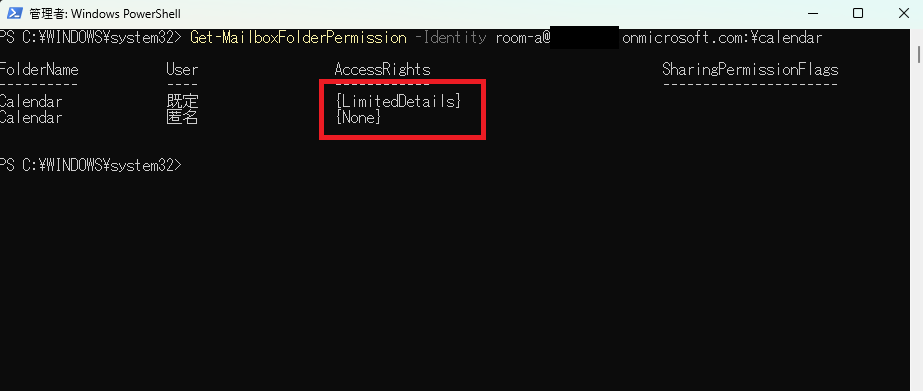
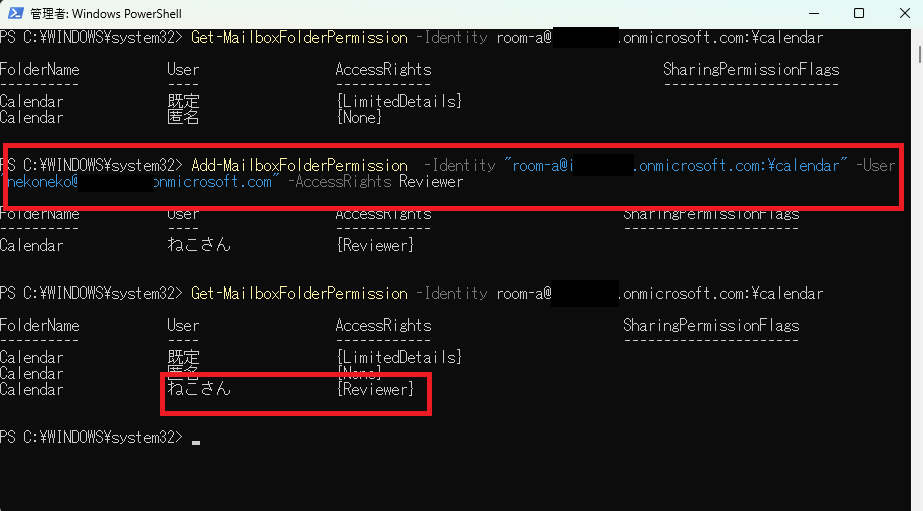
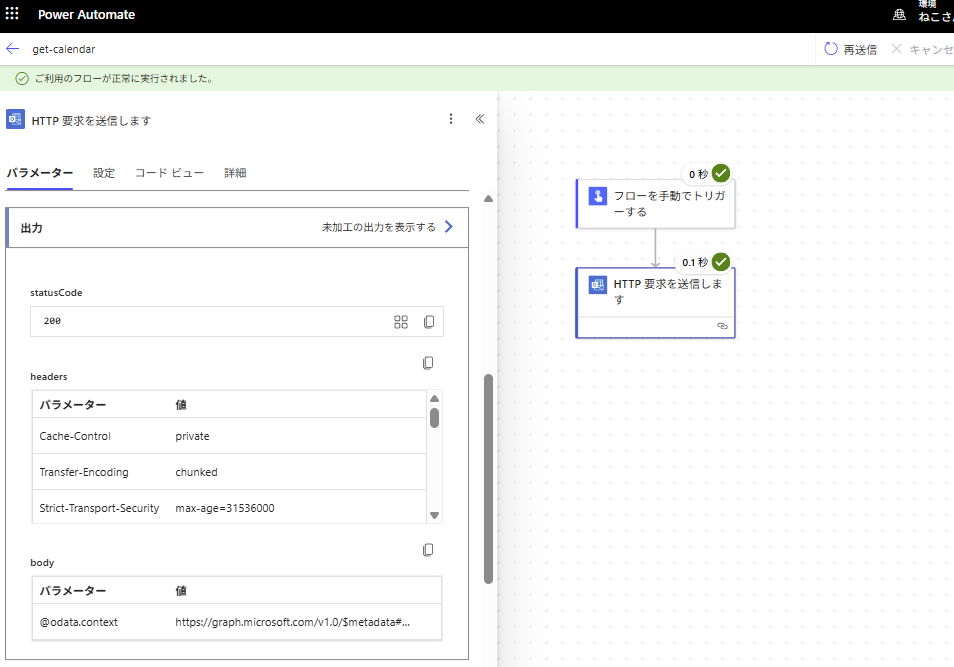
ということでエラー「The specified object was not found in the store.」が発生したら、まずは権限を疑ってみると良いかも。
おまけ1:Exchange管理センターからフルアクセスをつけても解決可能
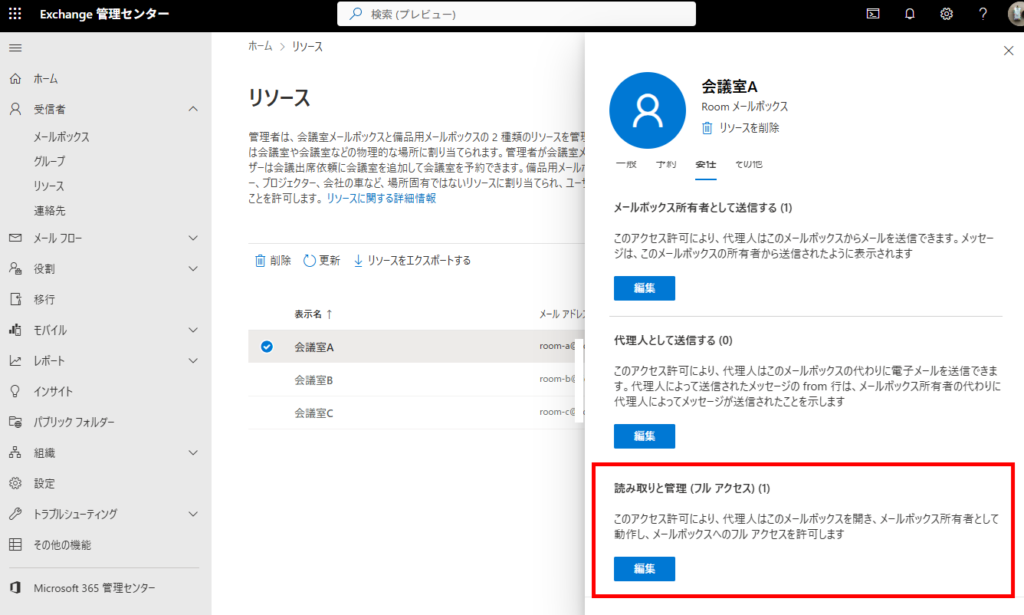
おまけ2:メールボックスの権限周りのPowerShell
// 権限の一覧表示 Get-MailboxFolderPermission -Identity 【会議室メールアドレス】:\calendar // 権限の付与 Add-MailboxFolderPermission -Identity 【会議室メールアドレス】:\calendar -User 【管理者メールアドレス】 -AccessRights Reviewer // 権限の設定(「既定」などに既に権限が付与されている場合はこのコマンドで設定する) Set-MailboxFolderPermission -Identity 【会議室メールアドレス】:\calendar -User 既定 -AccessRights Reviewer // 「【会議室メールアドレス】:\calendar」で失敗するときは「【会議室メールアドレス】:\予定表」とすると成功する可能性あり // 【管理者メールアドレス】ではなく、【既定】を設定すると全ユーザーがその権限になる。
おまけ3 : メールボックスへの権限一覧
-AccessRights
The AccessRights parameter specifies the permissions that you want to add for the user on the mailbox folder.You can specify individual folder permissions or roles, which are combinations of permissions. You can specify multiple permissions and roles separated by commas.
The following individual permissions are available:
None: The user has no access to view or interact with the folder or its contents.
CreateItems: The user can create items within the specified folder.
CreateSubfolders: The user can create subfolders in the specified folder.
DeleteAllItems: The user can delete all items in the specified folder.
DeleteOwnedItems: The user can only delete items that they created from the specified folder.
EditAllItems: The user can edit all items in the specified folder.
EditOwnedItems: The user can only edit items that they created in the specified folder.
FolderContact: The user is the contact for the specified public folder.
FolderOwner: The user is the owner of the specified folder. The user can view the folder, move the folder and create subfolders. The user can’t read items, edit items, delete items or create items.
FolderVisible: The user can view the specified folder, but can’t read or edit items within the specified public folder.
ReadItems: The user can read items within the specified folder.
The roles that are available, along with the permissions that they assign, are described in the following list:Author: CreateItems, DeleteOwnedItems, EditOwnedItems, FolderVisible, ReadItems
Contributor: CreateItems, FolderVisible
Editor: CreateItems, DeleteAllItems, DeleteOwnedItems, EditAllItems, EditOwnedItems, FolderVisible, ReadItems
NonEditingAuthor: CreateItems, DeleteOwnedItems, FolderVisible, ReadItems
Owner: CreateItems, CreateSubfolders, DeleteAllItems, DeleteOwnedItems, EditAllItems, EditOwnedItems, FolderContact, FolderOwner, FolderVisible, ReadItems
PublishingAuthor: CreateItems, CreateSubfolders, DeleteOwnedItems, EditOwnedItems, FolderVisible, ReadItems
PublishingEditor: CreateItems, CreateSubfolders, DeleteAllItems, DeleteOwnedItems, EditAllItems, EditOwnedItems, FolderVisible, ReadItems
Reviewer: FolderVisible, ReadItems
The following roles apply specifically to calendar folders:AvailabilityOnly: View only availability data
LimitedDetails: View availability data with subject and location
When the Editor role is applied to calendar folders, delegates can accept or decline meetings by manually selecting the meeting request in the mailbox. In Exchange Online, to send meeting requests to delegates where they can accept or decline meetings, also use the SharingPermissionFlags parameter with the value Delegate.
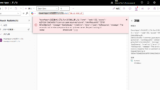
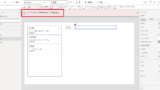
コメント