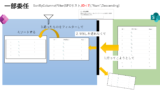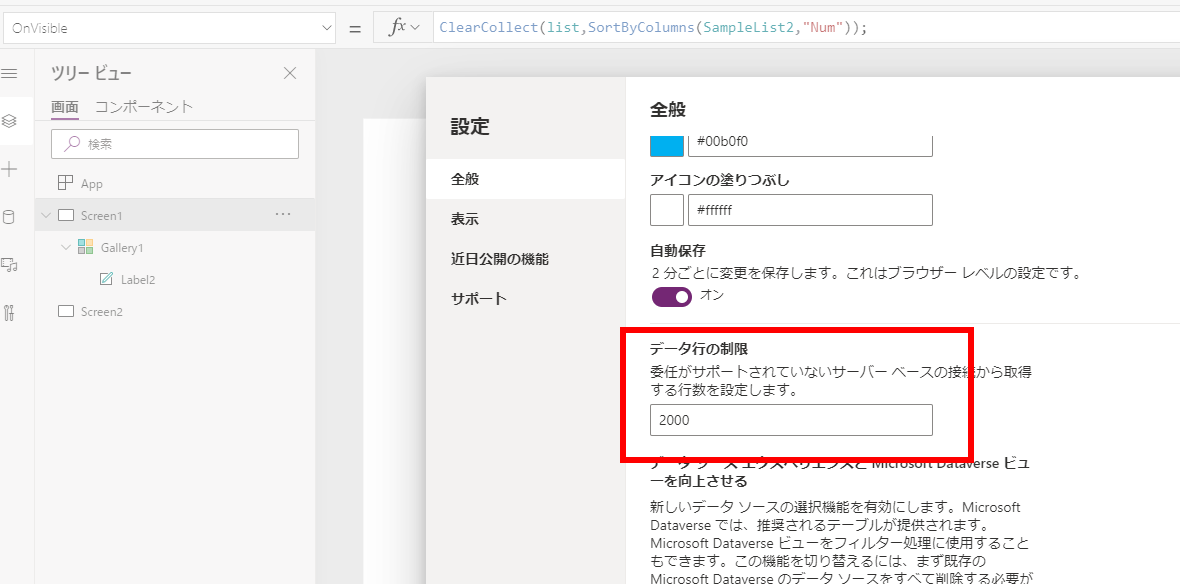Because of the ‘data row limit’ and the ‘delayed loading feature of the gallery’, it was difficult to get the number of SharePoint lists only on the canvas, but an interesting method was introduced as a solution to this problem, so I made a note of it.
What we want to do.
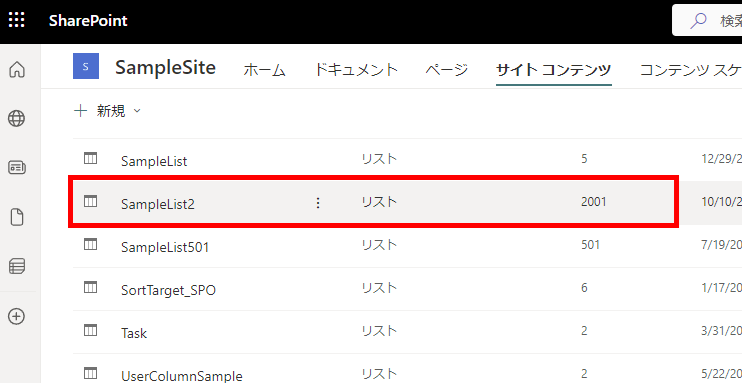
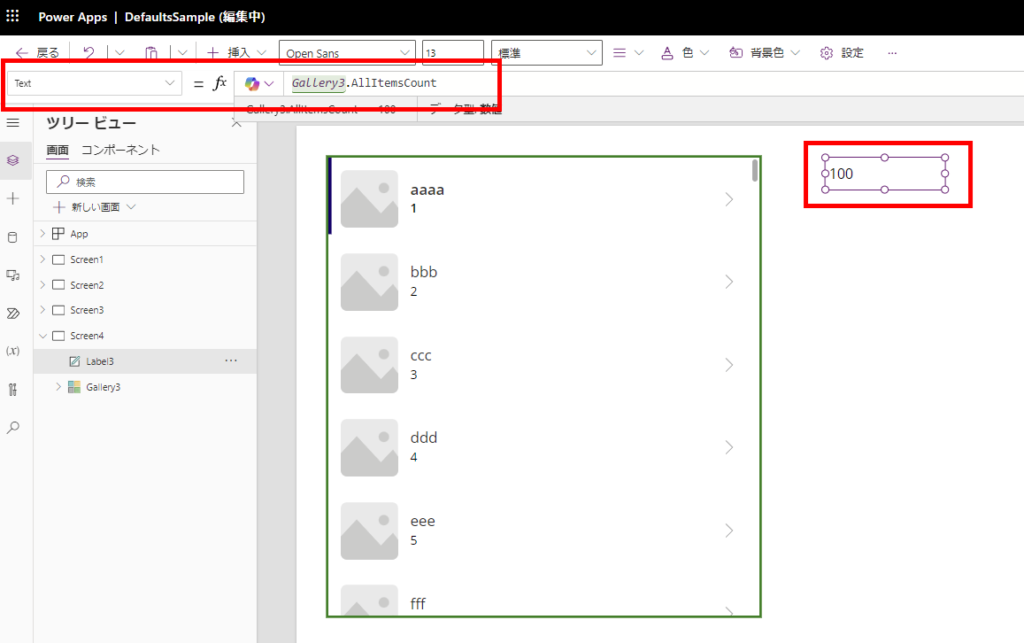
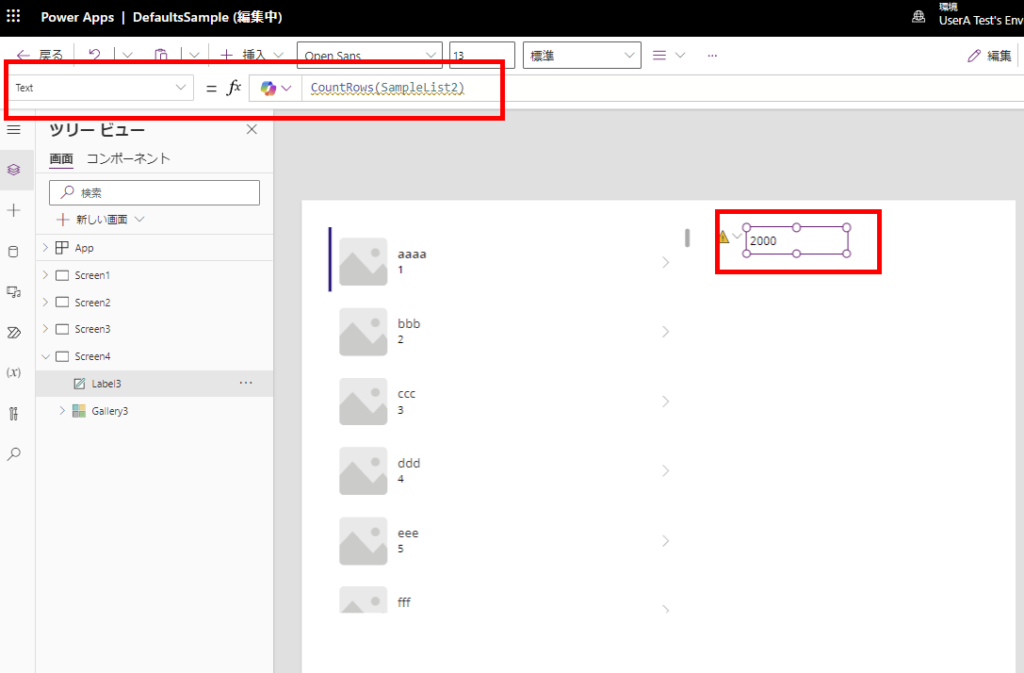
I could then use Power Automate to get the number of items up to 5000, but I didn’t really like the idea of calling a flow just to get the number of items in the list.
Methods presented in this issue.
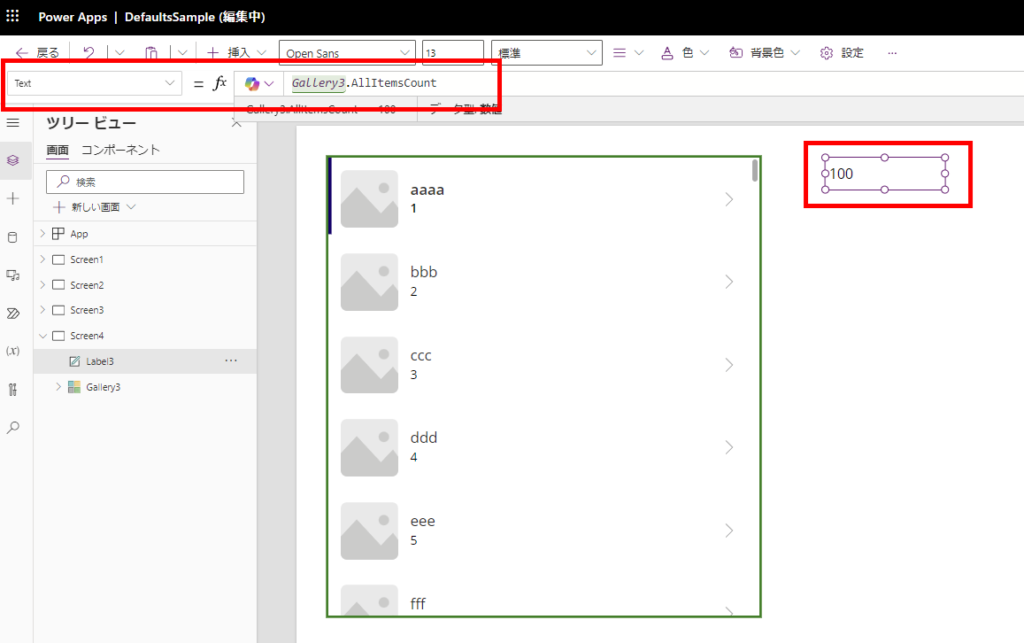
Last(【GalleryName】.AllItems) Last(Self.AllItems) //This formula is also acceptable
The gallery will then move the scroll bar to select the last item, and if you wait a little, the number of all data will be displayed.
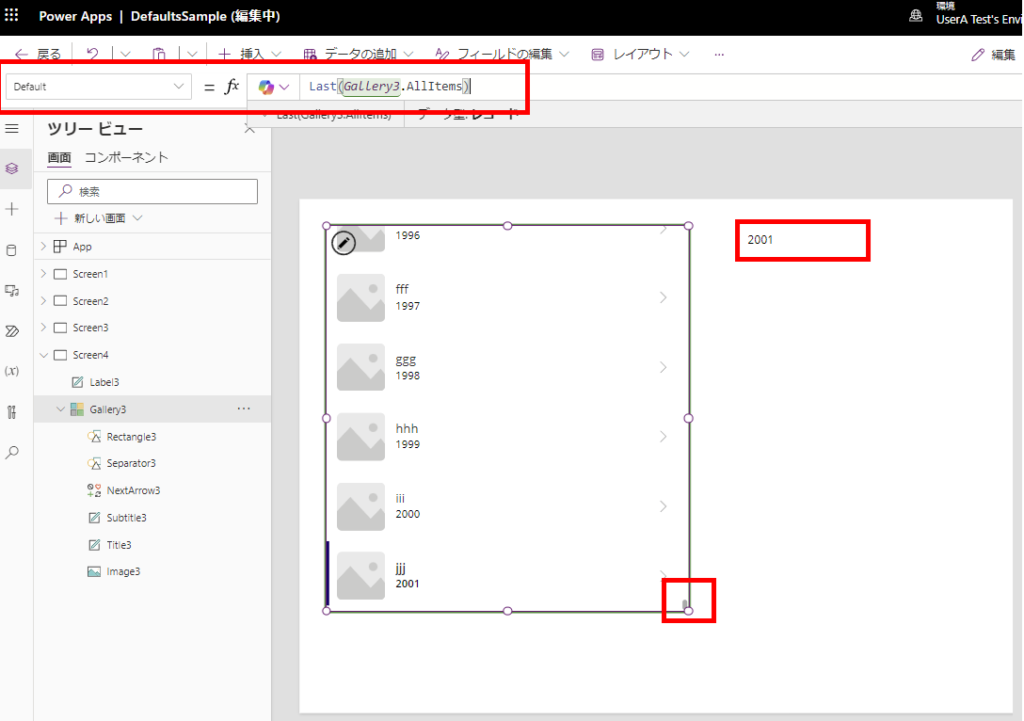
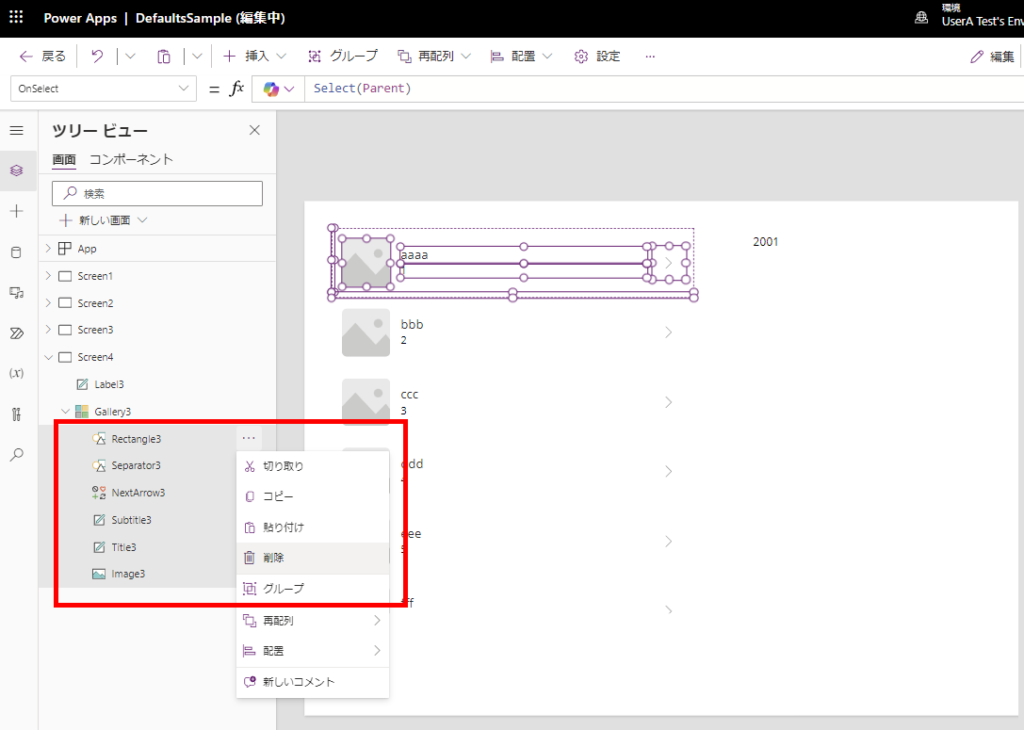
* Scrollbars can be moved even if the gallery is hidden.
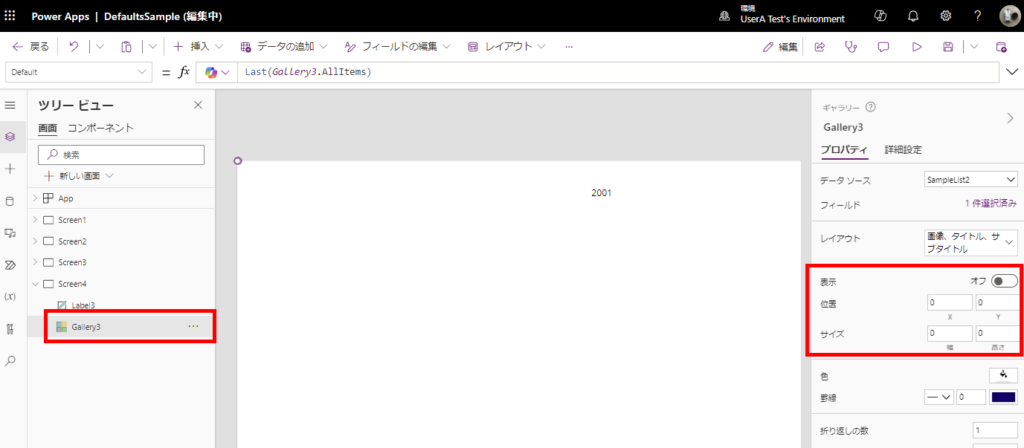
However, it is difficult to assign this number of cases to variables and so on, as it is not known when ‘all data acquisition will be finished’.
*I think there is a way to wait with a timer or something, but I don’t know how long it would take, so I think it’s iffy.
However, it is often requested to display all the cases at a glance, so this method could be used somewhere else.